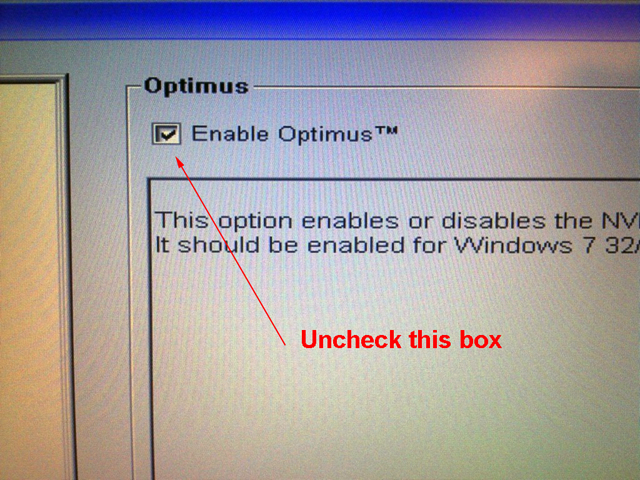Disabling nVidia Optimus & Perform Clean Install
- Subscribe to RSS Feed
- Mark Topic as New
- Mark Topic as Read
- Float this Topic for Current User
- Bookmark
- Subscribe
- Printer Friendly Page
- Mark as New
- Bookmark
- Subscribe
- Mute
- Subscribe to RSS Feed
- Permalink
- Report
PROBLEM: When trying to run Autodesk software on laptops with nVidia Optimus technology, the application crashes or will not run properly.
REASON: Your laptop is equipped to run with the integrated video card and the driver does not properly run with the full nVidia graphics engine as predicted.
SOLUTION: Disabled the Optimus technology in the BIOS and reinstall a WHQL certified video driver as a clean installation.
Step 1: Restart your laptop and enter the BIOS before boot. Entering the BIOS will be different with multiple manufacturers but it is typically F2 or DEL. Refer to your User's Guide for more information on how to do this.
Step 2: Locate the video configuration tree or config options screen in your BIOS that refers to your Optimus Video configuration. You will need to choose the option to disabled Optimus by either unchecking a box, choosing DISABLE as an option, or choosing the graphics card instead of the integrated card (nor Optimus.)
You may have to refer to your User's Guide to do this. Provided are a couple of BIOS examples from Dell and Lenovo laptops, respectively:
- or -
Note: Your BIOS screen may look completely different, but the options should be similar.
Make sure you save your BIOS configuration by choosing SAVE, F10, etc. You should be prompted for confirmation. Your laptop should now reboot.
Step 3: When you boot back into Windows, you may likely be in a VGA compatible mode. You should now perform a clean installation of a WHQL certified driver for your video card.
Go to the nVidia website and download the appropriate WQHL driver for your video card:
http://www.nvidia.com/Download/index.aspx?lang=en-us
Note: Make sure you choose the M series in the pulldown for mobile. Mobile cards are different from Workstation cards. It is recommended that you never run a Microsoft compatible or factory installed video driver. Always install a certified driver, if available.
Step 4: During the driver installation, you will need to choose CUSTOM installation instead of Express. On the custom installation screen, check the box to Perform a clean installation. This will ensure that the old driver is removed and the new driver is freshly installed. You should have local admin rights to perform this.
Reboot after installation when and if prompted.
CONCLUSION: Your Autodesk product (and all products for that matter) should now run with the nVidia graphics card instead of the integrated video card.
Good Luck!
Travis Nave
My Expert Contributions to the
FLEXnet License Admin | MSI Cleanup Utility | .NET Framework Cleanup Tool | IPv6 NLM Fix | adskflex.opt Options File | Combine .LIC Files
Solved! Go to Solution.
Solved by TravisNave. Go to Solution.
- Mark as New
- Bookmark
- Subscribe
- Mute
- Subscribe to RSS Feed
- Permalink
- Report
The above steps should be appropriate for Windows 7 and Windows 8 mobile workstations running an nVidia Optimus enabled graphics card.
The purpose of the guide is to help with application crashes that plague Autodesk applications - especially Maya, 3DS Max, and Inventor.
More information about this problem can be found via the Autodesk search here:
- and -
If you continue to have problems, please start a new thread as appropriate.
Good Luck!
Travis Nave
My Expert Contributions to the
FLEXnet License Admin | MSI Cleanup Utility | .NET Framework Cleanup Tool | IPv6 NLM Fix | adskflex.opt Options File | Combine .LIC Files
- Mark as New
- Bookmark
- Subscribe
- Mute
- Subscribe to RSS Feed
- Permalink
- Report
Additional work-arounds for this issue can be found at the Autodesk Up and Ready Blog. Some users have had success with performing the steps found there:
The options above are suitable if disabling the Optimus technology is not an option for you or you have another similar, yet different, video setup.
Thanks.
Travis Nave
My Expert Contributions to the
FLEXnet License Admin | MSI Cleanup Utility | .NET Framework Cleanup Tool | IPv6 NLM Fix | adskflex.opt Options File | Combine .LIC Files
- Mark as New
- Bookmark
- Subscribe
- Mute
- Subscribe to RSS Feed
- Permalink
- Report
bad thing is not every laptop manufacturer lets you disable the optimus technology through the bios
DarrenP
Did you find this post helpful? Feel free to Like this post.
Did your question get successfully answered? Then click on the ACCEPT SOLUTION button.
- Mark as New
- Bookmark
- Subscribe
- Mute
- Subscribe to RSS Feed
- Permalink
- Report
Very true, my friend. I just know this worked for all my workstations and a handful of my customers. Everybody else will probably be SOL. ![]()
Travis Nave
My Expert Contributions to the
FLEXnet License Admin | MSI Cleanup Utility | .NET Framework Cleanup Tool | IPv6 NLM Fix | adskflex.opt Options File | Combine .LIC Files
- Mark as New
- Bookmark
- Subscribe
- Mute
- Subscribe to RSS Feed
- Permalink
- Report
While I don't currently have any machines that use Optimus, I've seen several topics where it was causing problems with AutoCAD.
Good reference info, thanks
- Mark as New
- Bookmark
- Subscribe
- Mute
- Subscribe to RSS Feed
- Permalink
- Report
for ref, I think it's only the Quadro/workstation Optimus cards that allow it to be turned off.
Afaik gaming laptops require the Optimus tech and the internal gpu to be enabled as the internal gpu manages the frame-rendering and output to the display; turning off the internal gpu stops anything being sent to the display... As far as I understand the Optimus "discrete" gpus aren't complete graphics cards but only the 3d bits & bobs, acting more like piggyback cards like the original 3dfx cards.
Given that the workstation laptops allow the disabling of Optimus I can only presume the discrete Quadro cards are full cards and don't need the internal gpu at all... I can only guess they went this way with the newer workstation cards after the complaints about not being able to disable the internal gpu on gaming laptops.
Nvidia's whitepaper about the tech:
http://www.nvidia.com/attach/3039887.html?type=support&primitive=0
(saying all this, I'm not too clued up with the latest laptop gpus and I hope Nvidia are able to allow the latest generation of gaming laptops are able to work without the internal gpu)
Sam M.
Inventor and Showcase monkey![]()
Please mark this response as "Accept as Solution" if it answers your question...
If you have found any post to be helpful, even if it's not a direct solution, then please provide that author kudos - spread that love 😄
- Mark as New
- Bookmark
- Subscribe
- Mute
- Subscribe to RSS Feed
- Permalink
- Report
Agreed. This may well be true for different manufacturers. There certainly isn't any standard here between them.
However, this does work with our Dell m4700 laptops. Disabling the Optimus in the BIOS forces the machine to use the nVidia card instead of the onboard Intel graphics. This behavior might be different on other hardware. But I have seen other instances where this issue was resolved in a similar fashion on other manufacturers.
Unlike most of my articles, this one is unfortunately not a catch-all work-around for everybody. But it was the best I could share on what is seemingly a growing concern. This information may very well deprecate itself.
Travis Nave
My Expert Contributions to the
FLEXnet License Admin | MSI Cleanup Utility | .NET Framework Cleanup Tool | IPv6 NLM Fix | adskflex.opt Options File | Combine .LIC Files
- Subscribe to RSS Feed
- Mark Topic as New
- Mark Topic as Read
- Float this Topic for Current User
- Bookmark
- Subscribe
- Printer Friendly Page
Forums Links
Can't find what you're looking for? Ask the community or share your knowledge.