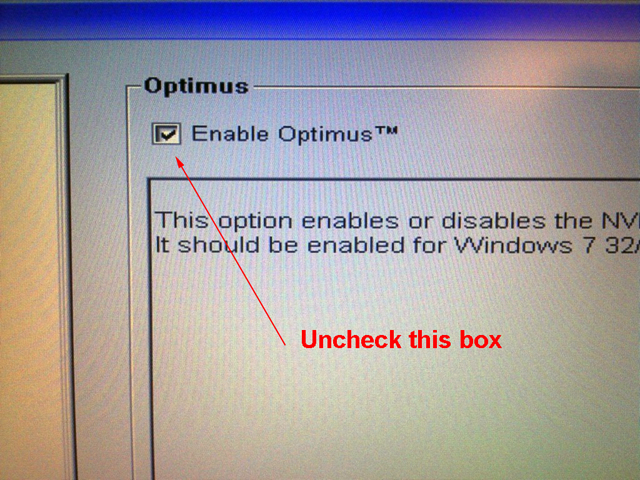- Mark as New
- Bookmark
- Subscribe
- Mute
- Subscribe to RSS Feed
- Permalink
- Report
PROBLEM: When trying to run Autodesk software on laptops with nVidia Optimus technology, the application crashes or will not run properly.
REASON: Your laptop is equipped to run with the integrated video card and the driver does not properly run with the full nVidia graphics engine as predicted.
SOLUTION: Disabled the Optimus technology in the BIOS and reinstall a WHQL certified video driver as a clean installation.
Step 1: Restart your laptop and enter the BIOS before boot. Entering the BIOS will be different with multiple manufacturers but it is typically F2 or DEL. Refer to your User's Guide for more information on how to do this.
Step 2: Locate the video configuration tree or config options screen in your BIOS that refers to your Optimus Video configuration. You will need to choose the option to disabled Optimus by either unchecking a box, choosing DISABLE as an option, or choosing the graphics card instead of the integrated card (nor Optimus.)
You may have to refer to your User's Guide to do this. Provided are a couple of BIOS examples from Dell and Lenovo laptops, respectively:
- or -
Note: Your BIOS screen may look completely different, but the options should be similar.
Make sure you save your BIOS configuration by choosing SAVE, F10, etc. You should be prompted for confirmation. Your laptop should now reboot.
Step 3: When you boot back into Windows, you may likely be in a VGA compatible mode. You should now perform a clean installation of a WHQL certified driver for your video card.
Go to the nVidia website and download the appropriate WQHL driver for your video card:
http://www.nvidia.com/Download/index.aspx?lang=en-us
Note: Make sure you choose the M series in the pulldown for mobile. Mobile cards are different from Workstation cards. It is recommended that you never run a Microsoft compatible or factory installed video driver. Always install a certified driver, if available.
Step 4: During the driver installation, you will need to choose CUSTOM installation instead of Express. On the custom installation screen, check the box to Perform a clean installation. This will ensure that the old driver is removed and the new driver is freshly installed. You should have local admin rights to perform this.
Reboot after installation when and if prompted.
CONCLUSION: Your Autodesk product (and all products for that matter) should now run with the nVidia graphics card instead of the integrated video card.
Good Luck!
Travis Nave
My Expert Contributions to the
FLEXnet License Admin | MSI Cleanup Utility | .NET Framework Cleanup Tool | IPv6 NLM Fix | adskflex.opt Options File | Combine .LIC Files
Solved! Go to Solution.