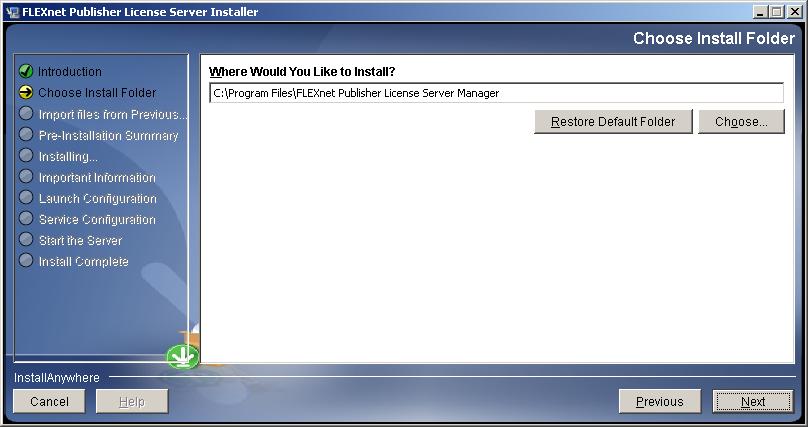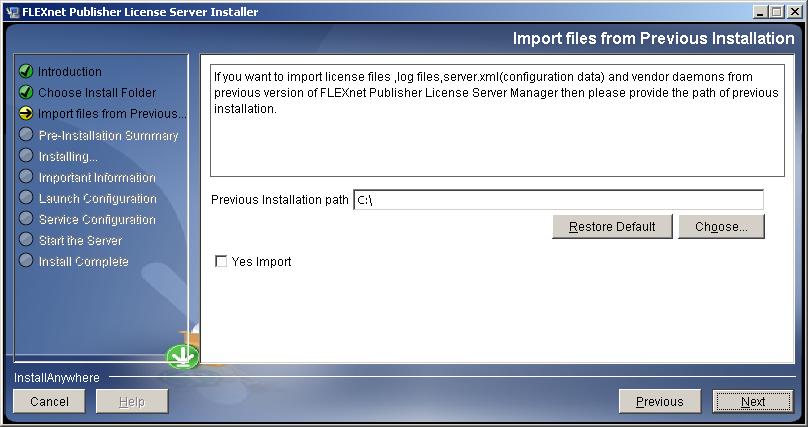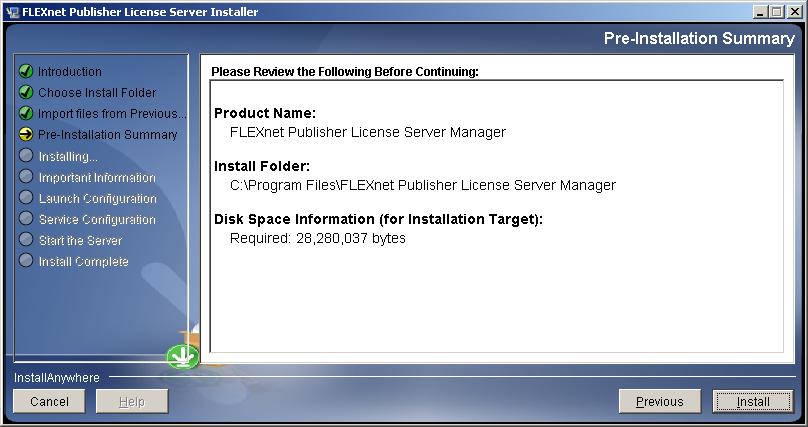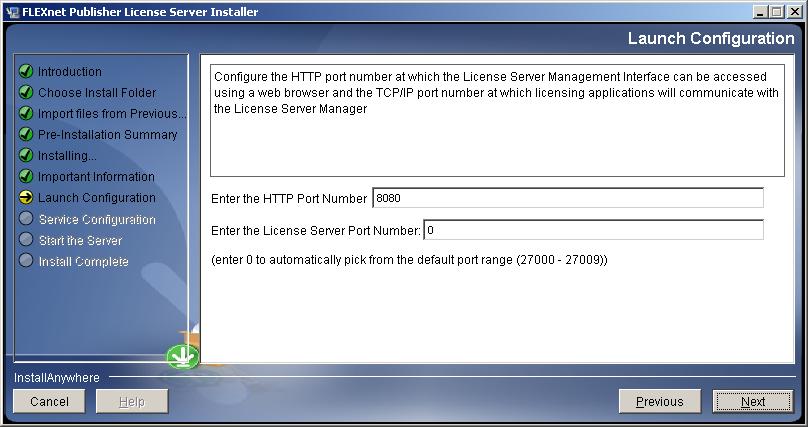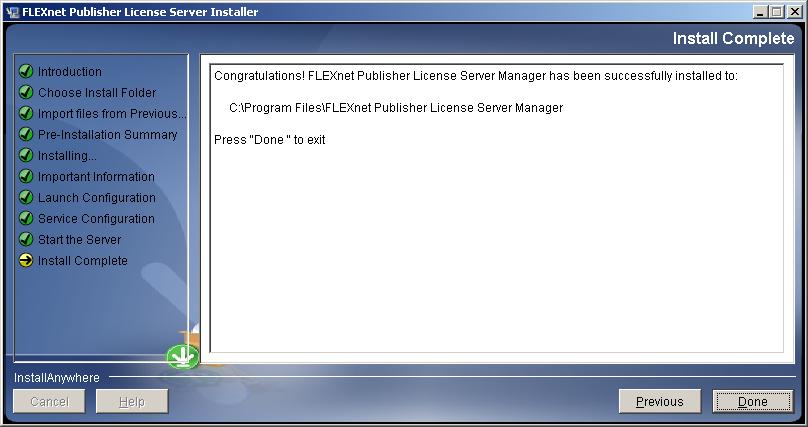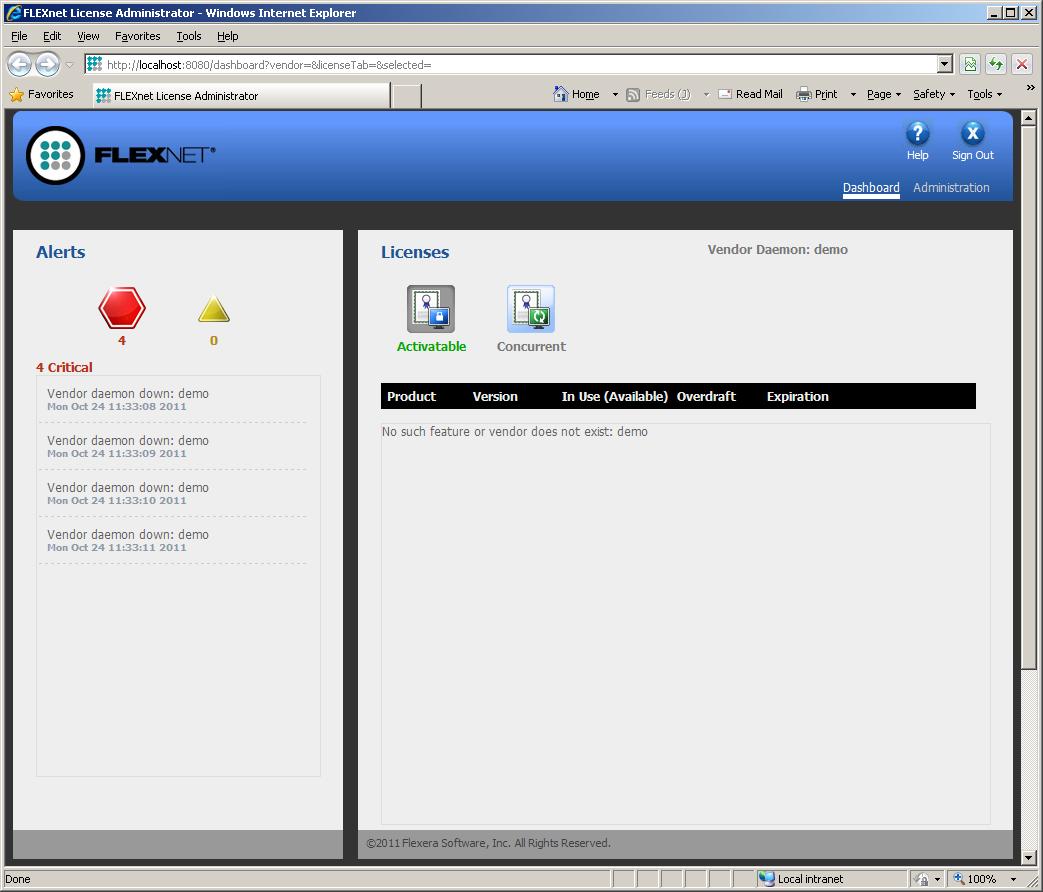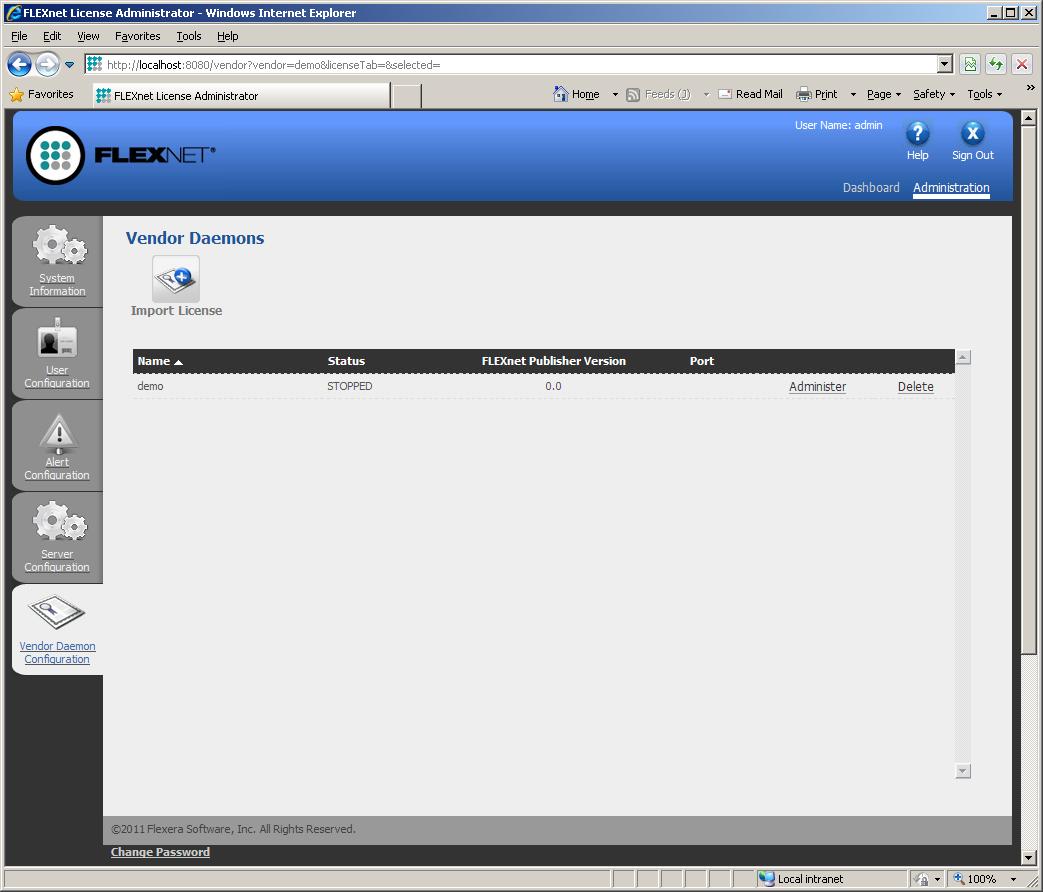- Mark as New
- Bookmark
- Subscribe
- Mute
- Subscribe to RSS Feed
- Permalink
- Report
Installing and Configuring the Flexera FLEXnet® License Administrator
In addition to the Autodesk Network License Manager, Autodesk products can be configured to use the 3rd party Flexera FLEXnet License Administrator service to manage licenses for the Autodesk network applications. Other vendors may also use the FLEXnet service. Therefore, it is important to recognize that if other vendors are using the FlexLM (LMTOOLS) then you should not run the web-interface FLEXnet in conjunction with it. Only one license manager type should be used for all products.
For new installations of FLEXnet, please use the following procedure:
- FLEXnet License Administrator is not supplied by Autodesk. To obtain the installation files for this application, you need to download the license administrator files (lmadmin*.exe) from the following website:
http://www.globes.com/support/fnp_utilities_download.htm
- Once the installation has been uncompressed you will be presented with the installation screen. On the Introduction, click Next.
- Choose the install folder. Default is C:\Program Files\FLEXnet Publisher License Server Manager. Click Next to continue.
Note: You cannot upgrade an existing license manager. If you receive the following error, either rename the existing folder (recommended) or choose a new location for installation. - Regardless of any pre-existing license manager, do not choose to import any settings. Click Next to continue.
- On the Pre-Installation Summary, review the settings and click Install.
- If there is any important information listed for a prerequisite install, please follow the recommendations listed on this screen and click Next to continue.
- Choose the default setting for launch configuration unless there is a port conflict on an existing web service on 8080. The License Server port number will default to 27000 ~ 27009. Click Next to continue.
- On the Service Configuration, be sure to check the box that reads, Run as a service to ensure that the lmadmin service is created and configured properly. Note: If you do not configure FLEXnet to run as a service, you will have to manually start the service on each restart/login. Click Next to continue.
- When prompted to launch the License Server Manager, check the box that reads Start server now and click Next to continue.
- Click Done to complete the install process.
- Your browser should now automatically open to the FLEXnet License Administrator Dashboard and display the demo vendor daemon information.
The default location for the web-interface can be accessed by the following URL(s):
http://localhost:8080 - Access locally on the license manager
http://servername:8080 – Access across the network or Internet. - To configure the FLEXnet License Administrator Dashboard, click Administration in the upper right-hand corner. You will be required to login as admin on the initial login.
Username: admin
Password: admin
Upon a successful login, you will immediately be asked to change your admin password. Please choose a secure password that can be easily remembered. Later you can add additional users either created locally or from your Domain Controller.
Click Submit and Save the new admin password to continue.
On the User Configuration screen, you can add additional administrators as local users or from your Domain Controller. - Before you can configure the adskflex vendor daemon for your Autodesk product, you will first be required to delete the existing demo setup. Choose Vendor Daemon Configuration from the left-side navigation.
Locate the vendor daemon listed as demo and choose Delete.
When the confirmation dialog box appears, click OK to delete. - The FLEXnet License Administrator is now ready to be configured with the Autodesk *.lic file. You should use your existing license file provided by Autodesk or the Reseller. If you do not have a license file, you can obtain one by calling Autodesk Activations at 1-800-551-1490 or by visiting this URL:
http://register.autodesk.com
The license file should be placed in the following folder location:
C:\Program Files\ FLEXnet Publisher License Server Manager\licenses\adskflex
You will have to create the necessary folder structure before placing the file. You can also place any adskflex.opt options files here as well, if applicable. - While still on the Vendor Daemon Configuration screen, click Browse… to navigate to the location where you saved the license file in the previous step. Select the file and then click Import License to continue.
- Once the license file has been imported, you should receive warning that service is unable to start because the adskflex.exe vendor file required by this license is missing.
The warning will provide the location where it expects the adskflex.exe vendor file to be placed.
Obtain the adskflex.exe vendor file from the Autodesk Network License Manager (LMTOOLS) installation folder - or attached to this post - and place it in the directory specified by the warning:
C:\Program Files\FLEXnet Publisher License Server Manager\adskflex
Note: This location is not the same folder as the license file.
Click OK to accept the warnings and to continue to the next step. - On the Vendor Daemon Configuration screen, locate the adskflex vendor daemon and click Administer to make changes to the configuration.
In the box labeled Vendor Daemon Location:, place the relative path to the adskflex.exe vendor file. The path should now read:
adskflex\adskflex.exe
Click Save. The status should change to: Successfully updated the vendor daemon configuration.
You can now click Start on the vendor daemon to start the FLEXnet License Administrator. - The status of the adskflex vendor daemon should now be listed as RUNNING and using port 2080. The status may be pending, but will eventually show as running if configured properly and refreshed.
- Once running, click Dashboard on the upper-right corner and choose Concurrent to display your network licenses.
You can clear any errors or warnings listed in the alerts from initial setup and configuration. Alerts can be modified from the Alert Configuration screen under Administration. Additionally, you can set the Dashboard to only display Concurrent license models by selecting the Concurrent radio button on the User Interface section of the Server Configuration screen under Administration. Note: All other options should remain defaults unless you have specific reason to change them due to preference or conflict.
Optional: To modify the startup behavior of the service, see the Startup type under Windows Services in Administrative Tools (services.msc)
You should now be able to access the FLEXnet License Administrator via the web browser and using the credentials created in Administration.
At the time of this post, the latestion version is 11.10.0.2. Special thanks to Darin.Green for requesting that I write an installation and configuration guide for this license manager.
The necessary adskflex.exe 32-bit version is attached to this post for your convenience. Good Luck!
Travis Nave
My Expert Contributions to the
FLEXnet License Admin | MSI Cleanup Utility | .NET Framework Cleanup Tool | IPv6 NLM Fix | adskflex.opt Options File | Combine .LIC Files
Solved! Go to Solution.