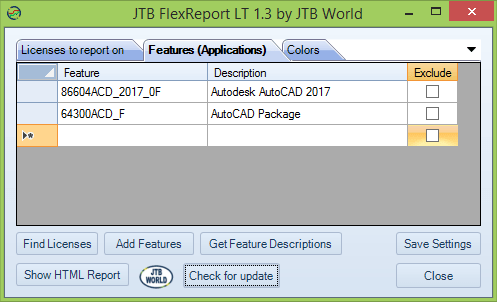- Mark as New
- Bookmark
- Subscribe
- Mute
- Subscribe to RSS Feed
- Permalink
- Report
Problem: Users regularly ask IT and CAD Managers for status enquiry of the Autodesk Network License Manager (NLM) to check who has licenses checked out or borrowed, and/or how many licenses are available in the pool. Therefore, IT often asks the question, "Can the end-user query the license manager themselves to see the current status of license availability?"
Solution: Yes. There are a couple of good methods for the end user to access the license manager and query the license status. Please review the different methods below and choose the one that works best for you.
Method #1 Using LMTOOLS
Description: You can install the LMTOOLS.EXE program onto a client machine and the user can configure it to query the server directly.
Step 1. Install or copy LMTOOLS.EXE onto the client machine and launch it.
Step 2. On the Service/License File tab, choose the radio button labeled Configuration using License File.
Step 3. In the box, type 27000@servername where servername is the hostname of your server hosting the NLM.
Step 4: Then on the Server Status tab, click the Perform Status Enquiry button to get the current status.
Method #2 Using LMUTIL.EXE LMSTAT
Description: Using a command-line interface, use the LMUTIL.EXE file to query the license manager from the client. This can also be simplified in a batch file.
Step 1: Copy the LMUTIL.EXE to the client.
Step 2: Open a Command Prompt by going to Start > Run and typing CMD, or by launching the Command Prompt icon.
Step 3: At the command prompt, traverse to the folder location where you copied the LMUTIL.EXE file and then type the following command and hit Enter:
lmutil lmstat -a -c 27000@servername > status.txt
Note: The 27000@servername needs to be replaced with the port number (default is 27000) and server hostname where the NLM is installed. The inclusion of > status.txt is where the information will be piped into a text file named status.txt (or any filename you decide.) The reason for this is that the status may scroll further than the command prompt window can show you. You can open this file in Notepad or any other supported text editor.
If you get an access denied error running this command, then you need to run the CMD as Administrator.
Step 4: Open your status.txt file in Notepad or any other compatible editor and read the status. If you do not pipe the above command into a text file, then it will simply display on the screen instead of creating a file.
Conclusion: Either of the above steps will allow your individual users to query the license manager without having to involve IT or the CAD Manager. For more information about getting the license status from the Autodesk Network License Manager, please see the following KB article:
Good Luck!
Travis Nave
My Expert Contributions to the
FLEXnet License Admin | MSI Cleanup Utility | .NET Framework Cleanup Tool | IPv6 NLM Fix | adskflex.opt Options File | Combine .LIC Files
Solved! Go to Solution.