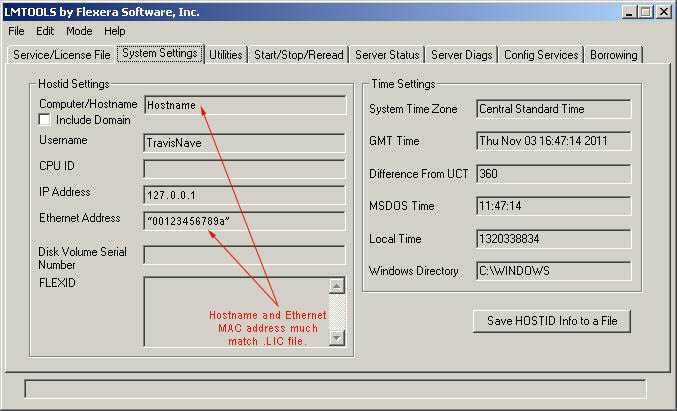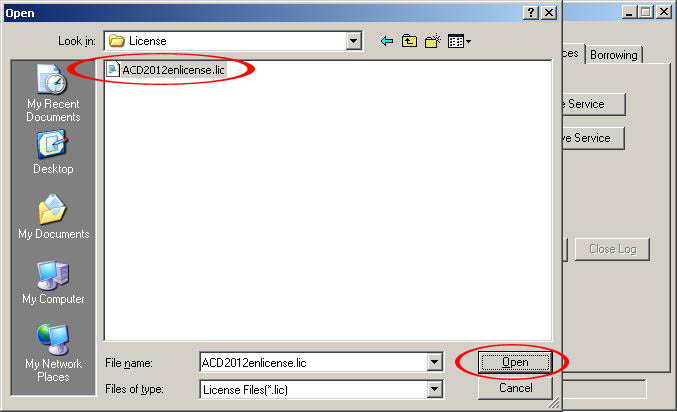- Mark as New
- Bookmark
- Subscribe
- Mute
- Subscribe to RSS Feed
- Permalink
- Report
In an effort to provide a quick and easy configuration guide for the Autodesk Network License Manager, I have decided to list the basic steps below. Following these simple steps should allow you to quickly and easily configure a working NLM on your network.
For more information on this process, please see the Autodesk KB article here:
Single server network license manager quick start guide
Quick Start Guide for Configuring LMTOOLS
Purpose: The purpose of this document is to provide a quick setup guide for configuring a single license server system using Flexera LMTOOLS and your Autodesk network licensed product.
This guide assumes that you have installed the Autodesk Network License Manager into the default install location using the media provided by Autodesk or from the direct download online. You can obtain the Autodesk Network License Manager files here:
Autodesk IPv6 Network License Manager for Windows
STEP 1: Launch LMTOOLS from the Desktop icon created after installation (or by launching it from the Start menu.)
On the Service/License File tab, choose the radio button that reads Configuration using Services. Optional: Check the box LMTOOLS ignores license file path environment variables.
STEP 2: Verify that the license .LIC file you obtained from Autodesk matches the hostname and Ethernet MAC address on the System Settings tab. If you have not obtained your .LIC file yet, you can obtain one by contacting Autodesk Activations by calling 1-800-551-1490 and choosing #1 for English and #2 for Network licensing. Please have your serial number, company name, country of origin, server hostname, Ethernet MAC address, and a valid email.
The data provided here should match the license .LIC file. You cannot edit the .LIC file if there is a typo or if the data does not match. If you need a new .LIC file, contact Autodesk Activations to obtain the correct file for your server.
This file should be saved in the default location of C:/Program Files/Autodesk Network License Manager/License. You may have to create this folder.
STEP 3: Click the Config Services tab to begin configuring the license manager. The default service name should read, Flexlm Service 1.
Next to the Path to the lmgrd.exe file click Browse to locate the lmgrd.exe master daemon. The default location for this file should be: C:/Program Files/Autodesk Network License Manager/
Locate and select the lmgrd.exe file, then click Open to populate the path.
STEP 4: Next to the Path to the license file choose Browse to locate your license .LIC file provided by Autodesk. Click Open to populate the path.
STEP 5: Next to the Path to the debug log file choose Browse and navigate to the default install folder location. This file will not exist on a new install. Simply type debug.log into the File name: box and click Open to populate the path. The file will be created automatically once the license service has been started and can be viewed with Notepad or the View Log... button.
STEP 6: Once all of the paths have been populated on the Config Services tab, check both boxes labeled, Use Services and Start Server at Power Up. Note, you must click Use Services first before Start Server at Power Up will become available.
Click Save Service to continue. Click Yes to the dialog confirmation box.
STEP 7: On the Start/Stop/Reread tab, click Start Server to start the license manager service. The status box at the bottom should change to Server Start Successful.
STEP 8: You can now verify that the license manager is working from the Server Status tab by clicking Perform Status Enquiry. The status box should populate with information. Scrolling down through the data, you should be able to verify your Autodesk feature codes and the amount of licenses that are available.
Congratulations! You have successfully configured the Autodesk Network License Manager. You can now install your Autodesk network licensed products on your clients and point them to the hostname of this server.
If you have any problems with Autodesk licensing issues, please post your questions in the Installation and Network Licensing user forum here:
http://forums.autodesk.com/t5/Installation-Licensing/bd-p/24
It is helpful to provide the debug.log file as well as the contents of the status enquiry. Please do not post sensitive data such as your license file or your serial numbers.
Good Luck!
Travis Nave
My Expert Contributions to the
FLEXnet License Admin | MSI Cleanup Utility | .NET Framework Cleanup Tool | IPv6 NLM Fix | adskflex.opt Options File | Combine .LIC Files
Solved! Go to Solution.