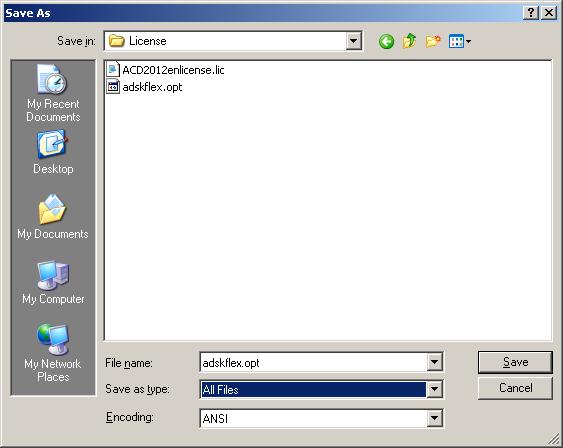- Mark as New
- Bookmark
- Subscribe
- Mute
- Subscribe to RSS Feed
- Permalink
- Report
Issue: You want to configure different licensing options for different user groups and networked licensed products using your Autodesk Network License Manager.
Solution: There is a way to manually configure the Autodesk Network License Manager to use different configurations for each license type, user, group, etc. You need to create an Options file as instructed in the License Administration Guide. Your options file should be created in a plain text editor like Notepad and must be named adskflex.opt. Please ensure that file extensions are enabled so that you do not have a hidden .txt file extension appended to your filename. Furthermore, the adskflex.opt options file must be saved in the same location as your Autodesk .lic license file. To activate the options file, you need to reread the license from the Start/Stop/Reread tab of LMTOOLS. You can then use your debug.log file to verify that the options are working properly.
Additional information about the adskflex.opt Options File can be found here:
http://usa.autodesk.com/adsk/servlet/ps/dl/item?siteID=123112&id=7459915&linkID=9240617
Creating and Implementing the adskflex.opt Options File
1. To create an options file, simply open a plain text editor like Notepad and type the options that you wish to implement.
2. Make sure you then save the file as adskflex.opt and in the same location as your Autodesk *.lic file. You will want to pull down the save type box to all files so that it will not save with a .txt extension. Make sure file extensions are enabled to determine if a .txt has been appended. If so, simply rename the file as appropriate.
3. Open LMTOOLS and go to the Start/Stop/Reread tab and choose ReRead License File. This will enable the options file that you just saved.
4. You can verify that the options file is active by viewing the debug.log file. You can do this from the Config Services tab in LMTOOLS by clicking View Log... or by opening the debug.log file in Notepad from the path specified on the Config Services tab. You should see log entries for each successful option that you created. Entries should look similar to the following:
16:52:45 (adskflex) Using options file: "C:\Program Files\Autodesk Network License Manager\License\adskflex.opt"
16:52:45 (adskflex) ALL FEATURES: INACTIVITY TIMEOUT set to 900 seconds
16:52:45 (adskflex) Max borrow interval for feature, 64300ACD_F , set to 48 hours
16:52:45 (adskflex) RESERVING 1 64300ACD_F license for USER_GROUP Admins
16:52:45 (adskflex) MAX 1 USER_GROUP Users for 64300ACD_F
16:52:45 (adskflex) INCLUDE USER_GROUP Admins 64300ACD_F
16:52:45 (adskflex) Report log started (+C:\Program Files\Autodesk Network License Manager\report.rl).
You can use the adskflex.opt options file to split licenses into different groups, reserve licenses for power users, or limit the amount and time licenses can be borrowed. For details on each available option, please see the License Administration Guide in the documentation of your Autodesk Network License Manager or from the Autodesk KB link provided above.
Feature codes for each of your licensed products can be found within the PACKAGE and INCREMENT lines of the .lic license file provided by Autodesk. A list of Autodesk 2012 feature codes can be found here:
http://usa.autodesk.com/adsk/servlet/ps/dl/item?siteID=123112&id=17288427&linkID=9243099
For your convenience I am attaching a ready-made adskflex.opt options file that includes all of the available compatible options for the Autodesk Network License Manager along with commented descriptions and examples. You can use this file as a starting point to create your own customizations. Please unzip the file and edit with Notepad.
Good Luck!
Travis Nave
My Expert Contributions to the
FLEXnet License Admin | MSI Cleanup Utility | .NET Framework Cleanup Tool | IPv6 NLM Fix | adskflex.opt Options File | Combine .LIC Files
Solved! Go to Solution.