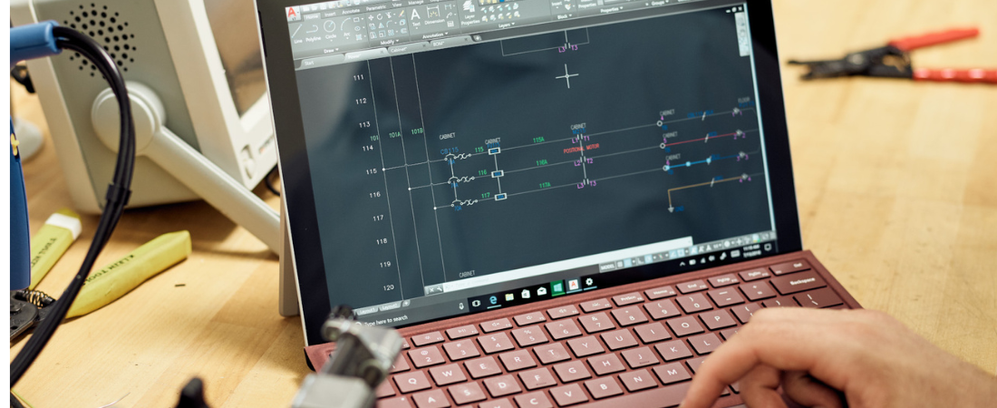There are many ways to turn on and utilize the Command Line Window in AutoCAD.
Though you do not need the Command Line Window active to enter Commands, this window provides more information and data related to the file and actions performed.
Keyboard shortcut
The easiest and fastest way to turn on Command Line is to press ctrl + 9 on your keyboard. cmd+3 on Macs.
This is displayed when the Command Line Window is about to be closed.
You can type Commandline, which will also open the Command Line Window.
Commandlinehide - this will close the command line window.
Commandpreview - This allows you to preview the result of various 2D Commands.
Reference: Command Preview
Value set to 0
Value set to 1
Where to find the Command Line in the Ribbons Bar.
View Tab - Palettes Panel - Command Line Icon
Please like our posts, as this is a new platform. Liking and sharing our content will help others find us and hopefully find solutions to what they seek.
Some additional references are available; please take some time to check them out.
AutoCAD's Command Line: Sometimes the old ways work the best. - @FrankMayfield
Missing command line for AutoCAD LT for Mac - @Sahay_R
AutoCAD Support and Learning
Command line is missing in AutoCAD
Cannot resize the Command Line in AutoCAD
You must be a registered user to add a comment. If you've already registered, sign in. Otherwise, register and sign in.