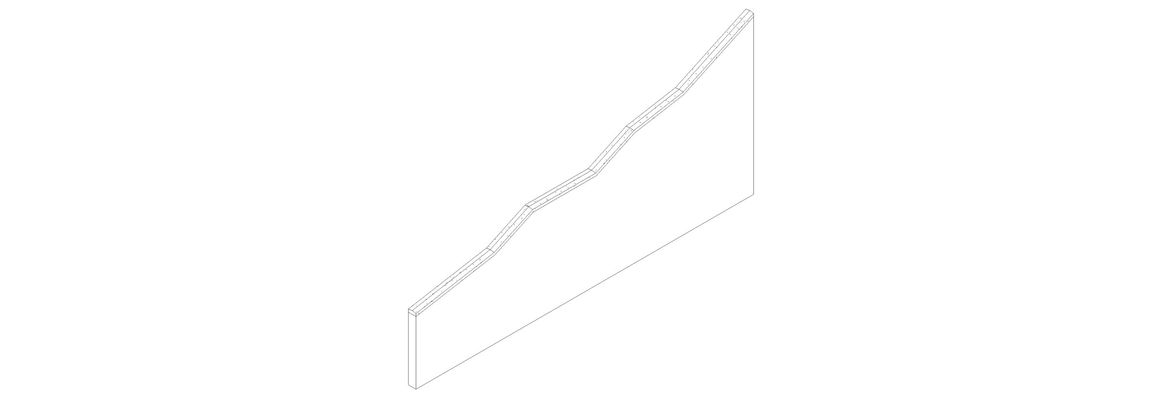The first thing you need to create is the rail profile. Start with the correct template, Profile-Rail.rft from the family templates. Create your shape and label parameters. I made mine to be Type parameters so that they are easily manipulated by just editing the profile type from the Browser.
Save the profile and load it into a project.
I then created a wall and edited its profile.
Now to make the rail I just duplicate any rail to get started. Use Railing, Sketch Path to begin.
Take any rail, Edit Type, Duplicate it, and give it a new name.
Set up the type parameters as follows:
The rail itself is created in the Rail Structure (Non-Continuous) dialog box. To get to that, just select the Edit… button.
Finish out the dialog boxes and find that you are still in the Sketch mode for the rail. In a plan view just draw the rail along the floor line at the center of the wall.
Select the rail in a 3D view and choose Pick New Host then select the wall. This will place the rail along the upper part of the wall that has been edited.
#CADMama #AutodeskCommunity #AutodeskExpertElite #Revit #Rails
Donnia Tabor-Hanson aka CADMama
Revit Family Counselor
Twitter @DonniaTH
You must be a registered user to add a comment. If you've already registered, sign in. Otherwise, register and sign in.