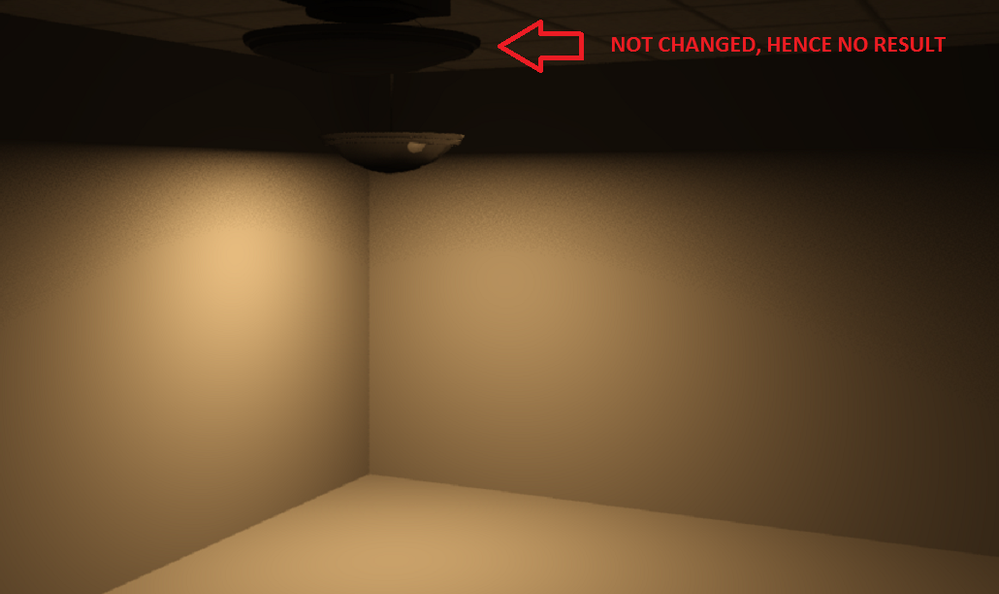- Mark as New
- Bookmark
- Subscribe
- Mute
- Subscribe to RSS Feed
- Permalink
- Report
Dear everybody,
I have searched a while some posts that more or less have the same problem, but I haven't achieved to solve my problem. I am pretty new with Revit, and I have learned to work with it thought tutorials.
The problem that I have is that when I am doing a render, the light does not turn on. As you can see in the images, I change the lighting option to interior - artificial light but nothing happens. I have two different lights, because I was trying to see if there was a family problem, but i tried with other ones and the result is the same.
I didn't know anything about engines (until I started to read posts), but I guess that I should still be able to create a render with the lights on.
Thank you so much for your time in advance.
Sincerely,
Solved! Go to Solution.