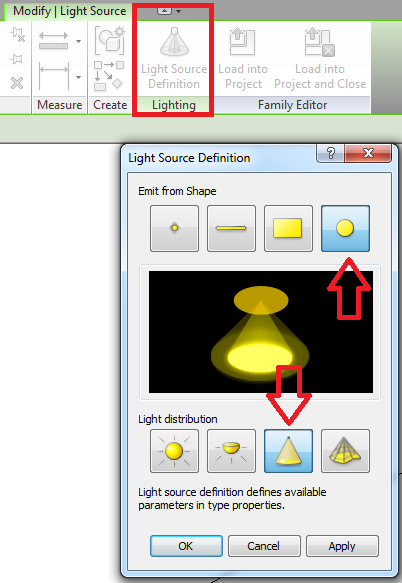Hi @Anonymous,
To Answer Question 1:
If your light fitting is using an actual IES file to drive the light intensity, you'll then be left with the rendering as shown as the IES file might be incorrect for the actual up-light being used. (The Projects Electrical Engineer will spec the correct light fitting for the areas which you mentioned to achieve the result which your looking for as per your final render). There is a workaround if the result which you're looking for is purely from a Visualization Perspective.
Firstly, click on the light fitting, then click on Edit Type in your Properties Pallet, this will open the dialogue as shown below: (I just used a generic light fitting, but the principal stays the same).

Scroll down to your Initial Intensity and change your Efficacy to a higher value from what you currently have. OR you can simply change the Luminous Flux value to about double of what you have now. (Generally, play around with higher values until your happy with the rendered output).
Secondly, you can click on the family and open it in the family editor / edit family. Once opened, click on the Light Source, this will then prompt you with an option in your ribbon to change the "Light Source Definition", I would change it to emit the shape of a spotlight as shown below. You can play around with the Light Distribution settings, but the once indicated below should do the trick. Then apply the changes as save and load the family back into your project, overwriting the existing family.
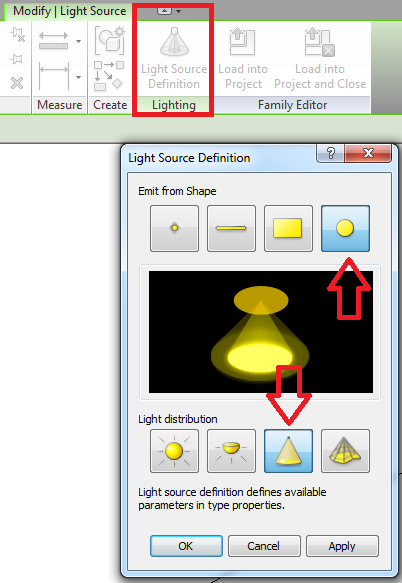
Thirdly, click on the light fitting, then click on edit type to open your family type properties again, scroll down to the Dimensions and change the Light Source Symbol Length to your desired Length. (Again, you'll have to play around with this until your happy).

Lastly, below is a scale of Initial Color or Kelvin Color Temperatures which can be used or changed under your family type settings, under your Photometric data as per my first image.

To Answer Question 2:
Generally, the default dimming of your light families will all be 1 or 100%, but this can be changed prior to rendering. When your Rendering Dialog is open, go down to the Lighting section and click on Artificial Lights... Have a look at the image below, the dimming should be on 1 for everything, or simply play around with it until your happy with the end result.

I hope this helps! 
Rudi Roux
MSc | Digital Engineering Manager
LinkedIn
Revit Mechanical & Electrical Systems 2018 Certified Professional | Revit MEP & Architecture 2015 Certified Professional
AutoCAD 2015 Certified Professional | Autodesk Building Performance Analysis (BPA) Certificate
If this post resolved your issue, kindly Accept as the Solution below. Kudos are always welcome ⇘