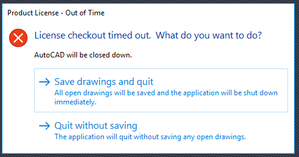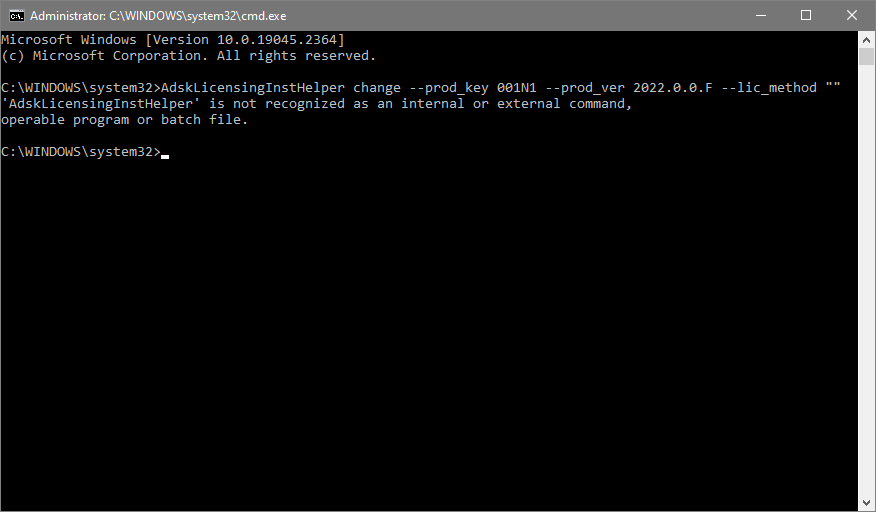- Forums Home
- >
- Subscription, Installation and Licensing Community
- >
- Installation & Licensing forum
- >
- How to reset Autodesk 2021 Licensing - New Version!
How to reset Autodesk 2021 Licensing - New Version!
- Subscribe to RSS Feed
- Mark Topic as New
- Mark Topic as Read
- Float this Topic for Current User
- Bookmark
- Subscribe
- Printer Friendly Page
- Mark as New
- Bookmark
- Subscribe
- Mute
- Subscribe to RSS Feed
- Permalink
- Report
CLICK HERE FOR THE NEW VERSION!
Problem: You have Autodesk 2021 software installed, but are now unable to simply change the licensing from Single User to Multi-User, Networked Licensed, or Trial version.
Reason: Autodesk has changed how the Autodesk 2020/2021 products are licensed and apparently there is no simple way to do this from Help > About to Manage Licenses, or by deleting LGS file information as in previous versions.
Solution: With the introduction of the Autodesk 2020 software release, changing the licensing now requires commands to be entered via an elevated command prompt. This is the same for 2021.
Detailed instructions for how to find and use the AdskLicensingInstHelper.exe and all of its commands and options can be found at this link:
Method #1: Essentially, you would need to run a command similar to this for AutoCAD 2021:
AdskLicensingInstHelper change --prod_key 001M1 --prod_ver 2021.0.0.F --lic_method ""
This method, however, is quite obtuse and requires you to also know the Product Key and the Product Version for your installed product. You can find this using the LIST argument and plugging your values into the command.
AdskLicensingInstHelper list
Because the normal everyday user is unlikely to be able to follow and comprehend these instructions clearly, I have decided to write a batch file to perform these actions without requiring the knowledge necessary in the Autodesk KB article. Also with the 2021 release and named user login, the manual method requires additional steps to force the logout and the release of the assigned license before the Autodesk application can reset the licensing dialogue. Note: For 2021 products, you need to logout of your Autodesk/SSO username within the software to manually reset named user licensing.
Method #2: Download and run the command script attached at the bottom of this article with elevated privileges.
1. When you launch the script (you may have to allow it in Windows 10 or if you have UAC enabled) you will see the following screen:
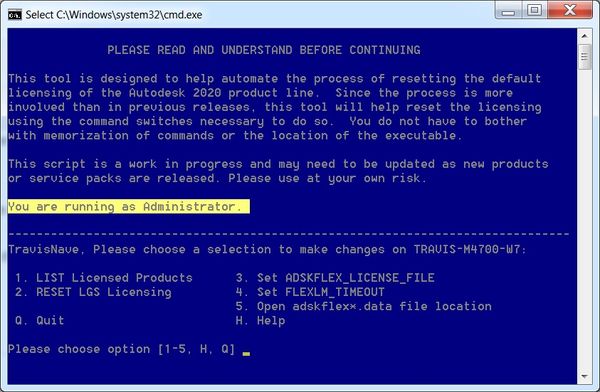
Note: You will need to right-click and run as Administrator. Otherwise, it will warn you that you are not running as administrator and need to close the program.
2. To determine which products you have installed and need to reset, choose option 1 to list the products installed.

In this example, the program lists AutoCAD 2020 with Product Key 001L1 and Product Version 2020.0.0.F. However, we will be using AutoCAD 2021 default values of 001M1 and Product Version 2021.0.0.F to reset back to factory default. The output of this command is a little convoluted. It is especially busy when you have multiple products installed. You will want to look for the value of "def_prod_key" and "def_prod_ver" when you run this option (highlighted.)
You can now type B to go back to the previous menu.
3. To reset the licensing for your listed product, choose option 2.
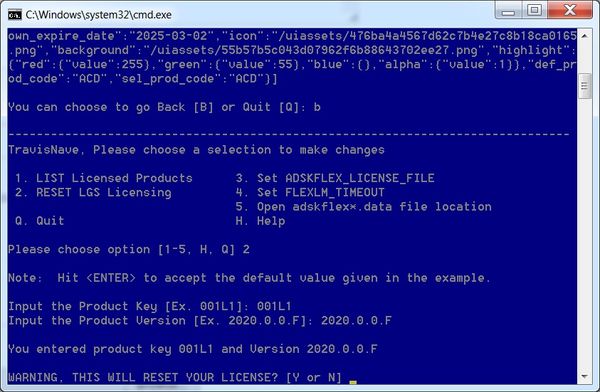
By default, the values are set for AutoCAD 2021 with the Product Key of 001M1 and the Product Version of 2021.0.0.F. to accept these default values, all you need to do is press <Enter> to continue. If the values of your product are different, then enter those values instead. For example, if you have AutoCAD LT 2021 installed, you will use Product Key 057M1. It will verify your entry and prompt you to confirm that you wish to reset your license back to factory default. Note: This license tool is backwards compatible for Autodesk 2020 products, which are shown in the pictured examples.
I suspect product versions will change as different updates and service packs are released -- as they were with the 2020 release.
4. To reset your license choose to answer Y to the prompt: WARNING THIS WILL RESET YOUR LICENSE? [Y or N] _
![noerror.png Successful Result has no output between brackets []](https://forums.autodesk.com/t5/image/serverpage/image-id/621078i05DAF9E2BCDC9663/image-size/medium?v=v2&px=400)
If successful, you should receive no output between the brackets. This is because the Autodesk license helper displays no output for a successful command. The main difference between this version and the older 2020 reset tool is that this version will automatically backup and reset the Named User Autodesk/SSO login of the product for assigned licenses as well.
If you made a typo or the product does not exist on your machine, then an error message will be displayed instead.

Also, if you are using the Autodesk Network License Manager for Network Licensed products, then resetting the licensing will also open the folder location for the LICPATH.LIC file, which contains the location of your license manager. This will allow you to easily modify the file or remove it altogether if unneeded.
5. You can then choose whether or not to reset another licensed product or to quit the program. When you quit the program, it is set to log an application event to your Windows logs. This can help you keep track of when the program has been run. Choosing Y will take you back to the main menu, while choosing N will exit the program.
Bonus options:
There are a few extra options included in this batch script that are helpful with Autodesk licensing. These are optional settings to help make changes that are also otherwise difficult to do or understand.
Set ADSKFLEX_LICENSE_FILE - This will allow you to change the System Environment Variable (and subsequently the registry value) of the Autodesk Network License Manager server location on the current client. Acceptable values are often 27000@SERVERNAME or simply @SERVERNAME. More information on this variable or instructions on how to set this manually can be found here.
Set FLEXLM_TIMEOUT - This will allow you to change the System Environment Variable for the amount of time that Autodesk software waits to check out a network license. This is helpful when there is network latency or you are using a VPN or WAN to connect to your NLM. A good start is usually a value of one-million. (1000000 = 1 second.) More information on this variable or instructions on how to set this manually can be found here.
Open adskflex*.data file location - This will allow you to open the file location where the adskflex*.data file exist that keeps track of single user licensed products. For more information about manually removing license files, please see this KB Article.
Download and unzip the script attached below. Run as Administrator. If Windows complains that the file is dangerous, you will need to click more information and run anyway.
If you have any issues or want to add features, please feel free to contact me!
Good Luck!
Travis Nave
My Expert Contributions to the
FLEXnet License Admin | MSI Cleanup Utility | .NET Framework Cleanup Tool | IPv6 NLM Fix | adskflex.opt Options File | Combine .LIC Files
Solved! Go to Solution.
Solved by TravisNave. Go to Solution.
Solved by TravisNave. Go to Solution.
- Mark as New
- Bookmark
- Subscribe
- Mute
- Subscribe to RSS Feed
- Permalink
- Report
Please use this script at your own risk. I have tested it on Windows 10 and Windows 7 for AutoCAD 2021.
Special thanks to @tobias_wiesendanger for his assistance in determining the changes for 2021. I also determined that the AdSSO.exe caches the LoginState.xml and both need to be removed before Named User Licensing can be reset.
If you have any problems or would like to add more features, please contact me. I will try to keep updated versions in this thread if possible. I do apologize for this update taking so long and I appreciate the patience of everyone that has messaged me personally on this. We are all trying to catch up from the COVID-19 pandemic. Stay safe and healthy everyone!
Travis Nave
My Expert Contributions to the
FLEXnet License Admin | MSI Cleanup Utility | .NET Framework Cleanup Tool | IPv6 NLM Fix | adskflex.opt Options File | Combine .LIC Files
- Mark as New
- Bookmark
- Subscribe
- Mute
- Subscribe to RSS Feed
- Permalink
- Report
Great article as always.
I also determined that the AdSSO.exe caches the LoginState.xml and both need to be removed before Named User Licensing can be reset.
Yeah that is exactly what Im doing in my tool too.
regards
Tobias
- Mark as New
- Bookmark
- Subscribe
- Mute
- Subscribe to RSS Feed
- Permalink
- Report
Hi Travis!
Will this new 2021 version of your CMD file help with "License Errors" such as "license checkout timed out"?
Thank you for the time and effort to release this new updated version of your Reset file.
Be safe and healthy!
Phil Semanek
- Mark as New
- Bookmark
- Subscribe
- Mute
- Subscribe to RSS Feed
- Permalink
- Report
So, we've been having this issue crop up randomly throughout or machines. We use VMs and virtualized apps for running Revit/CAD. The VMs are all the same images basically and there are three app servers that are also the same as each other. We are now on Named User licenses (thanks Autodesk... 😒 ), and the fun part is, not all machines are producing this error and not all users who login to the same machines get the error. So it's somehow tied to a user, not specifically the machine. But I can't find what I need to do to resolve this issue.
For those having the problem, Revit is producing the "License Manager is not functioning or is improperly installed" dialog:
And CAD is giving this dialog:
This is happening in 2020 and 2021 products and I've run through the 2021 script (Thank you @TravisNave), but am still getting the dialogs. Once I reset with the script, Revit asks what type of licensing I'd like to use and I select enter User ID, and then I wait for about a minute to be again greeted by the dialog about about the license manager.
When I attempt to open the License Manager program from it's installed path, the CMD window opens and it's just blank.
I can verify that other users on the same server are able to open and use these products, but some cannot.
I have performed a clean uninstall of Revit 2020 on one server and then reinstalled it and am still getting the same errors/issues.
Any thoughts here / questions? Something I'm missing? It would really be nice to use the software we pay soooo much for and have little to no useful support from the company who gives it to us (full of issues and time wasting "benefits").
- Mark as New
- Bookmark
- Subscribe
- Mute
- Subscribe to RSS Feed
- Permalink
- Report
it could be any of these causing the issue: https://knowledge.autodesk.com/support/autocad/troubleshooting/caas/sfdcarticles/sfdcarticles/Error-...
i would just go down this list
DarrenP
Did you find this post helpful? Feel free to Like this post.
Did your question get successfully answered? Then click on the ACCEPT SOLUTION button.
- Mark as New
- Bookmark
- Subscribe
- Mute
- Subscribe to RSS Feed
- Permalink
- Report
- Mark as New
- Bookmark
- Subscribe
- Mute
- Subscribe to RSS Feed
- Permalink
- Report
This script for 2021 also works for Autodesk 2022 releases so far. I tested this script on AutoCAD 2022 and did not have any issues relicensing the product as if it were freshly installed.
However, I did update the script to make default values for 2022. The updated post can be found here:
Thanks!
Travis Nave
My Expert Contributions to the
FLEXnet License Admin | MSI Cleanup Utility | .NET Framework Cleanup Tool | IPv6 NLM Fix | adskflex.opt Options File | Combine .LIC Files
- Mark as New
- Bookmark
- Subscribe
- Mute
- Subscribe to RSS Feed
- Permalink
- Report
@TravisNave, Thanks for making this script available. Huge time saver & very easy to use.
- Mark as New
- Bookmark
- Subscribe
- Mute
- Subscribe to RSS Feed
- Permalink
- Report
- Mark as New
- Bookmark
- Subscribe
- Mute
- Subscribe to RSS Feed
- Permalink
- Report
Excellent, It worked for me also in 2023 version (Vault Pro)
Thanks a lot.
Luis José Andueza Castro
Ing. Mecánico - Consultor CAD/CAM/CAE/Data Management
www.dimcad3d.com | LinkedIn |
¿Te resultó útil esta publicación? No dudes en darle Me gusta a esta publicación.
¿Tu pregunta fue respondida exitosamente? Entonces haz clic en el botón ACEPTAR SOLUCIÓN.
- Mark as New
- Bookmark
- Subscribe
- Mute
- Subscribe to RSS Feed
- Permalink
- Report
Glad it worked for you. I also have an update for 2023 versions posted. But the 2021 version also works for 2022 and 2023. I try to keep the latest linked in my signature.
Travis Nave
My Expert Contributions to the
FLEXnet License Admin | MSI Cleanup Utility | .NET Framework Cleanup Tool | IPv6 NLM Fix | adskflex.opt Options File | Combine .LIC Files
- Mark as New
- Bookmark
- Subscribe
- Mute
- Subscribe to RSS Feed
- Permalink
- Report
- Mark as New
- Bookmark
- Subscribe
- Mute
- Subscribe to RSS Feed
- Permalink
- Report
today.
Travis Nave
My Expert Contributions to the
FLEXnet License Admin | MSI Cleanup Utility | .NET Framework Cleanup Tool | IPv6 NLM Fix | adskflex.opt Options File | Combine .LIC Files
- Mark as New
- Bookmark
- Subscribe
- Mute
- Subscribe to RSS Feed
- Permalink
- Report
Hey, Travis, I'm desperate for your help if you can tell me if there's any current updates to this. I haven't been able to use my licensed copy of AutoCAD 2022 on Windows 10 Pro for two days now and there's no place to enter a request code for reactivation. Autodesk support and our reseller have not been able to help at all so far. I'm technically using 2022.1.2, but your batch file returns 2022.0.0.F.
I've tried your batch file, but after getting the key and version from option 1, entering option 2, and selecting Y to reset, nothing more happens (no brackets, no error, just a cursor):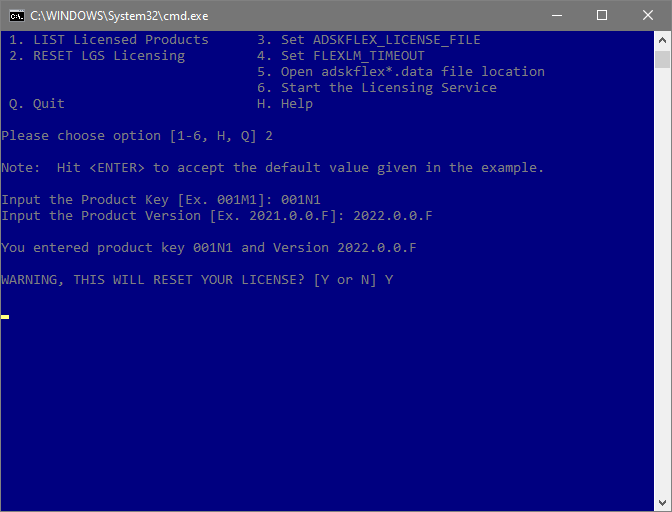
Since that didn't work for me, I was going to try the manual method, but I'm not sure where to enter that script. I tried running in an elevated (Admin) command prompt and got the following error:
Then, I tried to run it from the Windows Run prompt (Win+R), elevated (Ctrl+Shift+Enter) and unelevated and got the following error:
Here's my AdskLicensing helper directory:
I appreciate any further help you can provide. Thanks!
Work: AutoCAD 2022.1.3, Windows 10 Pro v22H2 64-bit, Intel Core i7-8700K, 32GB RAM, Samsung 960 Pro SSD, AMD Radeon Pro WX 5100, 3 Dell Monitors (3840x2160)
Home: AutoCAD 2022.1.3, Windows 10 Pro v22H2 64-bit, Intel Core i7-11700, 64GB RAM, Samsung 980 Pro SSD, NVIDIA Quadro P2200, Dell Monitor (3840x2160)
- Mark as New
- Bookmark
- Subscribe
- Mute
- Subscribe to RSS Feed
- Permalink
- Report
sure that you are putting all the correct information into the prompts.
You can get most of those thru the list command that is available. It
should list all your product versions and codes. The updated link is in my
signature line.
Travis Nave
My Expert Contributions to the
FLEXnet License Admin | MSI Cleanup Utility | .NET Framework Cleanup Tool | IPv6 NLM Fix | adskflex.opt Options File | Combine .LIC Files
- Mark as New
- Bookmark
- Subscribe
- Mute
- Subscribe to RSS Feed
- Permalink
- Report
Thanks for the quick reply. Unfortunately, I get the same result with the 2023 version of the batch file from your signature line.
I have verified the key and version and copied and pasted them in this time from your list function. No luck still. Any other ideas to be able to reset it? One of the Autodesk support people I chatted with had me remove the contents of the FLEXnet folder, but that didn't fix the problem either. For two days I've been told by Autodesk reps my case has been flagged as urgent and that someone will supposedly be emailing me, but that hasn't happened yet.
Work: AutoCAD 2022.1.3, Windows 10 Pro v22H2 64-bit, Intel Core i7-8700K, 32GB RAM, Samsung 960 Pro SSD, AMD Radeon Pro WX 5100, 3 Dell Monitors (3840x2160)
Home: AutoCAD 2022.1.3, Windows 10 Pro v22H2 64-bit, Intel Core i7-11700, 64GB RAM, Samsung 980 Pro SSD, NVIDIA Quadro P2200, Dell Monitor (3840x2160)
- Mark as New
- Bookmark
- Subscribe
- Mute
- Subscribe to RSS Feed
- Permalink
- Report
If you're getting that error about the file not being found, you might edit my batch script and verify the path matches yours. Perhaps there's a mismatch in the path or something?
Travis Nave
My Expert Contributions to the
FLEXnet License Admin | MSI Cleanup Utility | .NET Framework Cleanup Tool | IPv6 NLM Fix | adskflex.opt Options File | Combine .LIC Files
- Mark as New
- Bookmark
- Subscribe
- Mute
- Subscribe to RSS Feed
- Permalink
- Report
I copied my path (from the screenshot in my first post) and replaced both instances in your batch file, but I get the same result: just a flashing yellow cursor/prompt. : /
Screenshot attached.
Work: AutoCAD 2022.1.3, Windows 10 Pro v22H2 64-bit, Intel Core i7-8700K, 32GB RAM, Samsung 960 Pro SSD, AMD Radeon Pro WX 5100, 3 Dell Monitors (3840x2160)
Home: AutoCAD 2022.1.3, Windows 10 Pro v22H2 64-bit, Intel Core i7-11700, 64GB RAM, Samsung 980 Pro SSD, NVIDIA Quadro P2200, Dell Monitor (3840x2160)
- Mark as New
- Bookmark
- Subscribe
- Mute
- Subscribe to RSS Feed
- Permalink
- Report
Cant you just try the manual way again but this time provide the correct path?
"C:\Program Files (x86)\Common Files\Autodesk Shared\AdskLicensing\Current\helper\AdskLicensingInstHelper.exe" change --prod_key 001N1 --prod_ver 2022.0.0.F --lic_method ""
Make sure the path points to the actual exe file or run the terminal in this folder. Then it should be possible to adress the exe directly like you tried in your screenshot. Something else you can always try is to print everything:
"C:\Program Files (x86)\Common Files\Autodesk Shared\AdskLicensing\Current\helper\AdskLicensingInstHelper.exe" list
If this returns an error tell us which one.
- Subscribe to RSS Feed
- Mark Topic as New
- Mark Topic as Read
- Float this Topic for Current User
- Bookmark
- Subscribe
- Printer Friendly Page