Most of the Edit Geometry Tools in Civil 3D can also be used for 3D Poly Lines and Poly Lines. The tools are listed below: insert PI, Delete PI, Join, Reverse, Fillet, Fit Curve, Weed, and Stepped Offset.
Insert PI
When adding a vertex to a 3D poly, you can specify an elevation or choose a reference Civil 3D surface to the newly added vertex. Since Poly Lines retain the same elevation throughout, the newly added vertex will be the same elevation as the rest of the poly.
Delete PI
Delete PI simply deletes the selected vertex along a 3D Poly and Poly Line.
Join
It will join two 3D Poly Lines into one continuous 3D Poly Line. This tool does not work on Poly Lines.
Reverse
The Reverse tool will simply reverse the direction of a Poly Line and 3D Poly Line. This will affect labeling, how a line type is displayed and the direction of an Array Path.
Fillet
The Fillet tool is like the AutoCAD fillet command. It works for 3D Poly Lines.
Fit Curve
The Fit Curve tool will fit a curve between two points along a line segment. This tool does not work on 3D Poly Lines.
Weed
The Weed tool will remove unnecessary points along a Poly Line and 3D Poly Line.
Stepped Offset
The Stepped Offset tool is like the AutoCAD offset but will also let the user specify a difference in elevation for the new Poly Line and 3D Poly Line.
I hope this short tip will help with day-to-day drafting.
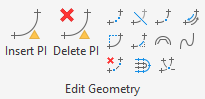








You must be a registered user to add a comment. If you've already registered, sign in. Otherwise, register and sign in.