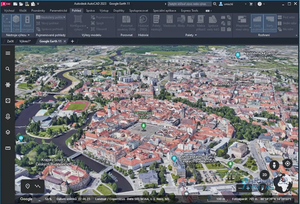It takes someone pointing this area of the screen out for folks to find what is there for them. In the lower right corner of the screen look for these.
In order they are Select Links, Select Underlay Elements, Select Pinned Elements, Select Elements by Face, and Drag Elements on Selection.
Selecting links while trying to select your elements can be annoying sometimes so why not pick that to make it where you can't select them. Pick that to add the red "X" to it and not select links while selecting other things.
Selecting underlays is not what I want when I am working in a view for our MEP connections. I want my equipment to be in the background and my electrical outlet be what I am placing and working with in that view. "X" that one for underlays.
Pinned objects are pinned because you don't want to edit them. Just make it so you can't select them.
Select Elements by Face allows selection to be done without having to go to the edge of an object. I like leaving it on to make some selections easier. The cursor would have been right above the word "Workset" in this screen capture. It is in the middle of that wall, not on an edge.
Just how frustrating was it to learn Revit when every other thing you did was hit Undo because of dragging elements when just trying to select something? "That is not how it worked in [insert previous cad package name here]. This, as you can see from the whole bar above, is turned off in my system all the time.
#ADSKCommunity #Revit #CADMama
Donnia Tabor-Hanson aka CADMama
You must be a registered user to add a comment. If you've already registered, sign in. Otherwise, register and sign in.