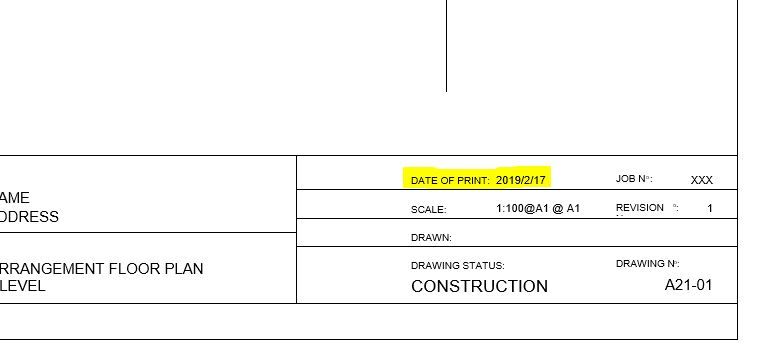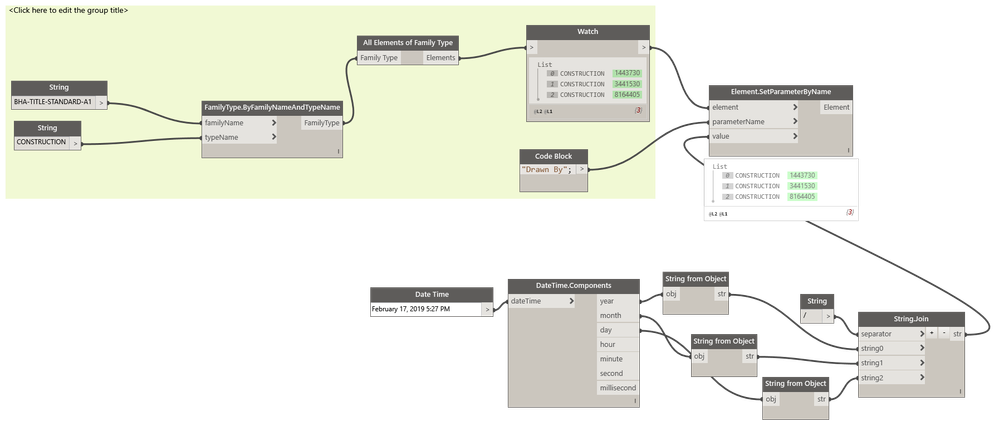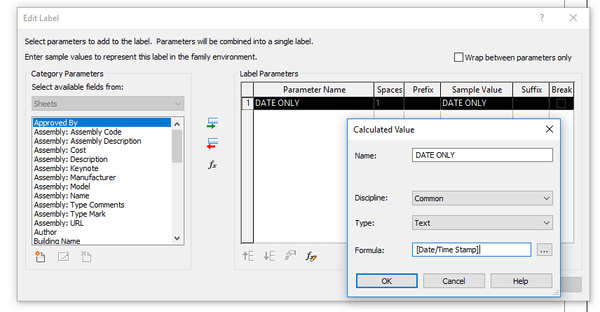Message 1 of 65
- Mark as New
- Bookmark
- Subscribe
- Mute
- Subscribe to RSS Feed
- Permalink
- Report
I know this topic was brought up in the past. and I believe the solution worked for windows xp.
now that we are in windows 7 and above I would like to know how to remove the time portion from the "date/time stamp" that in the titleblock?
revit 2015
Solved! Go to Solution.