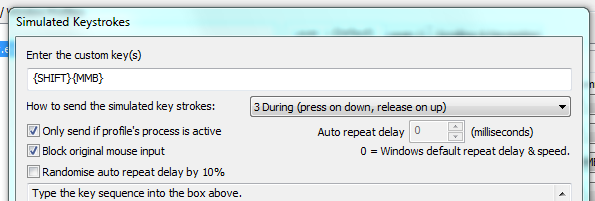Message 1 of 101
Not applicable
04-10-2012
07:35 AM
- Mark as New
- Bookmark
- Subscribe
- Mute
- Subscribe to RSS Feed
- Permalink
- Report
I've been researching this all day and I can't find anything that works for me. Is there a way to change the middle mouse button from "Pan" to "Rotate" my model? Currently, I hold "Shift" while holding down the middle mouse button and that rotates my model. Can I incorporate that into my middle mouse button somehow without having to buy a 3D Connexion mouse?
Solved! Go to Solution.