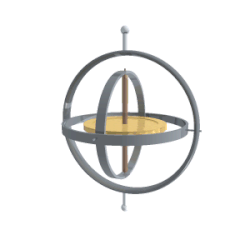Hi,
Our ball joints are gimbals in a ZX'Z" configuration. This provides three relatively intuitive rotation angles (unlike quaternions which would be very ugly to expose as parameters). However, this bears some explanation that the UI does not currently give. hence some confusion. I'll try to clarify. BTW, this is not different from other systems used very widely for precise ball motion (maya, etc.). Maya exposes more Euler variations than ZXZ. If that is worth doing in Fusion, we could do that.
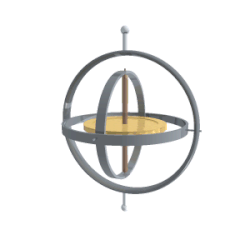
A gimbal ball joint is essentially a set of three revolute joints in a series, with two virtual gimbal bodies between the first side and second side of the joint:
First component + revZ + (gimbal1) + revX + (gimbal2) + revZ + Second component
The ZX'Z" arrangement is a classic Euler relative arrangment. Each revolute rotates about an axis defined by the joint geometry selections. For example, if you put a ball joint using spherical geometry and a spherical cut, the default ball joint angles will:
- Rotate about the aligned Z axes of the first component and (gimbal1)
- Rotate about aligned X axes of (gimbal1) and (gimbal2)
- Rotate about the aligned Z axes of (gimbal2) and second component
The Z axes default to the Z axes of the selected components, but certain geometry selections will override this to define the axis. For example, a circular edge defines a z axis as the circle axis. Spherical surfaces do not define an axis, so ball joints typically use the selected component's origin z axes. This can be overridden with the joint options during creation and edit.
It might seem odd to have ZX'Z" instead of XY'Z" (which is a Tait Bryan Euler arrangement), but there is a reason for this common choice. A ball joint using ZXZ (or ZYZ, etc) has some nice intuitive motion properties:
- Limits on X' define a cone of freedom about the Z which is often desired -- like an actual ball in a conical socket
- Z" motion provides a nice roll about the axis of the joystick (if you think of the stick as the joint z axis on the second component. If you don't want this roll, you can lock it.
The one negative of ZX'Z" is that initially the outer Z angles have aligned axes when the X' angle is zero. This is called gimbal lock, but this is not as bad as it sounds. It just means that the X' needs to rotate to unalign Z from Z". This happens automatically with dragging (with the smooth dragging mode mentioned by Jeff as the Fusion default BTW). There is no real loss of motion. You just need to drive X' angle to be the desired angle for rotating about Z"
The XY'Z" arrangement is not initially in gimbal lock, but it still can be in lock after a rotation. However, the XYZ arrangment does not have the two nice properties mentioned above.
Parameters
All Fusion joints are fully parametic. Each degree of freedom (angle or distance) is a parameter that is exposed in the context of a "Position" feature when the user drives a joint value and in the context of a new or edited "Position" feature. These Position feature parameter can be set to an equation.
It is therefore important that these parameters have physical meaning that is not too obscure. For most joints, the choice is obvious. A revolute joint has an angle. A cylindrical joint has an angle and a distance. For a ball joint, the parameter choice is more complex. For the reasons I mention above, we found the ZX'Z" angle provide useful meaning for many uses.
We could offer more ball joint angle configurations that supply different parametric meanings (XYZ, etc.) This is something we have discussed, but we didn't want to add unwanted complexity.
We could even supply quaternion parameters if desired (four values) -- although these are not very intuitive. They do provide four independent variables with no gimbal lock. This is why they are attractive for some applications. They are not so great for key-ing in values to get precise orientations. We think the ZXZ euler gimbal lock issue is simply remedied (see above) and the benefits are worth it. This might not be the case for some people or some specific applications!
Summary
We put a lot of thought into our choice for ball joint parameters because no choice is perfect for all applications and any choice requires some explanation to make sense. We decided to accept the ZX'Z" gimbal lock with the green/X' angle is 0/180 degrees. It is easy to rotate this angle to make Z and Z" different axes and ZXZ has nice motion properties and fairly intuitive angle parameters.
However, we can expose other parameter arrangements. Some are less intuitive than others, but may be appropriate for certain applications.