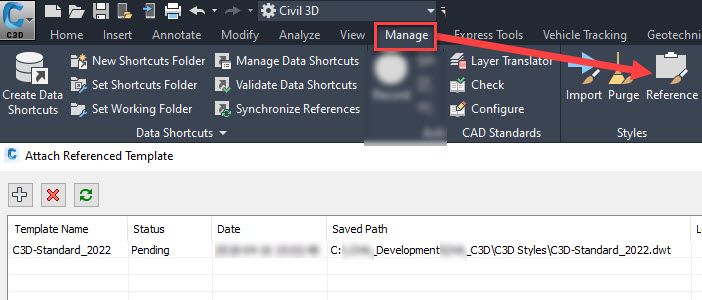CAD Standards are extremely important for companies to maintain a uniform process and adhere to industry standards and guidelines. We all want to put out a uniform and accurate deliverable no matter what office we are in. One way to do this in Civil 3D is with a reference template. Introduced in Civil 3D 2018 is a process called reference templates. The command can be found on the Manage tab of the Ribbon > Styles palette > Reference as shown in Figure 1 below.
Figure 1: Reference on the Ribbon
When you attach a reference template to a drawing, the Civil 3D styles that are in that reference template are copied into the drawing, and the connection between the drawing and the reference template is maintained. Drawings can be updated on an ongoing basis either automatically or manually with changes to the styles in the templates. We are going to add a reference to our current drawing file.
Select reference on the ribbon then select the plus (add) symbol as shown above.
Next, we are going to follow 4 steps to reference the file into the current drawing as shown in Figure 2.
Figure 2: Attaching the reference
- The template drawing you are going to attach (reference).
- The status of the reference.
- The path of the reference file (this is important as the drawing will search each time it loads).
- The objects from the template you are referencing.
- Apply to the current drawing.
As we work on our project, changes to the reference templates are pushed to the drawing so it is kept up to date:
- New or changed styles in reference templates are copied to the drawing.
- Styles that are deleted from reference templates are removed from the drawing if the styles are not in use. If a style is in use, a local copy of the style is made in the drawing.
Select the update button for the template to be added to the drawing as shown below.
In the Toolspace Settings tree, styles which have been referenced into the drawing are marked with a paper clip icon as shown in Figure 3. Notice how the surface styles are now being controlled by the reference template and not the drawing settings.
Figure 3: The Paper Clip
As you continue to update and/or add new styles to the project standards template, those changes are pushed to the drawings that reference that template.
The following AutoCAD Civil 3D components can be imported and referenced by a reference template and also found in the help menu.
- AutoCAD Layers
- AutoCAD blocks, text styles and linetypes
- Settings
- Drawing Settings
- Abbreviations
- Ambient Settings
- Object Layers
- Feature Settings
- Label Style Defaults
- Styles
- Label Styles
- Object Styles
- Table Styles
- Pipe and Structure Rules
- Pressure Network Parts lists
- Quantity Takeoff Criteria
If you try to edit a surface style (i.e., rename a layer color) you will get the following error indicating that your style is being controlled by a referenced template or a company standard. You do have options to override the setting as shown in Figure 4 but this is a good reminder to all of us while we work on drawings and maintaining our standards within our company.
For more information about CAD Standards check out my class at Autodesk University 2020 named Improving Quality with the CAD Standards Manager in AutoCAD.
There are many ways to control standards in Civil 3D and reference templates can be a good way to keep all of those styles looking just the way your company expects
You must be a registered user to add a comment. If you've already registered, sign in. Otherwise, register and sign in.