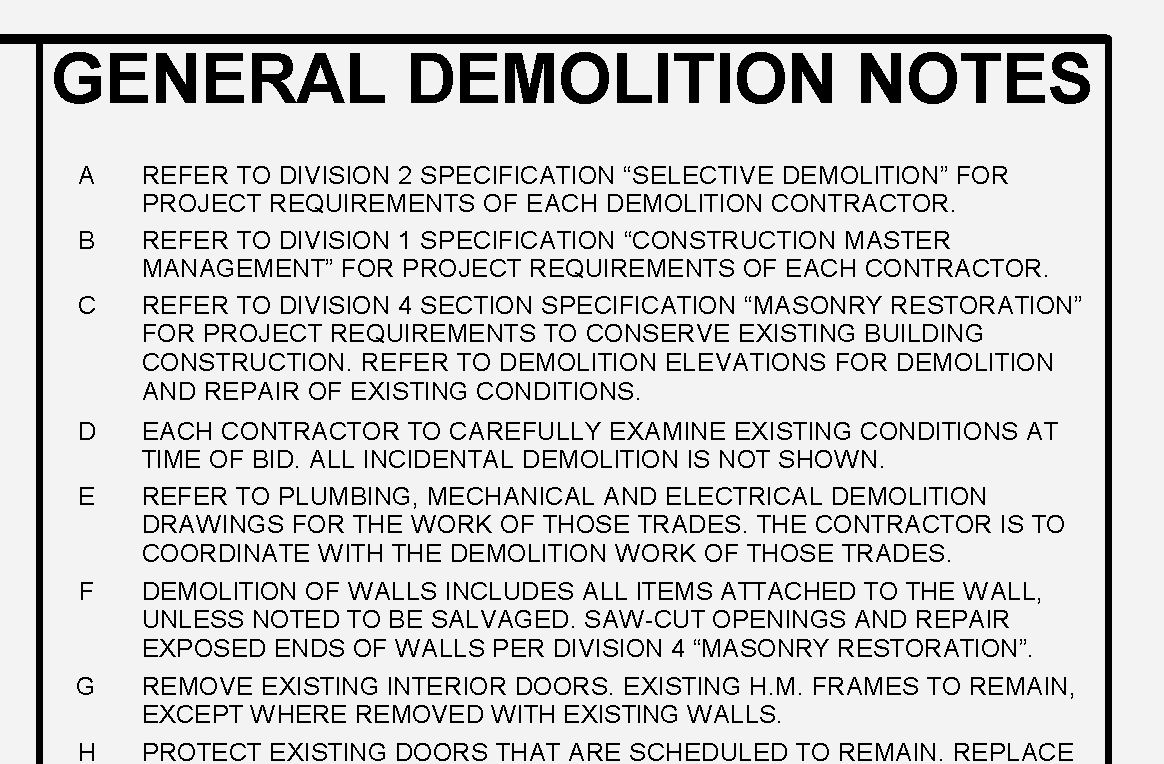Schedule Text Question
- Mark as New
- Bookmark
- Subscribe
- Mute
- Subscribe to RSS Feed
- Permalink
- Report
Schedule Text Question
Sometimes I can click in the schedule area and the border commands let me add an Underline between the Heading and the body text. Sometimes it looks like the same thing is working but the line never shows up. Is there some special step I need to take to get better control over underlining the Header in schedules and legends? By the way - I know how to use the outline tools. They are what I am using to get the line to appear at all. But the line becomes hidden. That is the problem. Please understand that the images shown are the same schedule. The only difference is that the blue one is selected.
This is what it looks like on the sheet.
How it looks when I select it.
What is making the line under the Header disappear. I can see that it is there, but ends up hidden. Does anyone know the solution for this?
Thank You
Nardo