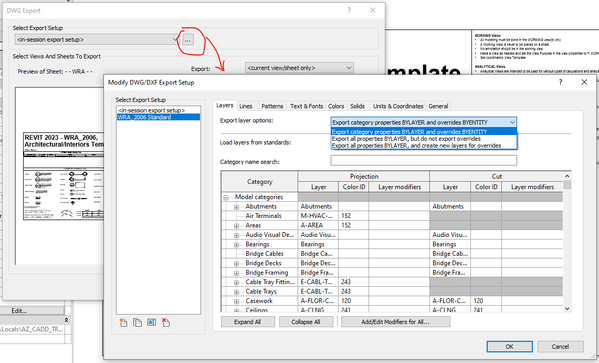- Mark as New
- Bookmark
- Subscribe
- Mute
- Subscribe to RSS Feed
- Permalink
- Report
I need to export to a client's layer state from Revit but I cannot find how to get their layer state, las file, into my export dialog box? Is this really not possible?
Thanks y'all,
CADMama and Revit Family Counselor
Twitter @DonniaTH
LinkedIn
Donnia Tabor
Did you find this post helpful? Feel free to Like this post.
Did your question get successfully answered? Then click on the ACCEPT SOLUTION button.
CADMama and Revit Family Counselor
Twitter @DonniaTH
Solved! Go to Solution.