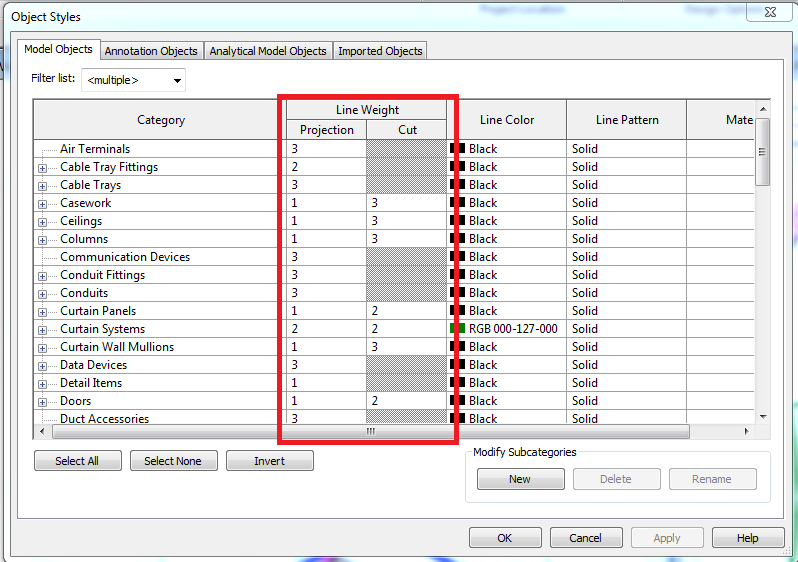Message 1 of 6
Export DWG Line Weights
Not applicable
02-22-2017
04:48 AM
- Mark as New
- Bookmark
- Subscribe
- Mute
- Subscribe to RSS Feed
- Permalink
- Report
Hi Everyone,
I am working on a project where the client wants us to export DWG backgrounds using there specified line weights. For the life of me I can not figure out how to do this. When exporting the DWG I go the the export layer options and I can modify the color ID and layer, but not the line weights. I have tried changing the color id to see if that changes the line weights within the DWG file, but have had no such luck. Anyone have any idea on how to do this? Thanks for the help.