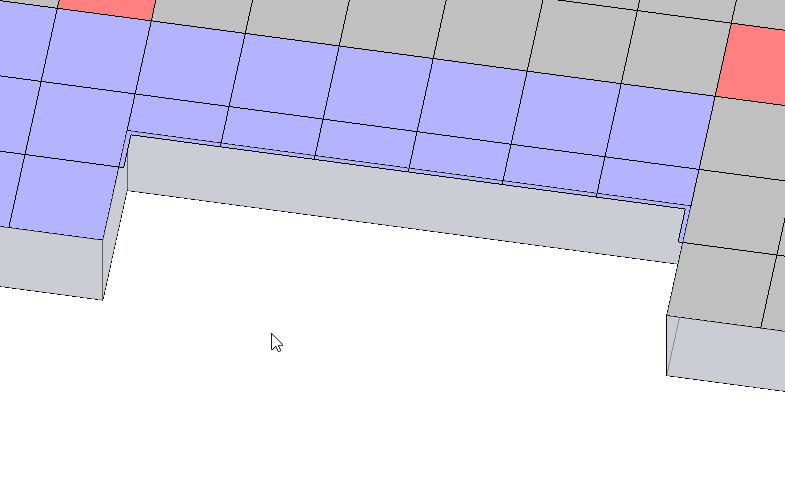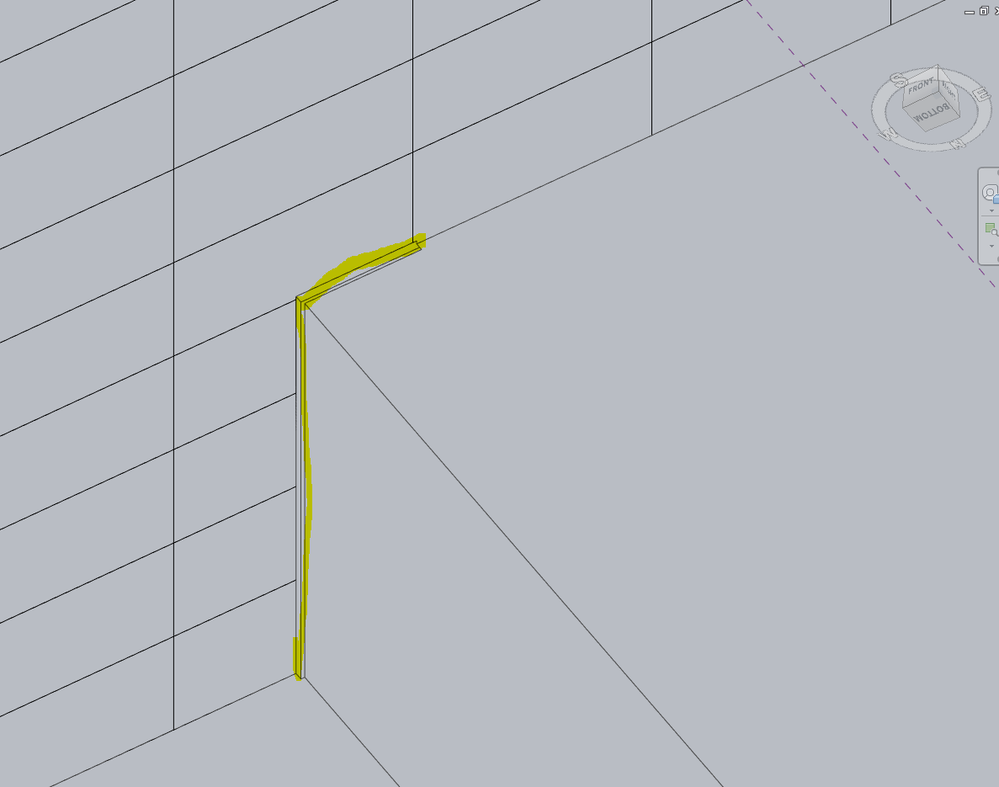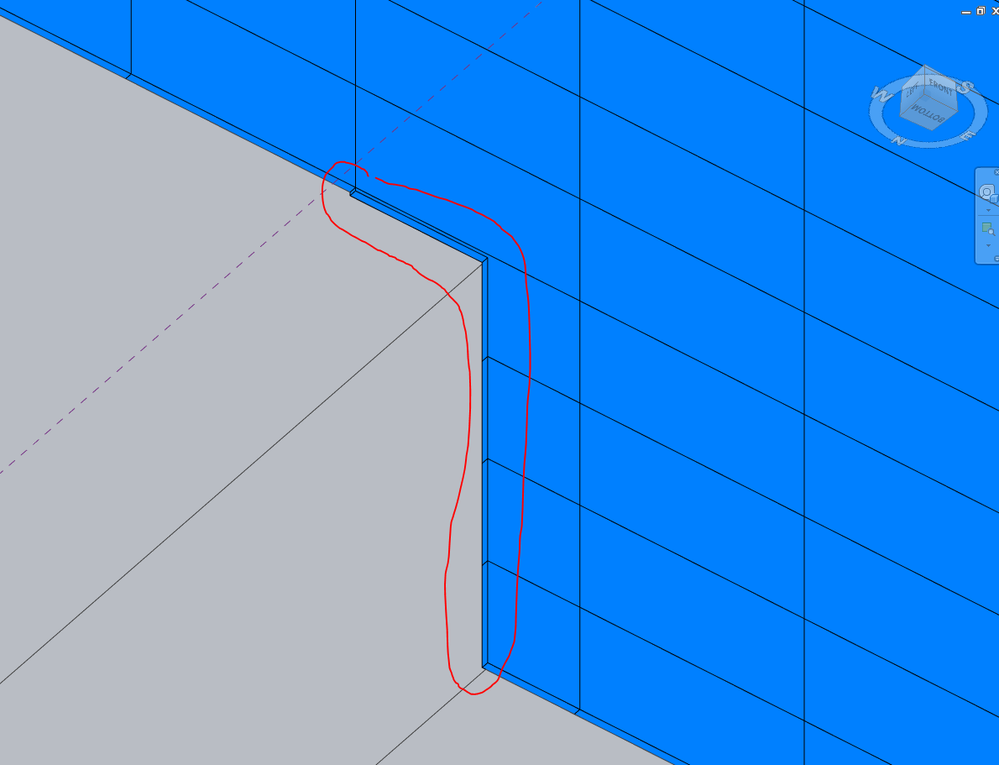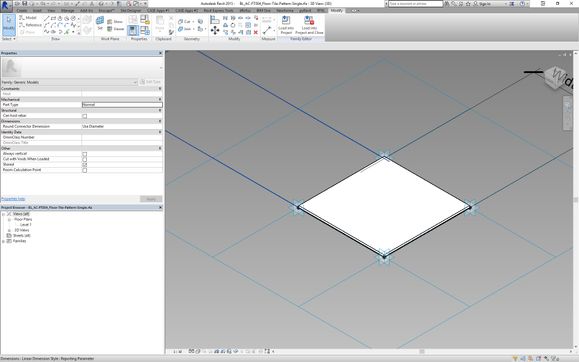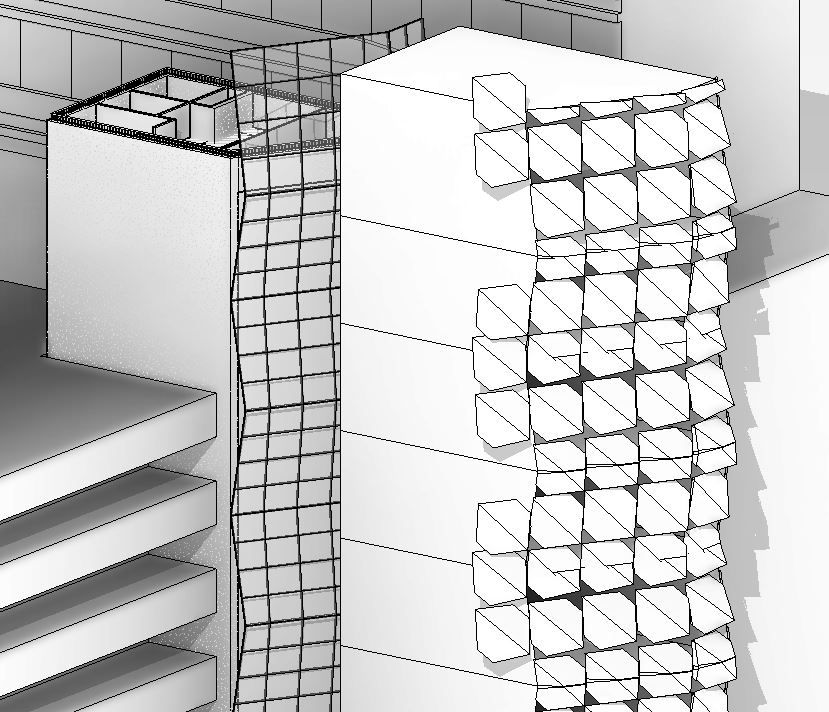- Forums Home
- >
- Revit Products Community
- >
- Revit Architecture Forum
- >
- Border Tile : Partial leaves overhang
- Subscribe to RSS Feed
- Mark Topic as New
- Mark Topic as Read
- Float this Topic for Current User
- Bookmark
- Subscribe
- Printer Friendly Page
- Mark as New
- Bookmark
- Subscribe
- Mute
- Subscribe to RSS Feed
- Permalink
- Report
I have a very simple case:
a surface (not rectangular is divided into a grid pattern. I have an adaptive curtain panel assigned to fill this pattern.
why is there a 2" overhang of my curtain panel when my Border Tile setting is set to partial? It trims perfectly on some but not on others. (See attached pic)
Solved! Go to Solution.
Solved by Lance.Coffey. Go to Solution.
- Mark as New
- Bookmark
- Subscribe
- Mute
- Subscribe to RSS Feed
- Permalink
- Report
From the screenshot I can’t tell how the surface is shaped. A curved surface could cause lines from different parts of the 3d geometry to be displayed (instead of overlapping).
Can you attach a sample file?

Lance Coffey
Technical Support Specialist
- Mark as New
- Bookmark
- Subscribe
- Mute
- Subscribe to RSS Feed
- Permalink
- Report
Yes, I have attached an example family. I have observed that for some reason any 'angled' side of a surface that is not 90 deg will trim the panels 2" outside of the actual surface. Why won't it trim perfectly to the surface boundary? Why is it always 2"?
- Mark as New
- Bookmark
- Subscribe
- Mute
- Subscribe to RSS Feed
- Permalink
- Report
- Mark as New
- Bookmark
- Subscribe
- Mute
- Subscribe to RSS Feed
- Permalink
- Report
I see what you are describing, and this doesn’t look like the behavior I would expect (based on the help description of this option).
I’ve logged this behavior with our developers (so that they can investigate the issue further) and written the following article to track the issue:
Revit: Partial Border Tile option 2” past border
We will keep the article updated with the findings from the investigation, as they become available.

Lance Coffey
Technical Support Specialist
- Mark as New
- Bookmark
- Subscribe
- Mute
- Subscribe to RSS Feed
- Permalink
- Report
Thanks so much for doing that. I look forward to hearing of the resolution to this. Thanks,
Parley
- Mark as New
- Bookmark
- Subscribe
- Mute
- Subscribe to RSS Feed
- Permalink
- Report
Thank you Lance for your help.
I read the Revit: Partial Border Tile option 2” past border and it seems that it is still not resolved. When do you think it could be resolved and when would be the next release?
I wanted to add that I'm experiencing the same kind of issue within in place conceptual masses (not only mass families).
It looks like it is perfectly working while editing the "in place mass" but once I accept the modifications, panels are extended (see the attached pictures).
Let me know if you need my file.
Is this issue affecting all versions from revit 2013 to revit 2016 or is only revit 2016?
Thank you,
Best,
Romain
- Mark as New
- Bookmark
- Subscribe
- Mute
- Subscribe to RSS Feed
- Permalink
- Report
I am having the same problem. Its also leaving entire panels un-cropped. Strangely enough, when in the edit mode, it looks PERFECT. However, when going to complete the mass, it reverts to its messed up state.
What is also strange, is that it reports the correct SF for the surface, but it does not appear to be correct at all. Why would it trim in the preview, yet leave this overhang when finished? Somethin' aint' right.
- Mark as New
- Bookmark
- Subscribe
- Mute
- Subscribe to RSS Feed
- Permalink
- Report
I believe this is still a problem as I have just experienced it myself. In this cutout of the mass it has exactly a 2" extra hanging over the edge.
Very annoying.
- Mark as New
- Bookmark
- Subscribe
- Mute
- Subscribe to RSS Feed
- Permalink
- Report
Is the panel a sub family, or native surface to that curtain panel type/pattern? If its the former, then that will cause the overhang issue.
- Mark as New
- Bookmark
- Subscribe
- Mute
- Subscribe to RSS Feed
- Permalink
- Report
It is a 'Curtain Panel Pattern Based' family, so I would expect the family to be cut back correctly to the edge of the defined surface.
- Mark as New
- Bookmark
- Subscribe
- Mute
- Subscribe to RSS Feed
- Permalink
- Report
Very annoying bug.
I would have to trim 2" off the edges of the mass to compensate the panel overhang.
1st pic shows the trimmed mass. 2nd pic shows the panels @ the trimmed edges. 3rd pic show the panels at the non-trimmed edges.
- Mark as New
- Bookmark
- Subscribe
- Mute
- Subscribe to RSS Feed
- Permalink
- Report
I also am experiencing the same bug, is there already an solution / is this being addressed by the development team?
Currently working in version 2017.2
- Mark as New
- Bookmark
- Subscribe
- Mute
- Subscribe to RSS Feed
- Permalink
- Report
J.Pijl,
They have not fixed this issue yet, and i doubt they actually will. However, here is something that may help you. Being adaptive component, divided surface, etc., there are mannnnnnny different ways to tackle this problem. The best luck i have had in resolving this issue is to do the following.
Step 1: If you have a simple rectangular based pattern, develop a separate Pattern based family, as a simple extrusion (example attached).
Step 2: Load this family in to your project
Step 3: Create a divided surface from a mass.
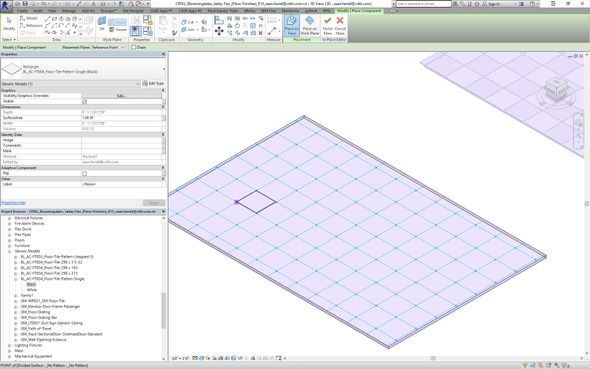
Step 4: Enable nodes on your patterned surface. (do NOT use the pattern based surface option, and select your family, this will result in the error with overhangs, this is where this whole logic breaks down).
Step 5: Place your pattern based family on the node points,
Step 6: Repeat step 5 until you get the pattern you want.
Step 7: select the repeater command based on the module repetition of your choice.
This isnt a perfect fix, but it can at least eliminate the overhang issue, and it will actually schedule the family! whereas loading it as a pattern, if you have multiple types of panels/surfaces, you wont be able to schedule them, or their properties.
We implemented this following example for a patterned floor with checkerboard tile, to include varying tile sizes, as well as doing quantity take offs of each tile.
- Mark as New
- Bookmark
- Subscribe
- Mute
- Subscribe to RSS Feed
- Permalink
- Report
Hi Sean,
Your fix isn't really a fix as the point of the original intent is to automatically cut/trim the edge panels in the 'partial' state, so as to approximate the cut edges.
Your solution sort of works but it means any non-full (4 node points for example) panels won't work and you have to separate the families out to facilitate the edges.
I've had difficulty with doing this inserting voids within the adaptive panels so that the sides can be 'void-cut' away.
Very frustrating, as this is what really limits the power of adaptive components for me. I've tried this on multiple projects now of multiple scales and they all fall apart to an extent thanks to this bug/error, requiring hours of manual labour to pattern/repeat the edges with specific families that are trimmed by voids.
I've also had *some* luck with creating a void mass (separate to the facade mass for example) that you can cut the divided surface panels with, but this doesn't work too well when you get into nested families within the adaptive panel component.
The panels on the left below that are just hanging there should not be there at all.... This is a really limiting bug for Autodesk to allow for a couple of years now... I'd say this is why Rhino for example is still more powerful
- Mark as New
- Bookmark
- Subscribe
- Mute
- Subscribe to RSS Feed
- Permalink
- Report
Has this issue been solve in Revit 2018 or not yet, because I am facing the same problem now?
- Mark as New
- Bookmark
- Subscribe
- Mute
- Subscribe to RSS Feed
- Permalink
- Report
There are 2 issues here: 1) 2" overhang, and 2) patterns not partial cutting border tiles at all (looks good in edit mode, reverts to full pattern when finish editing). Both seem to be bugs, but at least I've found a solution for the second problem.
Border tiles will partial cut when the shapes in the pattern family are attached to the adaptive points. They will not cut if the elements in the pattern family don't attach directly to the adaptive points.
However, if you put a shape in your pattern family that does attach to the adaptive points, the other elements will partial cut as well. So, for example, if you have a rectangle pattern family, just put a simple rectangle surface that attaches to all 4 adaptive points. If that simple surface is in the family, the rest of the elements will partial cut on the border tiles as well. If that surface is not there or deleted from the family, they won't partial cut (only will look that way in edit mode). If you don't want to see that surface in your project, make it a new subcategory and turn it off in your views.
- Mark as New
- Bookmark
- Subscribe
- Mute
- Subscribe to RSS Feed
- Permalink
- Report
Another note: Once you get it right, but then you re-edit the underlying shape, the pattern won't update ... until you make it another pattern and then change it back to what you want it.
- Mark as New
- Bookmark
- Subscribe
- Mute
- Subscribe to RSS Feed
- Permalink
- Report
I find the solution presented on the Knowledge Network article of m manually filling in the gaps to be too time consuming.
The screencast below aims to put forward an alternative way of doing it.
Manchester, UK
- Mark as New
- Bookmark
- Subscribe
- Mute
- Subscribe to RSS Feed
- Permalink
- Report
Thanks for the solution above, for non-rectangular shapes it's more difficult probably though. Easiest probably to just offset all of your surface lines by 2", depending on the type of use perhaps but definately for the situation above (one-sided). But... why?
It's not intuitive at all in regards to other behavior in Revit, when I draw a floor I don't expect it to have a standard 2" cantilever... It is now 5 years later from the first post this topic, we're at version Revit 2020. The problem exists longer most likely. What seems to be the issue introducing the fix for this? Where does this 2" come from?
- Subscribe to RSS Feed
- Mark Topic as New
- Mark Topic as Read
- Float this Topic for Current User
- Bookmark
- Subscribe
- Printer Friendly Page