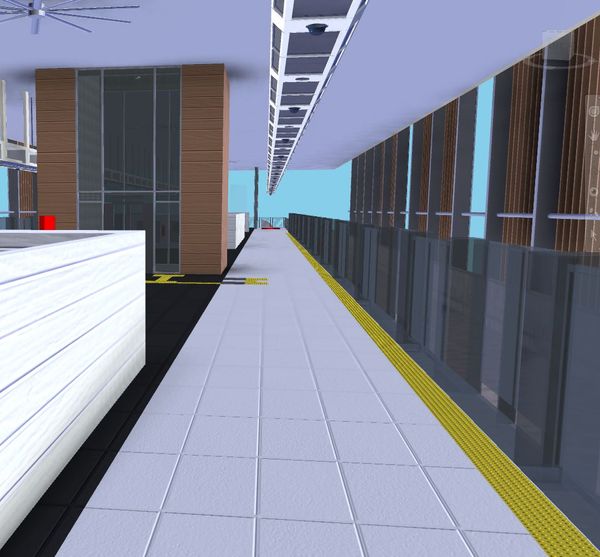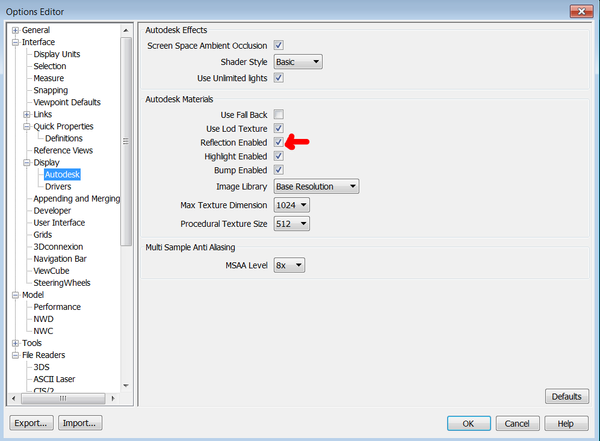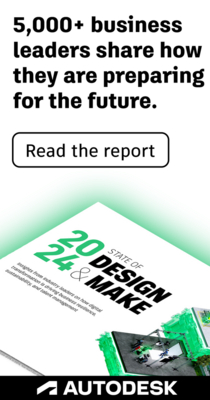- Autodesk Community
- >
- Navisworks Community
- >
- Navisworks Forum
- >
- Re: Naviswork Simulate display appear bluish
- Subscribe to RSS Feed
- Mark Topic as New
- Mark Topic as Read
- Float this Topic for Current User
- Bookmark
- Subscribe
- Printer Friendly Page
- Mark as New
- Bookmark
- Subscribe
- Mute
- Subscribe to RSS Feed
- Permalink
- Report
Hi there,
My model appear bluish in Naviswork simulate, but appear okay in Naviswork Freedom. Anyone know how to fix the simulate display?
See images below:
Naviswork Simulate:
Naviswork Freedom
They are the same .nwd files, just one opened in navis simulate, one in freedom.
Thanks!
Solved! Go to Solution.
Solved by NikMohdFaiz. Go to Solution.
- Mark as New
- Bookmark
- Subscribe
- Mute
- Subscribe to RSS Feed
- Permalink
- Report
Hi @NikMohdFaiz,
you have to check the Display Drivers of Navis.
Go to Properties, Interface, Display, Autodesk -> Autodesk Effects - "Put the same"
Or you can export the properties and import them in the other program.
Best
Was this answer helpful? If so, please click the ACCEPT AS SOLUTION or the KUDO button
Nicola Ianeselli
BIM Manager
Twitter | LinkedIn
Infraworks Ambassador
Want to present in Infraworks? Vote this up!
- Mark as New
- Bookmark
- Subscribe
- Mute
- Subscribe to RSS Feed
- Permalink
- Report
Hi @Anonymous,
Thanks for your reply.
I've found out earlier that by turning off "Reflection Enabled" in Simulate will get rid of the bluish effect.
I also tried comparing the "Autodesk Effects" settings between simulate & freedom as you suggested, but they appear the same. "Reflection Enabled" is also turned on in Freedom but it doesnt give the bluish effect as in Simulate. Anway I've found the solution, thanks again.
- Mark as New
- Bookmark
- Subscribe
- Mute
- Subscribe to RSS Feed
- Permalink
- Report
Hi Nik,
May I know where did you find the "Reflection Enabled" in Simulate? I am facing the same problem and really wish to apply the solution that you figured out.
Wish to receive your reply soon and thanks in advance.
Regards,
Kelvin
- Mark as New
- Bookmark
- Subscribe
- Mute
- Subscribe to RSS Feed
- Permalink
- Report
You can turn it off under Options Editor>Interface>Display>Autodesk Effects. See snapshot below
- Mark as New
- Bookmark
- Subscribe
- Mute
- Subscribe to RSS Feed
- Permalink
- Report
Thanks for your reply but unfortunately it did not work out for my case.
I adjusted the colour back manually and now it was solved. Thanks again for your reply!
- Subscribe to RSS Feed
- Mark Topic as New
- Mark Topic as Read
- Float this Topic for Current User
- Bookmark
- Subscribe
- Printer Friendly Page
Forums Links
Can't find what you're looking for? Ask the community or share your knowledge.