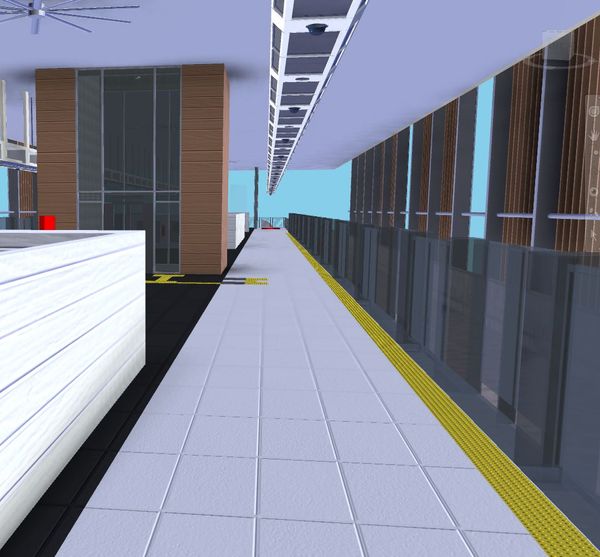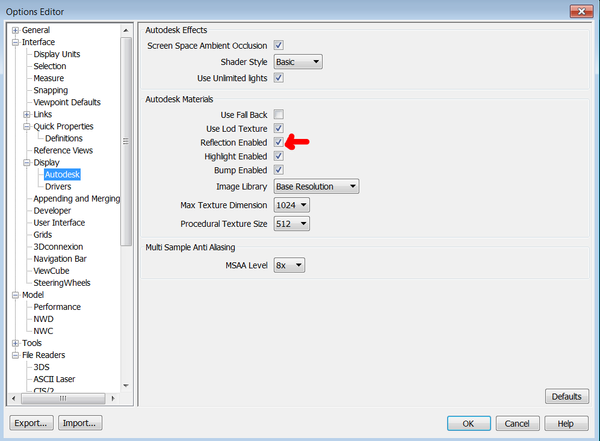- Mark as New
- Bookmark
- Subscribe
- Mute
- Subscribe to RSS Feed
- Permalink
- Report
Hi there,
My model appear bluish in Naviswork simulate, but appear okay in Naviswork Freedom. Anyone know how to fix the simulate display?
See images below:
Naviswork Simulate:
Naviswork Freedom
They are the same .nwd files, just one opened in navis simulate, one in freedom.
Thanks!
Solved! Go to Solution.
Link copied