Maya automatically rounding edges / vertex normals, help?
- Mark as New
- Bookmark
- Subscribe
- Mute
- Subscribe to RSS Feed
- Permalink
- Report
I have a problem here, I'll post the screenshot link below (safe for work)
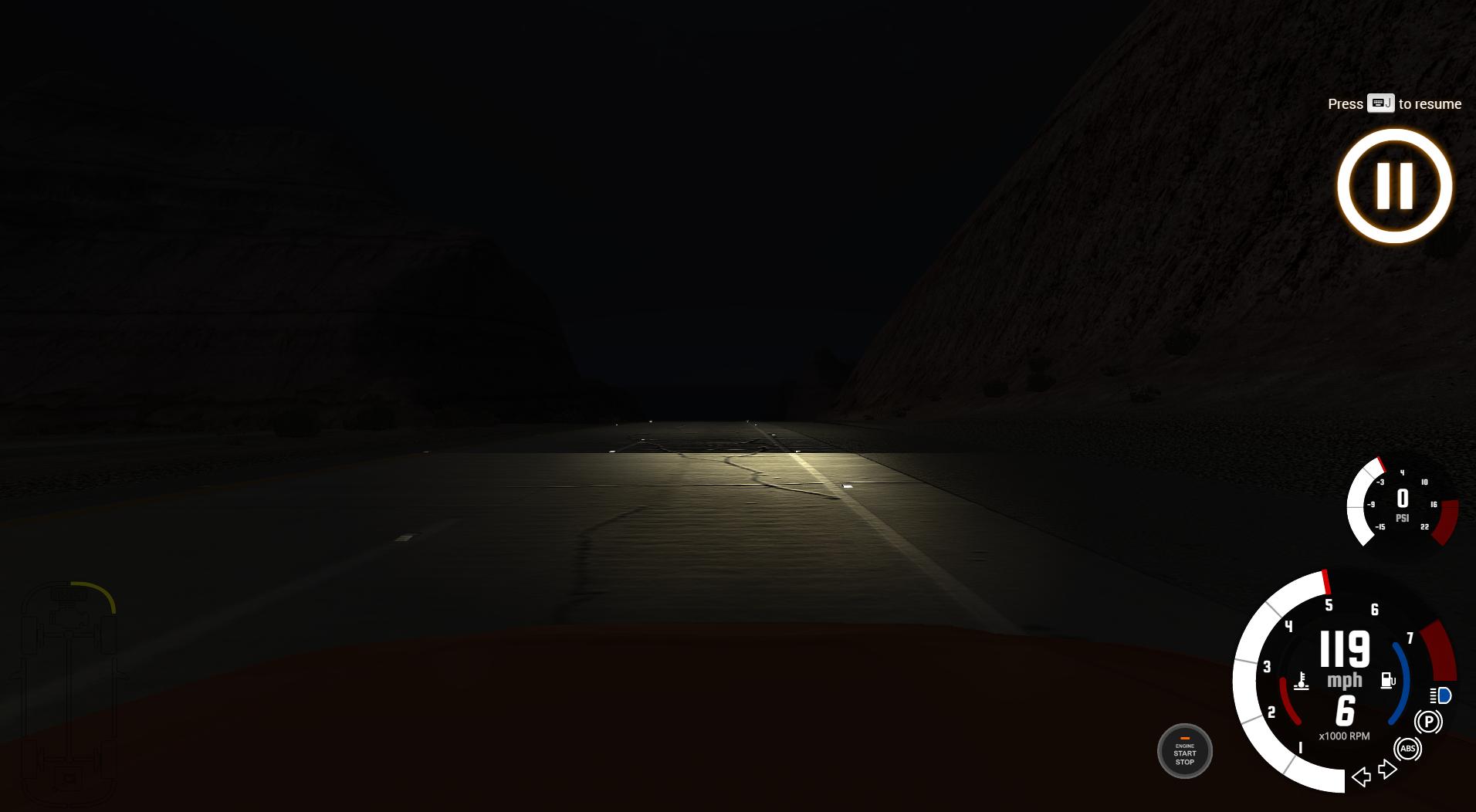
^^That should not be a visible edge, it's not even an angle more than 1 degree^^
Maya LT keeps murdering the edges whenever I use the bend tool to make different increasing/decreasing highway gradient pieces here. This looks terrible. In-fact, it's so frustrating to have pieces come out gorgeous in the daytime and horrible at night I'm considering finally throwing in the towel. I've wasted hours messing with vertex normals and it still looks awful.
I can't use this program in production if this is how it is in it's current state. I've had many problems much worse than this and it's cost me a whole lot of time already - days upon days - going back and fixing what I already did.
Is there any way to prevent this idiotic program feature from automatically smoothing edges of the normals? It's ruining everything. I just want things to face the way they normally do - up faces up - sideways faces sideways, etc. It's the complete utter inconsistency that's messing everything up.
I fixed these on a flat piece, ran a bend routine (10 times each way for various hill grades), and it just makes a wreck of everything.
I understand vertex normals and all that are the root cause of this issue. I just want to know how I can tell it not to screw those up all the time. There's not a single piece except maybe a building made from a simple cube with all right angles that this thing hasn't murdered.
Help?
--Frustrated Maya LT user in Tennessee...
More shots below:

An example that just happens to be floating nearby, so you can see the edges it's murdering. It's tapered so that in the event the game engine's floating point nature places it off by a half inch or so either way, you don't see 'under' or 'between' the pieces between times you save & load the game environment.
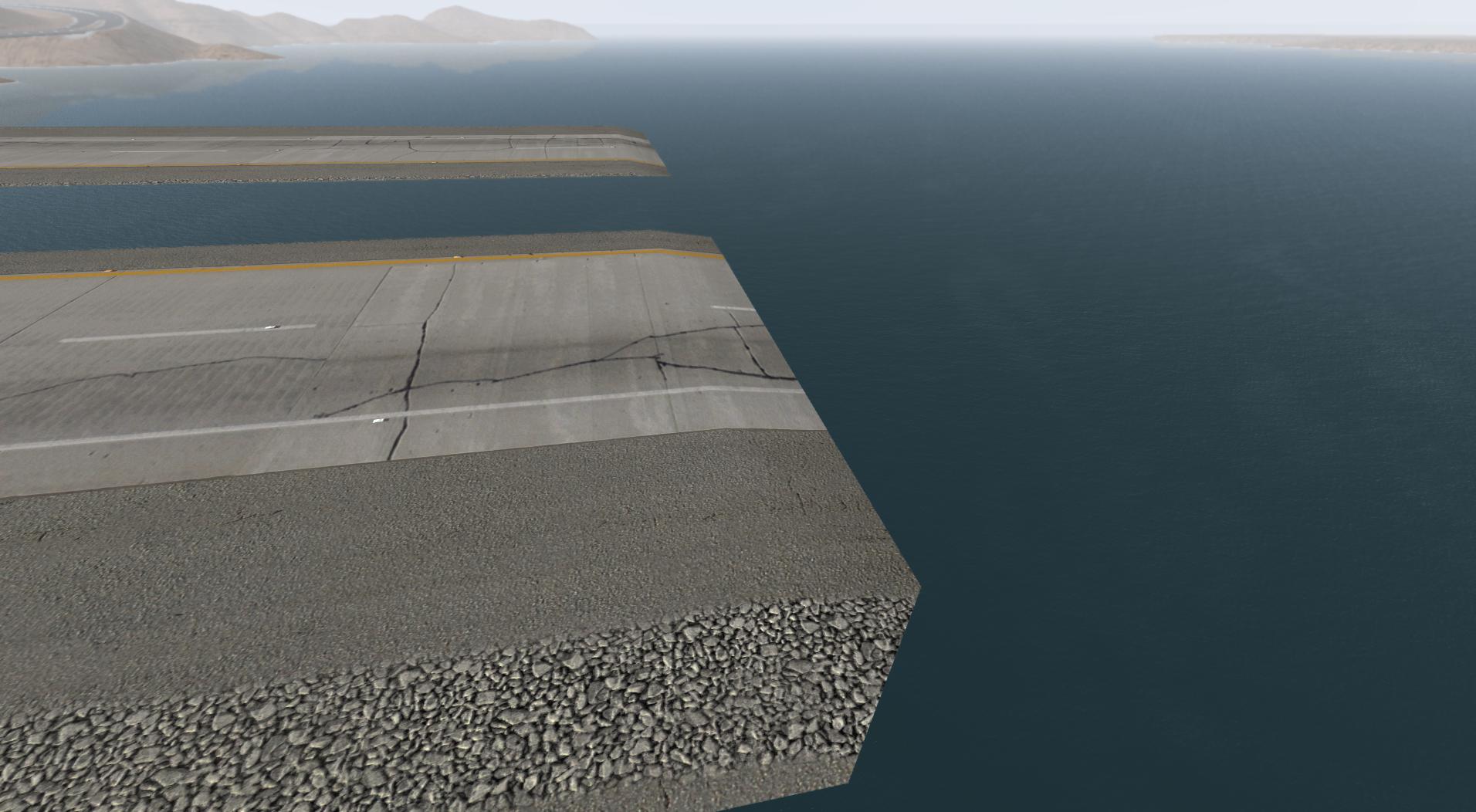
It's done this many many times and I am at wit's end with this program. It's possibly the most frustrating thing I've ever used in 25+ years of computing. So please don't take it personally that I'm not very fond of it as of late - especially not seeing as it's a monthly payment set-up.
Nothing like doing days/hours of work only to see the automated 'Features' messing everything up.
This program is NOT ready for use production in it's current state. Currently looking for other programs.
If I can just shut off that 'feature' it'd be fantastic. I'd just like things to point the way the face is pointing, and STAY that way.