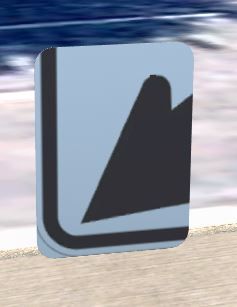Message 1 of 6
Custom Traffic Sign
Not applicable
03-09-2017
09:38 PM
- Mark as New
- Bookmark
- Subscribe
- Mute
- Subscribe to RSS Feed
- Permalink
- Report
Hi there,
I'm struggling big time to create a custom traffic sign and then import it into Infraworks. This is my workflow:
- Blank drawing in Civil 3D. Dwt is in meters. Create shape of sign (0.60m x 0.45m rectangle with fillet on each corner R=0.05m, thickness is 0.0016m). So I start with a rectangle, fillet corners, extrude it.
- I them move the solid to 0,0,0 and rotate it 3D using the rotate gizmo to have upside down.
- Apply steel generic steel material to the entire solid by drag and drop
- Create new material from image downloaded from the internet (see below). Format is GIF. I make sure the the size is matching the rectangle (0.60x0.45) and select None for both the horizontal and vertical repetition.
- I then apply this material to one face only by holding control when dragging. I then apply Material Mapping Planar to make sure it's nicely centred.
- Everything looks fine. So I export to FBX format. Select entities, no lights, no cameras, embeded textures.
I know jump into Infraworks, open the model and select the data sources/ 3D Model. I configure the object and first of all, for some reason I have to scale it up 100 times, otherwise it's tiny (Why!?). Infraworks is set in metric system in meters. I set type to City Furniture and select Interactive Placing, and all I get it's this.
I tried several things like not embedding the materials. I created a brand new sign even using another shape and picture. Same result.
Does anybody come up with this issue? Any help would be highly appreciated.
Cheers
Javier