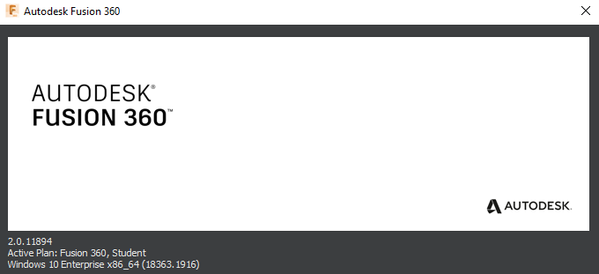Message 1 of 35
- Mark as New
- Bookmark
- Subscribe
- Mute
- Subscribe to RSS Feed
- Permalink
- Report
Since yesterday I am experiencing a strange behavior with my 3DConnexion mouse. That is, I cannot rotate the model when in sketch mode. I used this almost 90 percent of the times to select the surface to project or intersect, but now it is impossible to do that.
I have no idea, what is going on, besides that, the entire settings of the space mouse were reset to defaults. Does anyone know, if this is a new "feature"? And, can you please stop messing with features like this in the future, because people have a workflow that we don't want it to be messed with.
Solved! Go to Solution.