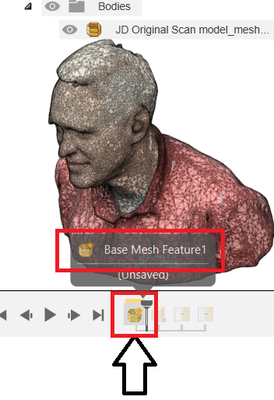@Anonymous
See the Timeline.
First step - Enable Capture Design History
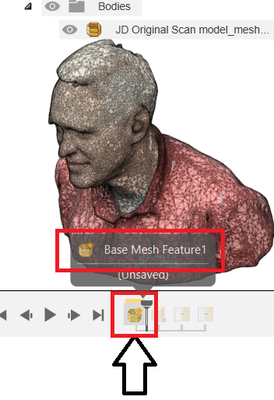
Step 2 Run Repair on the imported obj geometry. (Might not be necessary, but in any case, reading the Timeline we see that operation was performed).

Step 3 Run Remesh on the imported obj geometry. (Might not be necessary, but in any case, reading the Timeline we see that operation was performed).

Step 4 Run Reduce on the imported obj geometry. (Might not be necessary, but in any case, reading the Timeline we see that operation was performed).

Depending on Design Intent - the next step might be to convert from a mesh body to a solid body...

Do you see how the Timeline History can be followed using the Previous Step/Next Step play

or by simply dragging the playhead?
You can also right click (or double click) on any feature in the Timeline and select Edit Feature...