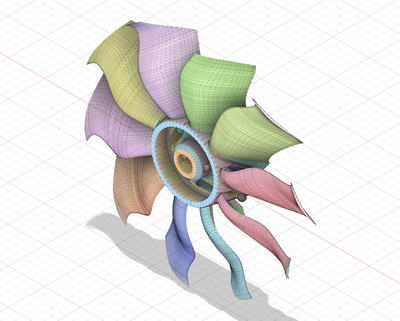Hi,
It is possible to create 3d sketches in fusion. They are not used often but people
do use them. I am currently doing a project where I required complex 3D curves
but I couldn't get anything accurate enough using 3D curves. The method that I
am using is very crude and may not be the best way but it does work and it creates
very accurate shapes.
My Project is a Ducted Fan that rotates at 20,000rpm. At those speeds the airfoil
shape of the blade is critical. The method that I use is this.
I start by creating a Front View Sketch of what the 3D curve looks like. This is the
Leading Edge of my fan blade.

Then I do the same with a Side View.

I do the same for the Trailing Edge.
I then change to Surface Mode and extrude these lines into Surfaces.


I then use the Thicken command and turn these surfaces into Bodies.
From here I do a Combine Intersect operation that creates the portion
of these bodies that intersect with each other.

Now I have two 3D shapes that I can use as Rails for a Loft.


The end result is a Blade with complex curves.




As I said, very crude - but it works.
The trick is to make the thickness of the surfaces thick enough to get
a usable rail. The Rail is the edge of the Body you just created. Lining
up the profiles to Loft is a little bit of a fiddle but you get it by zooming
right up close then click and drag if necessary.
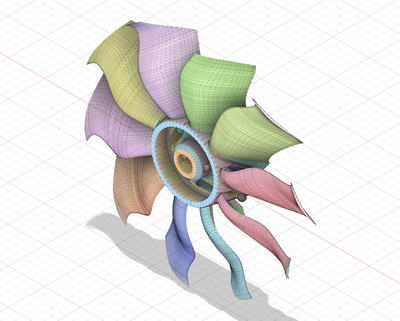
Cheers
Andrew