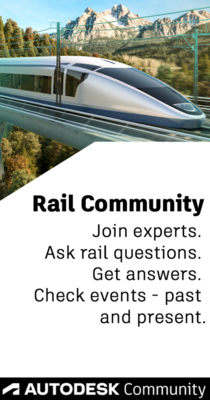- Subscribe to RSS Feed
- Mark Topic as New
- Mark Topic as Read
- Float this Topic for Current User
- Bookmark
- Subscribe
- Printer Friendly Page
- Mark as New
- Bookmark
- Subscribe
- Mute
- Subscribe to RSS Feed
- Permalink
- Report
This is surely a simple issue. I have set my drawing to every UTM Zone 16 setting available in Civil 3D 2018, and the portion of Zone 16 that is available for the online map is either the Gulf of Mexico or the Artic Ocean. How do I direct Civil 3D to make the online map visible in the Tennessee/Arkansas latitude? Thank you!
Solved! Go to Solution.
Solved by arike. Go to Solution.
- Mark as New
- Bookmark
- Subscribe
- Mute
- Subscribe to RSS Feed
- Permalink
- Report
Andrew,
I can't replicate that problem. I'm using 2018 also. Some questions:
How are you assigning the coordinate system?
Are you using GEOMAP or GEOLOCATION to bring up Bing Live Maps?
Dave
Dave Stoll
Las Vegas, Nevada
NVIDIA Quadro P5000 16GB
Windows 10 Pro 64 / Civil 3D 2024
- Mark as New
- Bookmark
- Subscribe
- Mute
- Subscribe to RSS Feed
- Permalink
- Report
Dave,
First, thank you for taking the time to help. The shorter answer I believe to be Geolocation. The longer answer - here is what I have done:
- I opened my drawing.
- I signed in to A360.
- I right clicked on the name of my drawing in Toolspace/Settings and clicked Edit Drawing Settings.
- On the Units and Zone tab, I selected various UTM categories and UTM coordinate systems in Zone 16N, US Foot.
- On the main Geolocation tab, I turned the map on. Typically, I get the Gulf of Mexico as shown in the image. Occasionally I have gotten the Artic Ocean.
Andrew
- Mark as New
- Bookmark
- Subscribe
- Mute
- Subscribe to RSS Feed
- Permalink
- Report
Andrew,
Puzzling. Not sure why it's doing that.
I followed your steps and here's what I get:
Dave
Dave Stoll
Las Vegas, Nevada
NVIDIA Quadro P5000 16GB
Windows 10 Pro 64 / Civil 3D 2024
- Mark as New
- Bookmark
- Subscribe
- Mute
- Subscribe to RSS Feed
- Permalink
- Report
Setting the coordinate system suing the Geolocation icon is downright tricky. No it's not impossible and it isn't broken either, it's that Autodesk doesn't do a good job of explaining how to use it.
Start from an imperial template, not a metric tempplate. Change your workspace to Planning & Analysis. Do not, under any circumstances, change drawing units.
Instead of using the Geolocation button, do this:
- Enter MAPCSASSIGN on command line. In the search box, type in UTM83-16F. Select UTM83-16F (UTM referenced to NAD83 or North American Datum 1983, zone 16, Feet) then click Assign button.
- Go to Geolocation Tab+>Online Map Panel and turn on Bing Hybrid from the dropdown. Wait until you see the 'Bing' log in the lower-left corner of modelspace. Once you see the logo, go to step 3.
- Zoom out slowly, very slowly, or you may crash. You'll see Bing map in modelspace. The map will be very, very small, like a spaceship in a far, faraway universe, 16-light years away. The map may, or may not, be next to a RED GEOSYMBOL, or whatever it's called, in modelspace. Next, zoom in slowly, very slowly, or you may crash, and you'll see Bing map come slowly, slowly into focus.
Note: I don't know why you are using UTM. Why not use State Plane and Zone?
- Mark as New
- Bookmark
- Subscribe
- Mute
- Subscribe to RSS Feed
- Permalink
- Report
Dave,
I am ashamed to report that I turned the computer off, received so many Windows updates, turned it back on, and the full Zone 16 image was visible. Thanks again!
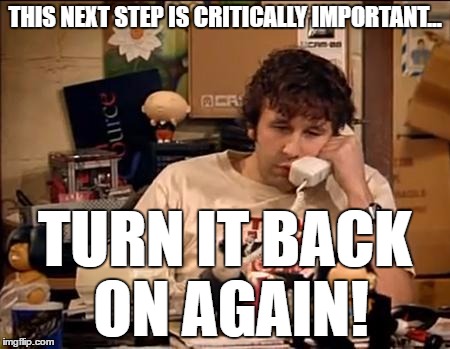
Andrew
- Mark as New
- Bookmark
- Subscribe
- Mute
- Subscribe to RSS Feed
- Permalink
- Report
ChicagoLooper,
I had tried the MAPCASSIGN route as well; ultimately I just needed a reboot. Yes, I typically use the state plane coordinate system, but the Corps of Engineers has given me UTM data to implement. Thanks for the help!
Andrew
- Mark as New
- Bookmark
- Subscribe
- Mute
- Subscribe to RSS Feed
- Permalink
- Report
I’m you got it to work.
If USACE has given you UTM you can still assign SPCS to modelspace. You just have to allow your data to use UTM84-16N while you assign the appropriate SPCS to modelspace. Map3D will transform from UTM to State Plane without a hiccup.
The program’s ability to transform from one CS to another is often overlooked. Just because this powerful feature is misunderstood doesn’t mean it can’t or shouldn’t be used.
Do you realize that using either UTM83-16 or UTM84-16N will override your drawing units in modelspace and force meters? It doesn’t matter if you manually set your drawing units to feet. It will won’t change dwgunits, it’ll remain at meters because your drawing will ‘adopt’ the inherent units of the assigned CS, and both those CS’s use meters. This means if you want to draw in feet you’ll need to use either UTM83-16F or the appropriate State Plane and zone. If you do, then are unknowingly transforming from one CS to another because your data is using meters while your drawing is assigned feet.
- Subscribe to RSS Feed
- Mark Topic as New
- Mark Topic as Read
- Float this Topic for Current User
- Bookmark
- Subscribe
- Printer Friendly Page
Forums Links
Can't find what you're looking for? Ask the community or share your knowledge.