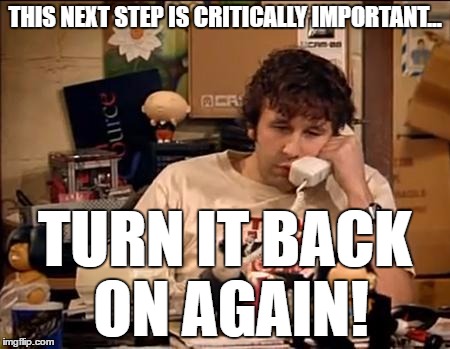Setting the coordinate system suing the Geolocation icon is downright tricky. No it's not impossible and it isn't broken either, it's that Autodesk doesn't do a good job of explaining how to use it.
Start from an imperial template, not a metric tempplate. Change your workspace to Planning & Analysis. Do not, under any circumstances, change drawing units.
Instead of using the Geolocation button, do this:
- Enter MAPCSASSIGN on command line. In the search box, type in UTM83-16F. Select UTM83-16F (UTM referenced to NAD83 or North American Datum 1983, zone 16, Feet) then click Assign button.
- Go to Geolocation Tab+>Online Map Panel and turn on Bing Hybrid from the dropdown. Wait until you see the 'Bing' log in the lower-left corner of modelspace. Once you see the logo, go to step 3.
- Zoom out slowly, very slowly, or you may crash. You'll see Bing map in modelspace. The map will be very, very small, like a spaceship in a far, faraway universe, 16-light years away. The map may, or may not, be next to a RED GEOSYMBOL, or whatever it's called, in modelspace. Next, zoom in slowly, very slowly, or you may crash, and you'll see Bing map come slowly, slowly into focus.
Note: I don't know why you are using UTM. Why not use State Plane and Zone?
Chicagolooper