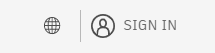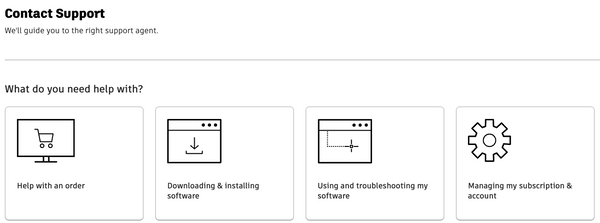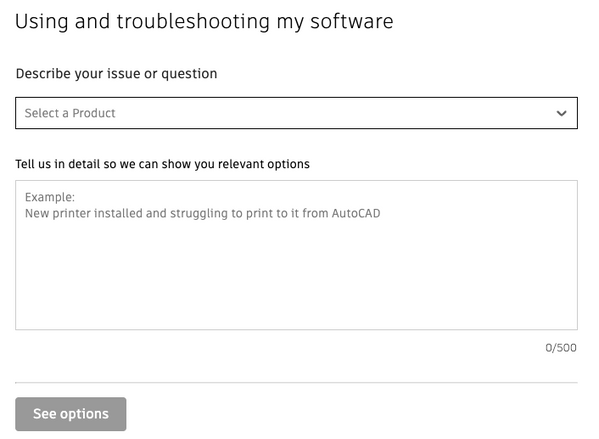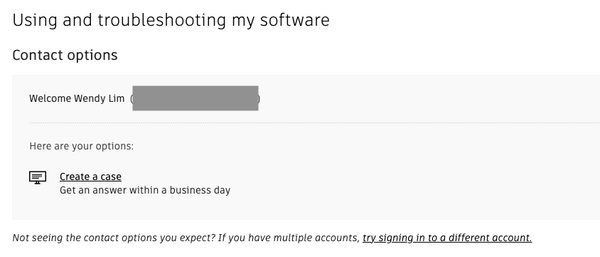Hi Matt,
Thank you for reaching out regarding the issue you're experiencing with Sheet Set Manager for Web not utilizing your STB file. I see you are visiting as a new member of the Civil 3D forum. Welcome to the Autodesk Community!
Given the complexity of the issue you're facing, it appears that further troubleshooting may be necessary to pinpoint the exact cause of the problem. While I'm here to provide assistance where I can, I highly recommend reaching out to our dedicated Support Team for a more thorough investigation. They have the expertise and resources to delve deeper into the technicalities and provide tailored solutions to address your specific situation.
In the meantime, @C3D_TomR may offer valuable insights or suggestions based on his experience with similar issues.
- Visit the 'Contact Support' page at https://www.autodesk.com/support/contact-support.
- Once there, please sign in to your account
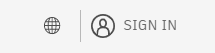
- Select the 'Using and troubleshooting my software' option.
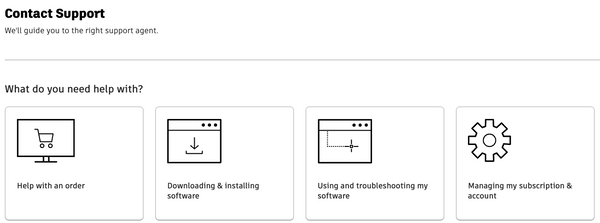
- Next, provide a detailed description of your issue or question.
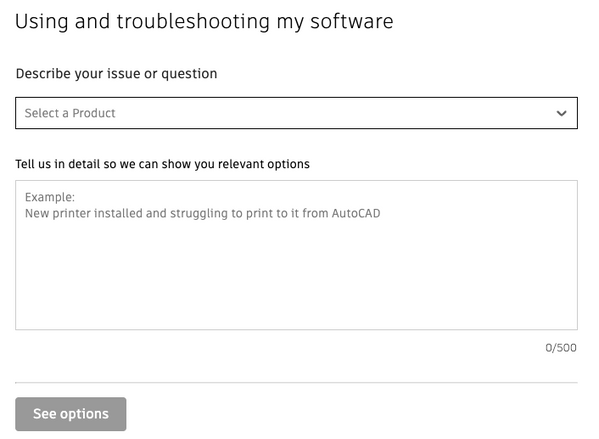
- Click on 'See options,' and you will be presented with your subscription contact choices. You can either click 'Live Chat' to chat with an Autodesk support specialist or click 'Create a case' to send your question via email.
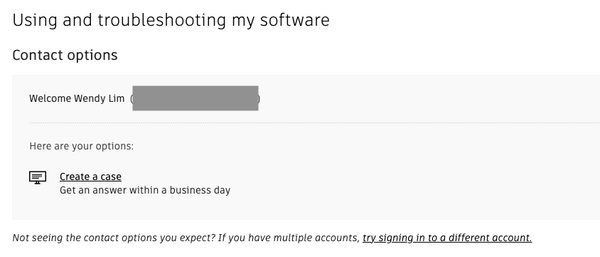
Remember to mark your posts as having an "Accepted Solution" if a solution is found as it helps other forum users with the same issue – so don't be shy about marking it as a solution! Accepted solutions get viewed more and help more users find the answer to their problems. . You could unmark the post as an accepted solution if the solution did not work. Click the ellipsis menu > Not the Solution to cancel an accepted answer.