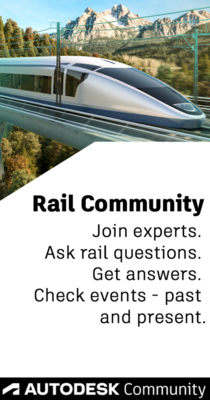- Subscribe to RSS Feed
- Mark Topic as New
- Mark Topic as Read
- Float this Topic for Current User
- Bookmark
- Subscribe
- Printer Friendly Page
- Mark as New
- Bookmark
- Subscribe
- Mute
- Subscribe to RSS Feed
- Permalink
- Report
Is it possible to put point label styles components on different layers? So many times i want to just look at the point numbers without the other components of description and elevation for example.
Solved! Go to Solution.
Solved by LeafRiders. Go to Solution.
Solved by ChicagoLooper. Go to Solution.
- Mark as New
- Bookmark
- Subscribe
- Mute
- Subscribe to RSS Feed
- Permalink
- Report
Components, no. That said, one easy way to do this is by creating a point group and adding those points to the group. Then you are able to control the group's style, affecting all group members (provided their style is set to "default").
If this solves your issue or answers your question then please hit the KUDO button or mark as an ACCEPTED SOLUTION!
Reply Syntax?
Command (Uppercase): TRIM, Variable (Italicized): MSLTSCALE, Civil 3D Object (Within brackets): [SITE]
If this solves your issue or answers your question then please hit the KUDO button or mark as an ACCEPTED SOLUTION!
Please support my Idea to revert the forum format to the old one: https://forums.autodesk.com/t5/community-ideas/revert-to-old-forum-layout/idi-p/7917987
- Mark as New
- Bookmark
- Subscribe
- Mute
- Subscribe to RSS Feed
- Permalink
- Report
Indeed, it is easiest to create another Point Label Style that has only the Point Number in it. Then the Label Style can be applied to Point Groups or individual Points as needed. Here's a screen shot of taking an existing Point Label Style and deleting the components you don't want, in this case Point Elevation and Point Description, and leaving Point Number.
Hope this helps.
You CAD!
- Mark as New
- Bookmark
- Subscribe
- Mute
- Subscribe to RSS Feed
- Permalink
- Report

Yes it can be done. To simply display point number:
1.On Prospector tab in Toolspace, expand Point Groups.
2.Right click on your point group (or All Points if you don't have point groups).
3.In the shortcut menu, select Properties.
4.In the Point Group Properties dialog box, under Point Label Style, hit the drop down arrow to reveal the available styles. (See image)
5.Select Point Number Only.
6.Click OK to close the Point Group Properties dialog box.
Note: No, you have not deleted any info from the point group. You have only chosen to display the point number. Other info, such as elevation or point description remains.
Hint: Try other point styles besides 'Point Number Only.' Try Description only. Try Elevation only. What happens? Select the option tilted Point#-Elevation-Description. Again, what happens?
- Mark as New
- Bookmark
- Subscribe
- Mute
- Subscribe to RSS Feed
- Permalink
- Report
One function some people don't know about is the "Point Group Sort Order" found within the "Point Group Properties" right-click menu.
You can locate the order of your point groups by right-clicking the Point Groups category in your Toolspace, and select "Properties". From there if you move "Off" point group to the top, and then move the point group you want to see to the top afterwards, then you will see only that single point group. This allows you to easily filter which point group you need to see.
The same can be said for "All Points" point group if you have "Off" at the top a quick toggle is to push the "All Points" group above or below the "off" point group which is handy when you don't want to care about layers assigned to your point and point label styles. As other people have indicated, you should have your point and point label styles assigned to various point groups based on how you would like to process the point data. Hopefully you find this useful, good luck!
- Subscribe to RSS Feed
- Mark Topic as New
- Mark Topic as Read
- Float this Topic for Current User
- Bookmark
- Subscribe
- Printer Friendly Page
Forums Links
Can't find what you're looking for? Ask the community or share your knowledge.