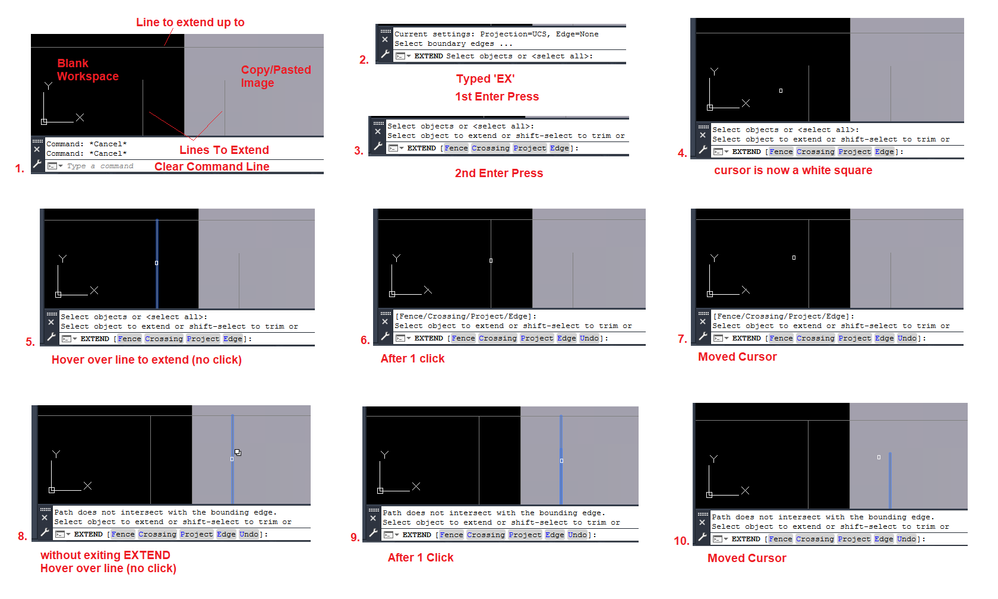- Mark as New
- Bookmark
- Subscribe
- Mute
- Subscribe to RSS Feed
- Permalink
- Report
Using the AutoCAD 2020 LT trial, while I wait on my company to re-do the subscription. Previously used LT versions 2017, 2018, 2019.
When I trim/extend (select all) I now still have to select the object to extend or trim and then click again to have it trim or extend. Previously I would only need to select the object if I wasn't doing select all, while with select all active I would just need to click once and it would trim or extend to the next nearest intersection.
Similarly if I select two items to fillet I then need to confirm the selection by pressing enter/return for it to complete the fillet, whereas previously I would only need to select the two objects and it would complete the fillet.
I'm presuming both are a similar solution as they appear to be waiting on a confirmation of sorts to carry out my actions. Can I change this to how it was in previous versions?
Solved! Go to Solution.