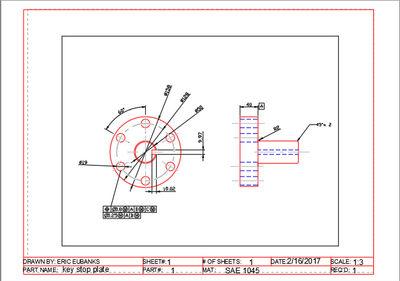Hi @Anonymous,
First, I created a new text style for your title block. The info you are typing is always going to be 1:1 so there really isn't much point in using an annotative style. You will notice that I also give all of my styles a unique name and do not use the built-in ones such as Standard. I also don't like to assign the height in the style, rather I apply it to the text itself.
Next, I went into your dimstyle and set the text height to 2. Then I used the dimsension Update and selected all of your dimensions to apply the change. I did the same thing with your mleader style (text ht=2 and arrow size 2.5)
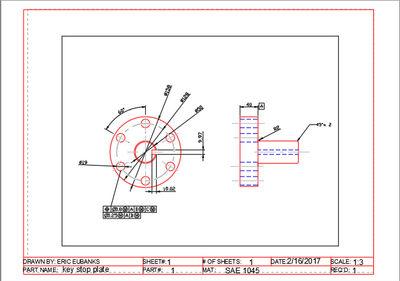
It looks like you are trying to apply individual text height overrides which you shouldn't do. Let the style determine heights for you.
Please select the Accept as Solution button if my post solves your issue or answers your question.
John Vellek
Join the Autodesk Customer Council - Interact with developers, provide feedback on current and future software releases, and beta test the latest software!
Autodesk Knowledge Network | Autodesk Account | Product Feedback