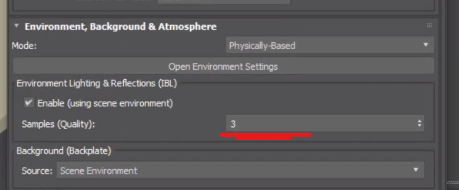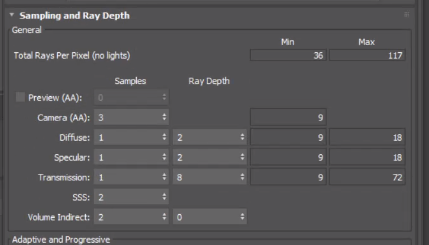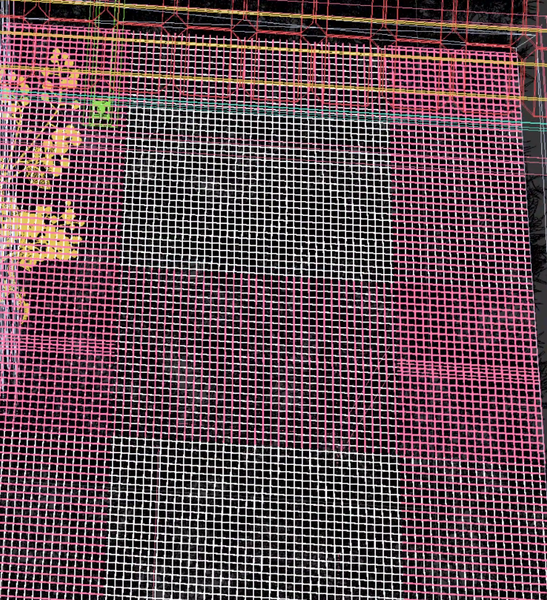- Forums Home
- >
- 3ds Max Community
- >
- Shading, Lighting and Rendering forum
- >
- Speed up render times large scene
- Subscribe to RSS Feed
- Mark Topic as New
- Mark Topic as Read
- Float this Topic for Current User
- Bookmark
- Subscribe
- Printer Friendly Page
- Mark as New
- Bookmark
- Subscribe
- Mute
- Subscribe to RSS Feed
- Permalink
- Report
Speed up render times large scene
Hello, im working on an project for school and i have a deadline for next wednesday. im trying to render a large png secuence of arround 700 frames, each render takes arround 10 to 15 minutes so at this rate the render would not be ready when the deadline ends.
- Mark as New
- Bookmark
- Subscribe
- Mute
- Subscribe to RSS Feed
- Permalink
- Report
Any chance you can save that scene and upload it? You can send me a direct message. Sampling seems too high for a outdoor render. And, this is just my advice , but use EXR files. PNG isn't the best format to save your render.
- Mark as New
- Bookmark
- Subscribe
- Mute
- Subscribe to RSS Feed
- Permalink
- Report
heyy, i will gladly send u the scene but how can i send it? because it is an almost 8Gb file. and what are the benefits for rendering in a EXr file because i wat to edit them in After effects and Premiere Pro.
- Mark as New
- Bookmark
- Subscribe
- Mute
- Subscribe to RSS Feed
- Permalink
- Report
Use the 3ds Max option to Archive. File -> Archive. That is going to only save what is needed for that view. I can share a google drive link for to copy it there.
Regarding working with EXRS, you have a lot of benefits. You have a higher dynamic range, which allows you to do colour correction and adjustments that you can't do with a basic 8bit image. In simple terms you have a more flexible and safe file to work with. If you messed up with the exposure for example, you can fix it using an EXR file. Working with After Effects, all you have to do is change your comp from 8bit to 32bit to take full advantage of the EXR files.
- Mark as New
- Bookmark
- Subscribe
- Mute
- Subscribe to RSS Feed
- Permalink
- Report
- Mark as New
- Bookmark
- Subscribe
- Mute
- Subscribe to RSS Feed
- Permalink
- Report
Hii,this is the google drive link:https://drive.google.com/file/d/1Q8nlE9EC5krSyZwOeTrltu66LWta4etA/view?usp=sharing
- Mark as New
- Bookmark
- Subscribe
- Mute
- Subscribe to RSS Feed
- Permalink
- Report
Having a look at this now. Something to help with the size of this scene is checking Arnold Source Scenes
https://docs.arnoldrenderer.com/display/A5AF3DSUG/Arnold+Scene+Source
Btw are you on Max 2021 or 2022?
Your scenes will take just a couple of minutes to open.
- Mark as New
- Bookmark
- Subscribe
- Mute
- Subscribe to RSS Feed
- Permalink
- Report
- Mark as New
- Bookmark
- Subscribe
- Mute
- Subscribe to RSS Feed
- Permalink
- Report
Ok, so I had a look at your scene. On my machine I was rendering this in 2:20 minutes, with some adjustments I am able to render this in 30 seconds or 1 minute depending on the quality.
A couple of thinks that this scene could be improved.
First, the scene is massive 7GB for something so simple. You need to make better use of instances. Having instances will make everything way faster to work with. Another example are the trees. After applying the ProOptimzer, collapse the modifier stack to improve speed and performance. I just collapsed the trees and the file is now 3GB.
Now materials. At the moment I do recommend using the Arnold Image or the Legacy Bitmap to work with TX textures. I recently found that in some instances the OSL Bitmap will not load the TX texture. The other point is that there is no need to load the TX texture directly, just leave the jpg or png and let Arnold do the job of loading the file. So that when the project finishes, you can just delete all the TX textures and save 10GB or more of space.
Now the settings. First thing, is that you are using a Sun Positioner. Nothing wrong with that, but you need to increase the light samples, otherwise you will get some noise. When working with the Sun Positioner, you need to use this option here
Something like 2 or 3 is good enough.
In terms of sampling. I can see you have some fine mesh that you are trying to get the detail. For that you need to increase the Camera AA. The Camera AA also works as global multiplier, meaning that if you increase the Camera AA, you need to decrease the other samples, like Diffuse, Specular and so on.
In my case, I used these settings
And rendered the scene in 30 seconds.
And if you want to increase a little bit the quality, I increase the Camera AA from 3 to 4.
And consider instead of using a mesh like this
You could just use a texture. OSL Tiles would do the trick for this.
- Mark as New
- Bookmark
- Subscribe
- Mute
- Subscribe to RSS Feed
- Permalink
- Report
Here you have the file, if you want to have a look.
Also, consider rendering a smaller resolution and then scale it up. I can very easily go from a 2K to a 4K image without loosing noticeable detail.
- Mark as New
- Bookmark
- Subscribe
- Mute
- Subscribe to RSS Feed
- Permalink
- Report
Hello, thanks a lot for the feedback! i will render in a lower resolution and scale it up!
- Mark as New
- Bookmark
- Subscribe
- Mute
- Subscribe to RSS Feed
- Permalink
- Report
hi,if i try to open the file i get an error that says: FileNAme: vrender2022.dlr Class VRayPhysCamAttributes SuperClass: 0x1160
How can i fix this? because i do not have Vray installed or bought
- Mark as New
- Bookmark
- Subscribe
- Mute
- Subscribe to RSS Feed
- Permalink
- Report
yeah that is fine. Open the Scene Converter to remove the missing plugin. There are no Vray assets on that file.
- Subscribe to RSS Feed
- Mark Topic as New
- Mark Topic as Read
- Float this Topic for Current User
- Bookmark
- Subscribe
- Printer Friendly Page
Forums Links
Can't find what you're looking for? Ask the community or share your knowledge.