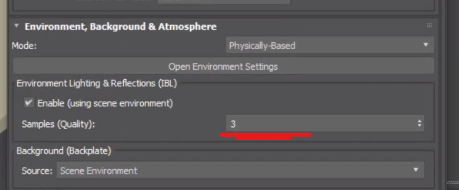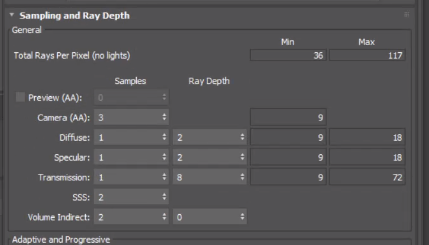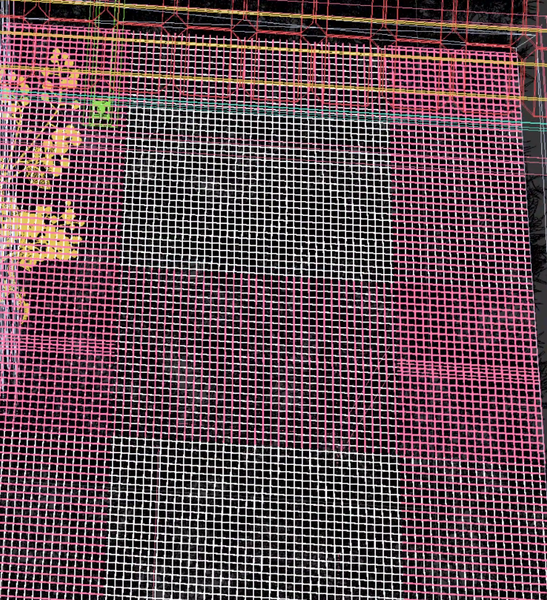Ok, so I had a look at your scene. On my machine I was rendering this in 2:20 minutes, with some adjustments I am able to render this in 30 seconds or 1 minute depending on the quality.
A couple of thinks that this scene could be improved.
First, the scene is massive 7GB for something so simple. You need to make better use of instances. Having instances will make everything way faster to work with. Another example are the trees. After applying the ProOptimzer, collapse the modifier stack to improve speed and performance. I just collapsed the trees and the file is now 3GB.
Now materials. At the moment I do recommend using the Arnold Image or the Legacy Bitmap to work with TX textures. I recently found that in some instances the OSL Bitmap will not load the TX texture. The other point is that there is no need to load the TX texture directly, just leave the jpg or png and let Arnold do the job of loading the file. So that when the project finishes, you can just delete all the TX textures and save 10GB or more of space.
Now the settings. First thing, is that you are using a Sun Positioner. Nothing wrong with that, but you need to increase the light samples, otherwise you will get some noise. When working with the Sun Positioner, you need to use this option here
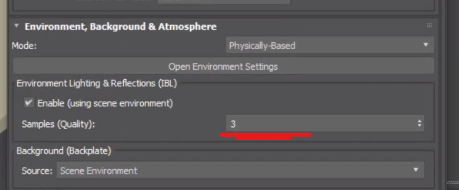
Something like 2 or 3 is good enough.
In terms of sampling. I can see you have some fine mesh that you are trying to get the detail. For that you need to increase the Camera AA. The Camera AA also works as global multiplier, meaning that if you increase the Camera AA, you need to decrease the other samples, like Diffuse, Specular and so on.
In my case, I used these settings
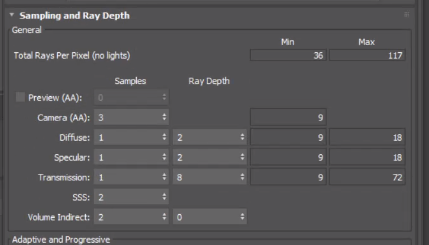
And rendered the scene in 30 seconds.
And if you want to increase a little bit the quality, I increase the Camera AA from 3 to 4.
And consider instead of using a mesh like this
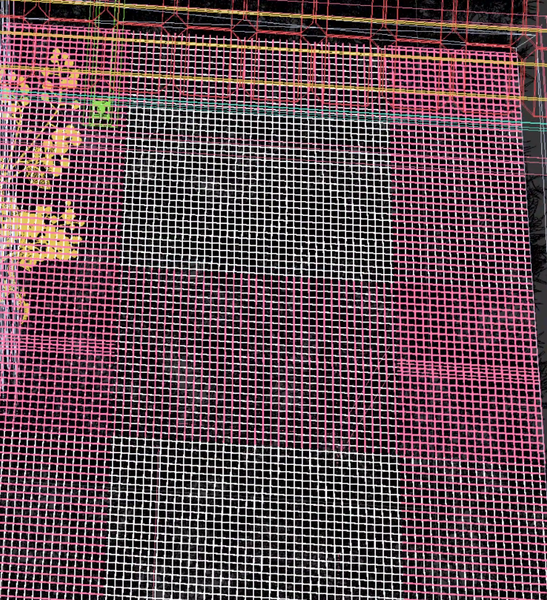
You could just use a texture. OSL Tiles would do the trick for this.