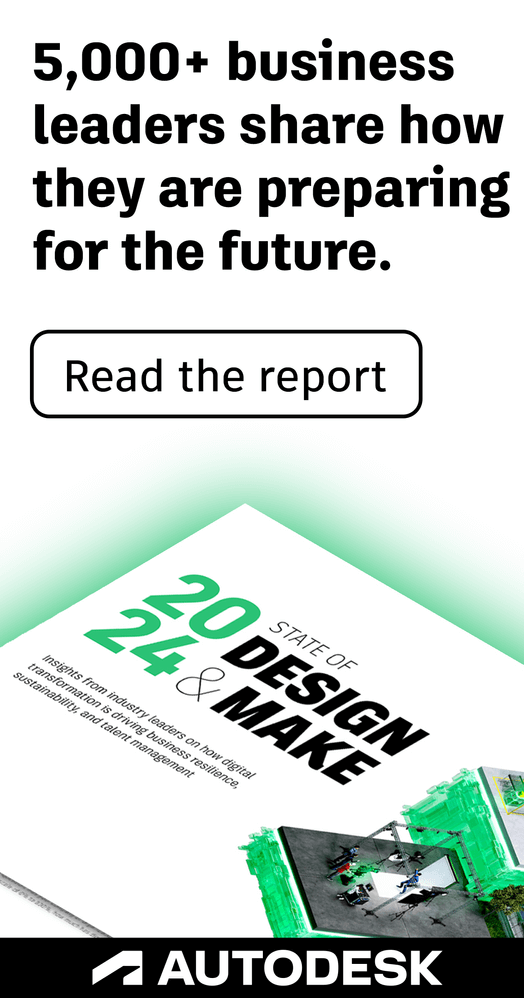- Forums Home
- >
- 3ds Max Community
- >
- 3ds Max Modeling forum
- >
- 3ds Max scale multiple vertices to a specific point
- Subscribe to RSS Feed
- Mark Topic as New
- Mark Topic as Read
- Float this Topic for Current User
- Bookmark
- Subscribe
- Printer Friendly Page
- Mark as New
- Bookmark
- Subscribe
- Mute
- Subscribe to RSS Feed
- Permalink
- Report
So here is my 3ds Max questions (currently using 2013). I want to scale multiple vertices to the vertex circled in red in the image below. Be default the tool goes to the center of all selected verts. in Maya you pressed insert, moved the tool's pivot and just scaled. Is there any way to do this in Max?
I've tried moving working pivot to this location, but it appears the scale tool with just verts selected won't use working pivot (or object pivot for that matter). I've looks through multiple manuals and Google searches... This is so easy to do in Maya it's hard to believe it's not in Max somehow... any help would be great thanks!
Billy
Solved! Go to Solution.
Solved by ekahennequet. Go to Solution.
- Mark as New
- Bookmark
- Subscribe
- Mute
- Subscribe to RSS Feed
- Permalink
- Report
Move Tool, Snaps (to Vertex only), Enable Axis Constraints in Snaps ON. Select a Vertex, click/drag on the approptiate Gizmo Handle and move the cursor over the Vertex you want to align to.
If you really want to use Scale, use the Select and non-uniform Scale tool, Use Selection Center. Select the vertices, select the Gizmo axis you want to scale in (click it, or use the appropriate Axis Constraints toolbar button), position the cursor over the vertex (snap to it) you want to be the center, click and drag to perform the Scale.
Max 2016 (SP1/EXT1)
Win7Pro x64 (SP1). i5-3570K @ 4.4GHz, 8Gb Ram, DX11.
nVidia GTX760 (2GB) (Driver 430.86).
- Mark as New
- Bookmark
- Subscribe
- Mute
- Subscribe to RSS Feed
- Permalink
- Report
In this case - assuming you'd actually only like to move the vertices to the same Y coordinate like the circled one - you also could:
- deselect the circled vertex
- perform a non-uniform scale of the other vertices along Y axis to 0% via type-in (so they all line up)
- move them along the Y axis to the circled vertex (with vertex snap and axis constraint)
Stefan
i7-2600 @ 3,4GHz, 32GB Ram,
512+128GB SSDs + 2x500GB HD
GeForce GTX 980 Ti 6GB + GTX 980 4GB
latest Driver (almost always)
Win7ProX64 SP1
- Mark as New
- Bookmark
- Subscribe
- Mute
- Subscribe to RSS Feed
- Permalink
- Report
There is a way to it in Max that's better than Working Pivot, imo.
1. Make your selection without the circled vertex. Press Spacebar to Lock Selection.
2. Turn on 3D Snap, and make sure Vertex is checked in the Snap Settings.
3. Select Uniform or Non-Uniform scale depending on your need. Choose Use Transform Coordinate Center.
4. Mouse over to the vertex you want to scale about until a yellow cross appears. Click+drag the vertex.
- Mark as New
- Bookmark
- Subscribe
- Mute
- Subscribe to RSS Feed
- Permalink
- Report
@ekahennequet wrote:...
4. Mouse over to the vertex you want to scale about until a yellow cross appears. Click+drag the vertex.
I tried this, you'll have hard times if you want to scale the horizontal distance between "the circled vertex" and "the selected vertices" to zero, because mouse-on-screen scaling works in a non-linear way 😞
Stefan
i7-2600 @ 3,4GHz, 32GB Ram,
512+128GB SSDs + 2x500GB HD
GeForce GTX 980 Ti 6GB + GTX 980 4GB
latest Driver (almost always)
Win7ProX64 SP1
- Mark as New
- Bookmark
- Subscribe
- Mute
- Subscribe to RSS Feed
- Permalink
- Report
Stefan, you're absolutely right about scaling to 0, and I wouldn't recommend it for that. Right-clicking the scale value in Transform Type-In is much faster. But often, I need to scale things not to zero, but about a specific point on the fly, and it works well. 🙂
- Mark as New
- Bookmark
- Subscribe
- Mute
- Subscribe to RSS Feed
- Permalink
- Report
Why not just align the associated edges along the particular axis?
There's a useful maxscript that allows you to specify a vertex to align edges to.
- Mark as New
- Bookmark
- Subscribe
- Mute
- Subscribe to RSS Feed
- Permalink
- Report
Billy can correct me if I'm wrong, but I believe the original poster was not looking for alignment or scale-to-zero tool. I attached an example problem showing what I think he meant.
- Mark as New
- Bookmark
- Subscribe
- Mute
- Subscribe to RSS Feed
- Permalink
- Report
Thanks ekahennequet!
That was exactly it... turned out to be more steps then I was expecting, but figured it had to be possible!
Billy
- Mark as New
- Bookmark
- Subscribe
- Mute
- Subscribe to RSS Feed
- Permalink
- Report
Ok, I see what the OP wanted now. I was incorrect in my assumption of the goal. Thank you for clearing that up. ![]()
- Mark as New
- Bookmark
- Subscribe
- Mute
- Subscribe to RSS Feed
- Permalink
- Report
I was just guessing, luxxeon. 🙂
You're welcome, Billy. 🙂
Cheers.
- Subscribe to RSS Feed
- Mark Topic as New
- Mark Topic as Read
- Float this Topic for Current User
- Bookmark
- Subscribe
- Printer Friendly Page