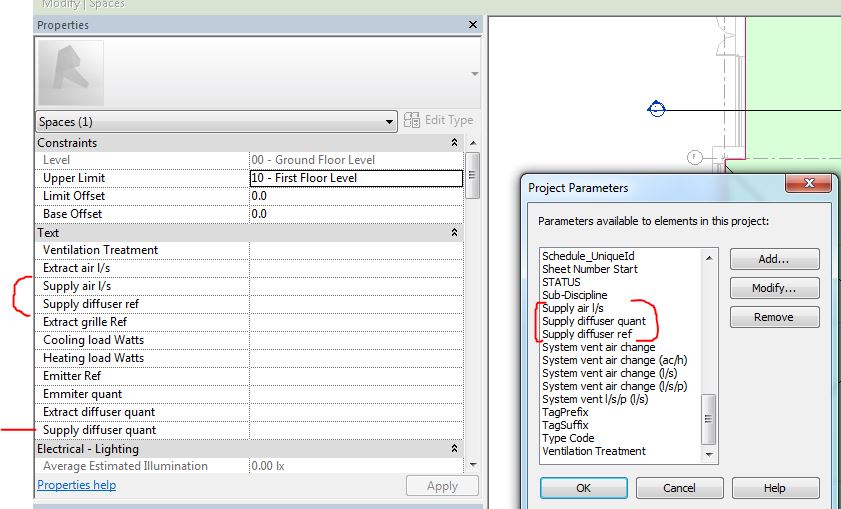Message 1 of 26
Not applicable
07-03-2015
07:05 AM
- Mark as New
- Bookmark
- Subscribe
- Mute
- Subscribe to RSS Feed
- Permalink
- Report
Hi, I have created some new parameter's but they dont appear the way I want them to in the properties box.(see attached) they are all in the Text part of the properties just not in the order i need. Is it possible to reorder them in Revit or is there an addon that will do it??
Solved! Go to Solution.