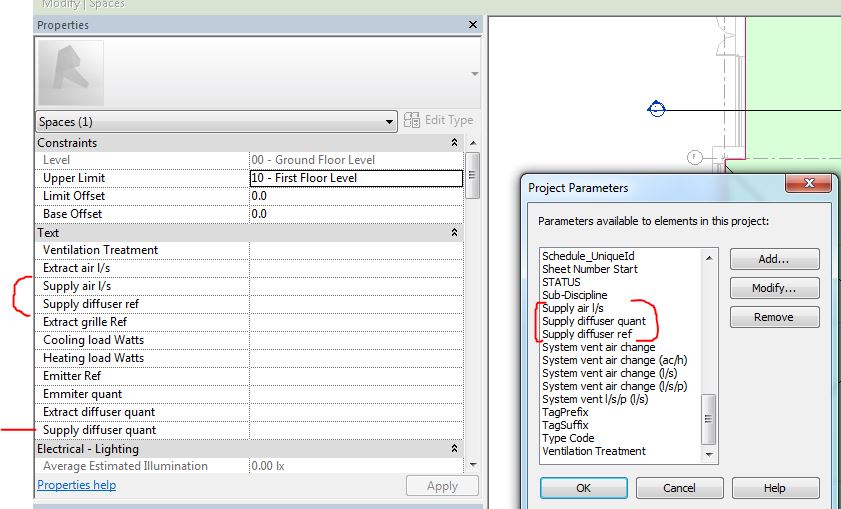- Forums Home
- >
- Revit Products Community
- >
- Revit MEP Forum
- >
- Reorder the way parameters appear in the properties box
Reorder the way parameters appear in the properties box
- Subscribe to RSS Feed
- Mark Topic as New
- Mark Topic as Read
- Float this Topic for Current User
- Bookmark
- Subscribe
- Printer Friendly Page
- Mark as New
- Bookmark
- Subscribe
- Mute
- Subscribe to RSS Feed
- Permalink
- Report
Hi, I have created some new parameter's but they dont appear the way I want them to in the properties box.(see attached) they are all in the Text part of the properties just not in the order i need. Is it possible to reorder them in Revit or is there an addon that will do it??
Solved! Go to Solution.
Solved by simeon.tachev. Go to Solution.
Solved by Magnus.B. Go to Solution.
- Mark as New
- Bookmark
- Subscribe
- Mute
- Subscribe to RSS Feed
- Permalink
- Report
Short answer...no, sorting parameters in a project is not (really) possible.
I think that when you add project parameters in the right sequence to the project they will end up in the right order.
However when you have added the parameters in a different sequence, removing them and adding them again in the right sequence will not solve it.
So you have to be very careful when adding those project parameters the first time.
Adding the parameters to a (clean) template should give you the best change of accomplishing what you want.
However if at a later stage you want to add a parameter somewhere in the middle of the list you probably will have to rebuild your template from the ground up.
I never tested it carefully, so you will have to experiment and test to see if above holds up in all/most cases.
See also THIS thread about parameter sorting which has some interesting information.
I have not heard about add-ins that can do the sorting.
Louis
Please mention Revit version, especially when uploading Revit files.
- Mark as New
- Bookmark
- Subscribe
- Mute
- Subscribe to RSS Feed
- Permalink
- Report
The ability to sort parameters was introduced in Revit 2015. In the attached image an upgraded family with default sorting then has the sort order changed to alphabetical ascending, with the Lamp parameter moved up.
In new families created in 2015, the default sort order is alphabetical. In the 2015 project file, parameters display as set up in the family.

Simon Whitbread
Premium Account Support Specialist BIM, Revit
- Mark as New
- Bookmark
- Subscribe
- Mute
- Subscribe to RSS Feed
- Permalink
- Report
You are corrrect. However you are talking about family parameters. The question was about project parameters (see the screenshots of hollowleg78).
Louis
Please mention Revit version, especially when uploading Revit files.
- Mark as New
- Bookmark
- Subscribe
- Mute
- Subscribe to RSS Feed
- Permalink
- Report
I am currently working in Revit 2017, and have come across the same issue... as I transfer shared parameters from project to project, the order in which I load them makes no difference at all:
These are simple text parameters whose final order is impossible to predict upon placing in the project. Is there seriously NO way of alphabetizing the Properties window?
- Mark as New
- Bookmark
- Subscribe
- Mute
- Subscribe to RSS Feed
- Permalink
- Report
There is a suggestion for a fix to this, might want to give it a vote.
- Mark as New
- Bookmark
- Subscribe
- Mute
- Subscribe to RSS Feed
- Permalink
- Report
You can do it, by removing the parameters from the Project Parameters, and also deleting them from the Shared Parameters, and then creating the shared paramters again, and applying them back to the Project Parameters in the correct order.
- Mark as New
- Bookmark
- Subscribe
- Mute
- Subscribe to RSS Feed
- Permalink
- Report
I have a similar problem where parameter Title 6 was changed (deleted, create new with different name, added) and appeared at the end of the list.
So I deleted parameters Title 7,8 and 9. Title 6 is now in the correct place.
Unfortunatly when I re-add the 3 deleted parameters, they go back to their original place.
So I guess this workaround isn't waterproof.
Has anybody else had any luck with this? Dynamo?
Please use "Accept as Solution" and give kudos as appropriate to further enhance these forums. Thank you!
- Mark as New
- Bookmark
- Subscribe
- Mute
- Subscribe to RSS Feed
- Permalink
- Report
It's incredible. This kind of things should be solved 5 years ago.
There is hundreds of thousands of REAL, EASY and GREAT IMPROVEMENTS for REVIT that people are claiming for and new versions solve none.
- Mark as New
- Bookmark
- Subscribe
- Mute
- Subscribe to RSS Feed
- Permalink
- Report
Rob
Drafting is a breeze and Revit doesn't always work the way you think it should.
- Mark as New
- Bookmark
- Subscribe
- Mute
- Subscribe to RSS Feed
- Permalink
- Report
i did this accidently just this morning un-super-fortunately i dont know how. but while editing the value in a parameter it was like numbers appeared on the left side of the parameter name in small like grey buttons/fields and u could drag and drop them as you liked. hated it and the only way to get rid of them was to close properties and re-open it and now 4 hours later i want them back and dont know tf i did..
- Mark as New
- Bookmark
- Subscribe
- Mute
- Subscribe to RSS Feed
- Permalink
- Report
Agreed . But hopefully it will be applied to the old version too. My project is still using Revit 2016.
- Mark as New
- Bookmark
- Subscribe
- Mute
- Subscribe to RSS Feed
- Permalink
- Report
After losing my whole day trying to understand the logic behind the shared parameters sorting, I finally got it.
Revit sorts them by ..................... their “IDs” .................. which directly corresponds to the chronological order in which the shared parameters are created in the project. However!!! If a parameter is deleted and created again, nothing happens and it takes its old order and place. That is because deleting shared parameter from Project Parameter UI does not do anything. This shared parameter remains in the project forever, it is just hidden from our sight (security reasons blah blah). When created again, it takes back its old “ID”, therefore goes to its old place.
Happily, if you have basic Dynamo skills, you can extract all shared parameters IDs and use the Select by ID tool to select them. After pressing “Delete” button, they are permanently deleted from the model and when imported into the project again, Revit gives them new “IDs” and sorts them in order of creation.
- Mark as New
- Bookmark
- Subscribe
- Mute
- Subscribe to RSS Feed
- Permalink
- Report
I think you nailed it. I sprung for an app from the Autodesk Store which processes and renames project parameters. I highly suggest investing a few bucks ($10???) in a tool that can save hours of cleaning up parameter lists.
After reading your post, I noticed that even just renaming via this tool pulls a fresh GUID from the pot and throws it at the end of the list for that particular category. Worked for me but may not work for every situation.
- Mark as New
- Bookmark
- Subscribe
- Mute
- Subscribe to RSS Feed
- Permalink
- Report
My response was directed to one person who claimed that it is easy to make some changes to Revit.
Rob
Drafting is a breeze and Revit doesn't always work the way you think it should.
- Mark as New
- Bookmark
- Subscribe
- Mute
- Subscribe to RSS Feed
- Permalink
- Report
Thanks for your help !
it works well, i just had to transfer old filters because they were "corrupted" after the manipulation with dynamo.
- Subscribe to RSS Feed
- Mark Topic as New
- Mark Topic as Read
- Float this Topic for Current User
- Bookmark
- Subscribe
- Printer Friendly Page