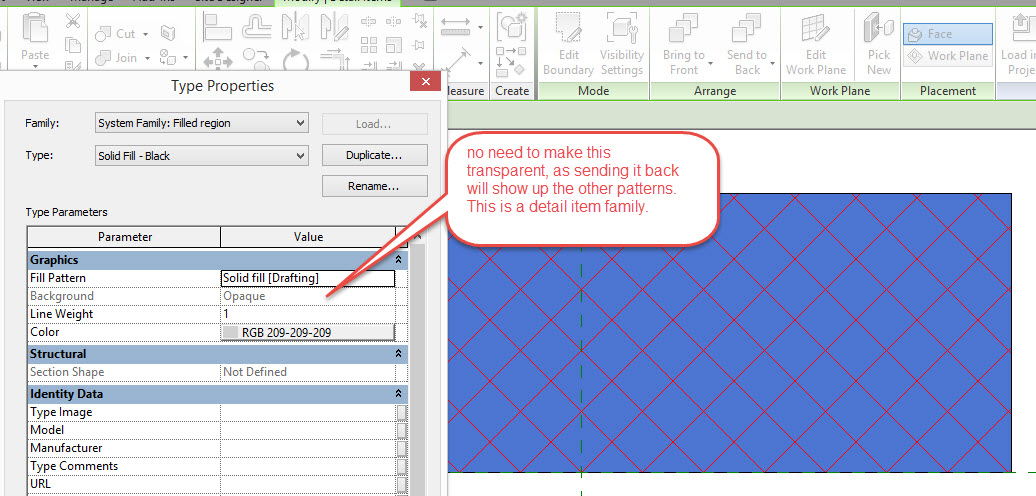Message 1 of 9
- Mark as New
- Bookmark
- Subscribe
- Mute
- Subscribe to RSS Feed
- Permalink
- Report
I'm modeling a generic model family that contains a detail item family.
The detail item family has 5 fill patterns: 4 diagonal patterns with different colors and 1 filled region.
My problem is: how can I control the draw order of these patterns? I want to leave the filled region behind all other patterns.
I set the background option to "transparent" for all diagonal patterns. But, this option appers blocked for the filled region (see the figure attatched).
I think that I'll solve my problem if background option could be setting to "transparent" in solid fill pattern.
I tryed to use "Send to back". But, this command seems has not effect (see the figure attatched).
Any suggestions?
Solved! Go to Solution.