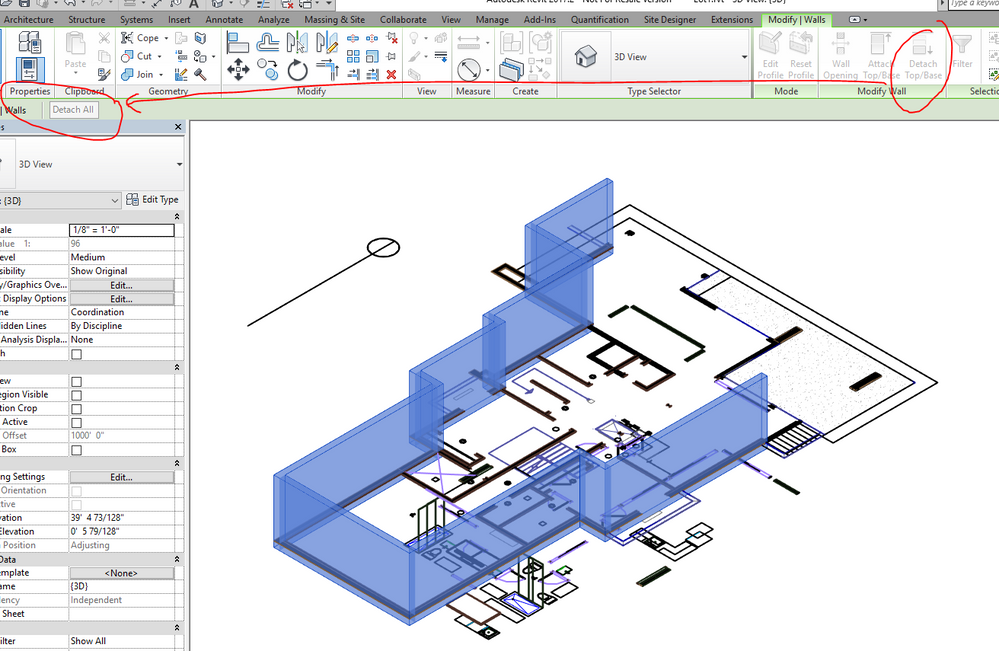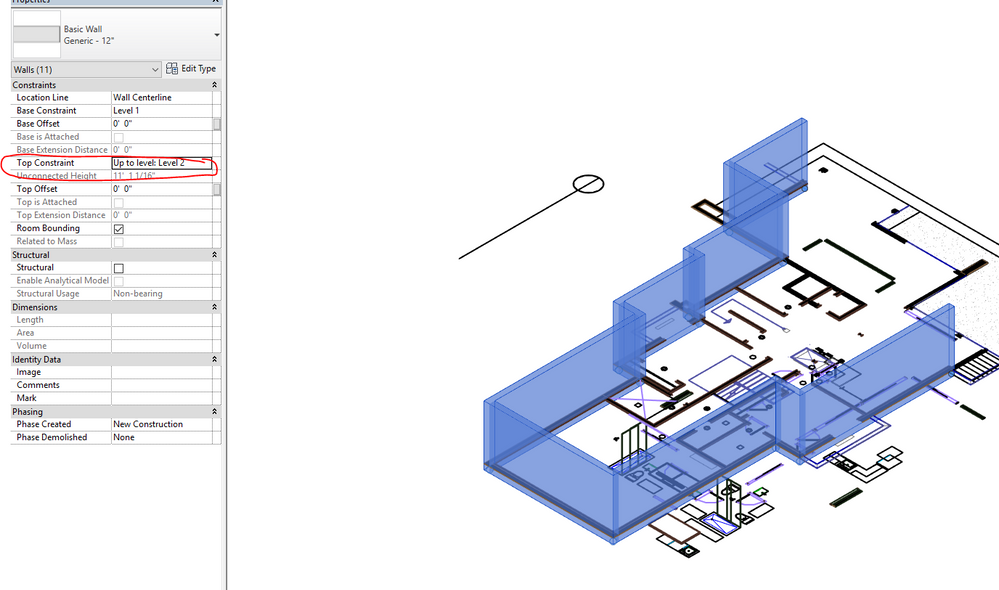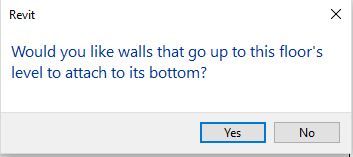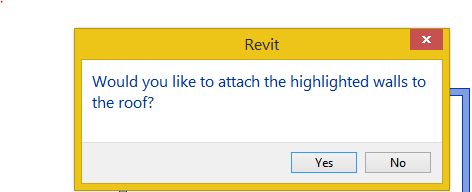- Subscribe to RSS Feed
- Mark Topic as New
- Mark Topic as Read
- Float this Topic for Current User
- Bookmark
- Subscribe
- Printer Friendly Page
- Mark as New
- Bookmark
- Subscribe
- Mute
- Subscribe to RSS Feed
- Permalink
- Report
I drew some walls that were originally connected to the 15' ceiling, but now need to be only 8' high. In element properties, I changed the parameters to "unconnected" and "8'-0"," but the walls are still connected to the 15' ceiling! The element properties still say that they are 8' tall and unconnected, but they are clearly touching the ceiling when I look at them in section view.
I tried to do a search on this board, but the search function is worthless now.
Thanks in advance for your help.
**EDITED TO ADD: The walls in question, in section view, have arrows at the bases of the walls which can be dragged to make the bases of the walls higher, but there are no arrows at the tops of the walls that allows them to be dragged to make the wall shorter. Other walls in the same project have arrows at both the tops and the bases. Edited by: allison125 on Sep 25, 2008 3:09 PM
Solved! Go to Solution.
Solved by dwills. Go to Solution.
- Mark as New
- Bookmark
- Subscribe
- Mute
- Subscribe to RSS Feed
- Permalink
- Report
- Mark as New
- Bookmark
- Subscribe
- Mute
- Subscribe to RSS Feed
- Permalink
- Report
DW
- Mark as New
- Bookmark
- Subscribe
- Mute
- Subscribe to RSS Feed
- Permalink
- Report
I still can't figure it out,
Will you elaborate..?
Where is top-base detach..?
- Mark as New
- Bookmark
- Subscribe
- Mute
- Subscribe to RSS Feed
- Permalink
- Report
I am having the same issue with my walls. I give them a base restraint but I am unable to change the top restraint from unconnected,
Any Ideas
- Mark as New
- Bookmark
- Subscribe
- Mute
- Subscribe to RSS Feed
- Permalink
- Report
No issue doing that for this copy. They maybe attached to a floor slab above in your original model. If that is the case, select the walls and choose Detach Top/Base from the ribbon, then Detach All first. Then changing Top constraints will reflect on the wall heights.
- Mark as New
- Bookmark
- Subscribe
- Mute
- Subscribe to RSS Feed
- Permalink
- Report
Hi,
Since you are new to Revit, pay little attention to all the Revit pop ups.
usually while editing the floor above, the following message pops up...and if you
click " Yes " to this , all the walls below will end up attaching to the floor...
so always click " No" to this message..
Cheers!
Building Designer
- Mark as New
- Bookmark
- Subscribe
- Mute
- Subscribe to RSS Feed
- Permalink
- Report
Well I think that the walls are attatched to the cieling that's why ur not being able to change their heights
After creating a roof above the walls you always get this message
Now to detach the walls click on them then you'll find this up: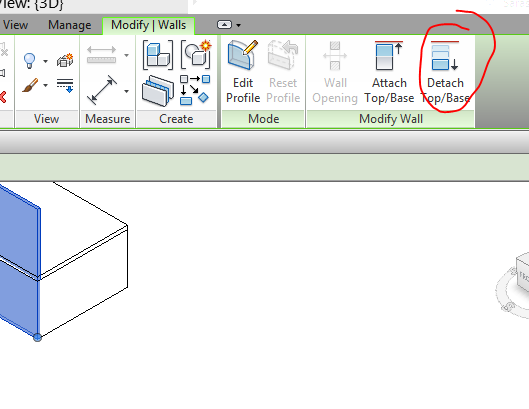
- Mark as New
- Bookmark
- Subscribe
- Mute
- Subscribe to RSS Feed
- Permalink
- Report
- Mark as New
- Bookmark
- Subscribe
- Mute
- Subscribe to RSS Feed
- Permalink
- Report
if the "detach from top/base" doesnt do it- see the "detach all" button above the properties. That did it for me.
- Subscribe to RSS Feed
- Mark Topic as New
- Mark Topic as Read
- Float this Topic for Current User
- Bookmark
- Subscribe
- Printer Friendly Page