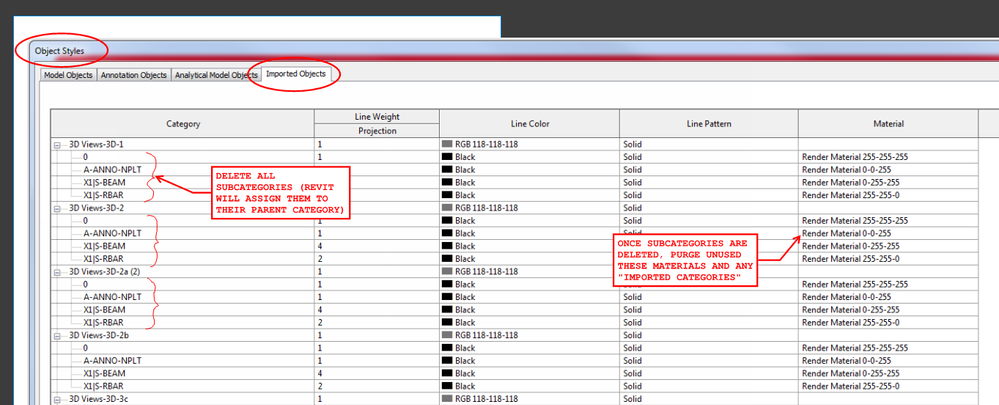Message 1 of 21
Not applicable
04-07-2009
10:14 AM
- Mark as New
- Bookmark
- Subscribe
- Mute
- Subscribe to RSS Feed
- Permalink
- Report
Hello all,
I have implemented a system for a detail library. The idea is to have a Revit file containing a large number of details. The details are broken up with view naming as well as the project browser and placed on sheets set up for a number of known construction types. When in the project I use the “Insert from file” command/tool to bring in the sheet thus bringing all the associated drafting views. All the views contain only 2D elements and no elements reference any 3D model geometry or it associated annotations much like the ones listed in the Revit help (below). Sometimes I get the error/warning massage “Unable to copy elements from file.”.
I have an unproven hypothesis that contains holes in it’s theory. One I believe that when purging a project it removes unused types of families. I think this somehow in the database indicated the family is now different and thus you are not given the option to replace the family with a newly updated one coming from the source file being inserted. Secondly It may not know how to handel the difference resulting in an error. I know that to date that I can copy/insert everything to a new RVT when the file is blank. Ok, so there is something in my file that I have created that I must remove first. I have tested and removed elements one at a time hunting for the bad element. As soon as I thought I had it another test would show that it would work with this same element.
While an answer may not be imminent the hierarchy, theory or evaluation process of Revit may be useful in troubleshooting this issue thus I welcome the smallest insight. Below you will find a image of the Revit help that I referenced above as well as a number of users with the same issue.
http://forums.augi.com/showthread.php?t=80153&highlight=cant+insert+from+file
http://forums.augi.com/showthread.php?t=81255&highlight=cant+insert+from+file
http://forums.augi.com/showthread.php?t=75043&highlight=cant+insert+from+file
http://forums.augi.com/showthread.php?t=73480&highlight=cant+insert+from+file
I have implemented a system for a detail library. The idea is to have a Revit file containing a large number of details. The details are broken up with view naming as well as the project browser and placed on sheets set up for a number of known construction types. When in the project I use the “Insert from file” command/tool to bring in the sheet thus bringing all the associated drafting views. All the views contain only 2D elements and no elements reference any 3D model geometry or it associated annotations much like the ones listed in the Revit help (below). Sometimes I get the error/warning massage “Unable to copy elements from file.”.
I have an unproven hypothesis that contains holes in it’s theory. One I believe that when purging a project it removes unused types of families. I think this somehow in the database indicated the family is now different and thus you are not given the option to replace the family with a newly updated one coming from the source file being inserted. Secondly It may not know how to handel the difference resulting in an error. I know that to date that I can copy/insert everything to a new RVT when the file is blank. Ok, so there is something in my file that I have created that I must remove first. I have tested and removed elements one at a time hunting for the bad element. As soon as I thought I had it another test would show that it would work with this same element.
While an answer may not be imminent the hierarchy, theory or evaluation process of Revit may be useful in troubleshooting this issue thus I welcome the smallest insight. Below you will find a image of the Revit help that I referenced above as well as a number of users with the same issue.
http://forums.augi.com/showthread.php?t=80153&highlight=cant+insert+from+file
http://forums.augi.com/showthread.php?t=81255&highlight=cant+insert+from+file
http://forums.augi.com/showthread.php?t=75043&highlight=cant+insert+from+file
http://forums.augi.com/showthread.php?t=73480&highlight=cant+insert+from+file
Solved! Go to Solution.