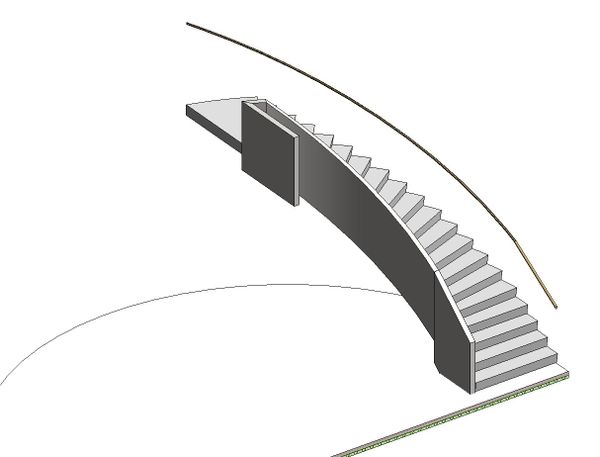Message 1 of 7
Not applicable
01-30-2018
05:11 AM
- Mark as New
- Bookmark
- Subscribe
- Mute
- Subscribe to RSS Feed
- Permalink
- Report
Hello everyone,
Just a quick introduction before my post. My name is Gerben Meijer, Live in the netherlands, and am working with revit for about 3 years.
I've been working in simple projects mostly.
Today i had to start on a bit of a difficult railing. See attached image. I want to have a solid railing (cast in place) on a round stairs. But the railing has tot go to the floor. Is there an easy way for this?
I read a lot of threads, but could not find the right one. Some help would be appriciated.
Gerben.
Solved! Go to Solution.