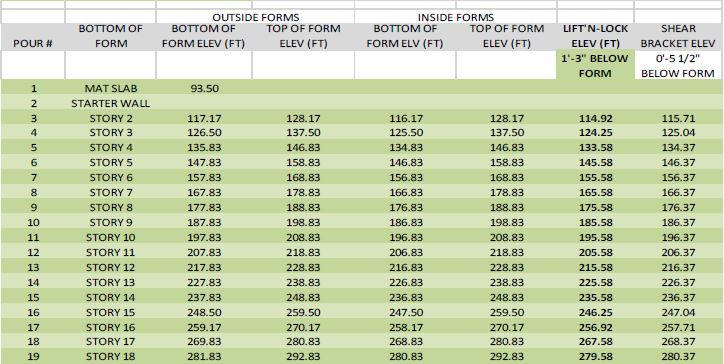Message 1 of 49
- Mark as New
- Bookmark
- Subscribe
- Mute
- Subscribe to RSS Feed
- Permalink
- Report
I am reasonably certain that you cannot directly import an Excel Spreadsheet into a Revit drawing so what could I do as a work around?
We used a spreadsheet similar to the screen shot below to show elevations of embeds. There is not a lot of intelligence built into it (maybe some simple formulas) but I not sure how to create this table or something similar inside of Revit.
Beyond that, if I can find a way to make the table more intelligent and pull information from the model- floor elevations, form elevations, etc. then I would be golden!
Thanks for the help!
Solved! Go to Solution.