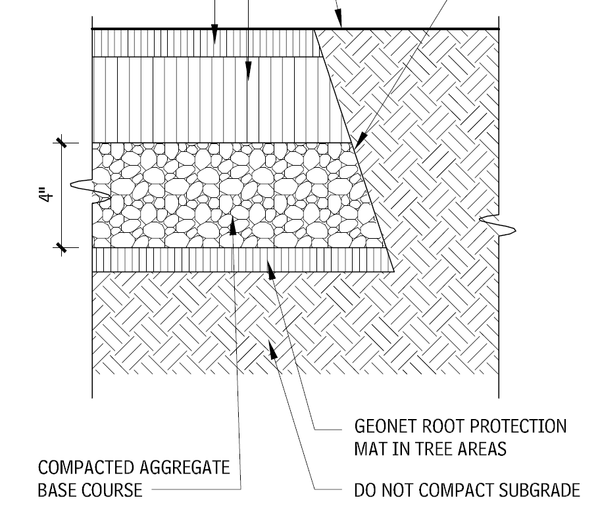Create a new text file on your computer. Copy and paste this into it:
*EARTH, Earth or ground (subterranean)
45, 0,0, .25,.25, .25,-.25
45, -.0663,.0663, .25,.25, .25,-.25
45, -.1326,.1326, .25,.25, .25,-.25
135, -.1326,.1768, .25,.25, .25,-.25
135, -.0663,.2431, .25,.25, .25,-.25
135, 0,.3094, .25,.25, .25,-.25
Save the file.
Rename the file extension to .pat
Load Revit > Click on the Manage Tab > Click on Additional Settings in the Setting Panel > Select Fill Patterns > Make sure Drafting is selected and click New > Click on the Custom button > Select Import > Load the file you just created from above.
michael_fett