- Subscribe to RSS Feed
- Mark Topic as New
- Mark Topic as Read
- Float this Topic for Current User
- Bookmark
- Subscribe
- Printer Friendly Page
- Mark as New
- Bookmark
- Subscribe
- Mute
- Subscribe to RSS Feed
- Permalink
- Report
Area tags in linked model
Is it possible to tag areas in linked files? I can schedule them but unable to tag them in plan. Room tags work but area tags do not!
Working in Revit 2012.
Many thanks
Lee
- Mark as New
- Bookmark
- Subscribe
- Mute
- Subscribe to RSS Feed
- Permalink
- Report
Hi Lee, and welcome to the Discussion Groups!
In order to be able to see and Tag the Areas of a Linked Model in your Area Plan, I believe you will have to go to Visibility/Graphics Overrides » Revit Links tab » Display Settings for the appropriate linked model. In the following dialog, set the top option to "By linked view", and then for "Linked view:", specify the appropriate Area Plan from the pulldown list.
- Mark as New
- Bookmark
- Subscribe
- Mute
- Subscribe to RSS Feed
- Permalink
- Report
you can also fine tune what you display by setting the category display options by host view and therefore control it globally
- Mark as New
- Bookmark
- Subscribe
- Mute
- Subscribe to RSS Feed
- Permalink
- Report
Hi Corey - I realize I am reviving a dead thread but I followed your recommendation and ran into another issue.
Working on a 6-story condo building, each typical unit has been modeled separately and linked into the shell model.
Following the steps you outlined does allow the area tags to show in the shell model, however now all of the units above are showing on the lower plans. View range is restricted to the current level only in both the shell and linked models, so i'm unsure of why a model 50' higher is showing up here...
Another thing that is strange, is why we need to do this work around in the first place. All other linked elements are able to be tagged flexibly, I can tag rooms, doors or windows from a linked model and move the tags around to my heart's delight. Why do areas not function this way? I am capable of scheduling all of those areas in the shell, but not capable of tagging them...
- Mark as New
- Bookmark
- Subscribe
- Mute
- Subscribe to RSS Feed
- Permalink
- Report
hello, you can try this right click your linked file > go to properties > edit type > specify your phases and see if helps. thanks
Remember : without the difficult times in your LIFE, you wouldn't be who you are today. Be grateful for the good and the bad. ANGER doesn't solve anything. It builds nothing, but it can destroy everything...
Please mark this response as "Accept as Solution" if it answers your question. Kudos gladly accepted.
- Mark as New
- Bookmark
- Subscribe
- Mute
- Subscribe to RSS Feed
- Permalink
- Report
its possible to Tag Area of linked file..
Consider this.
1. Floor Plans and Area plans are different... so you wont see the Area Plan in default floor plan.
2. How can one tag areas when its not even visible.. so set view to " by linked view" and choose " area Plan"
3. now you should be able to tag area of linked view..
heres the example.
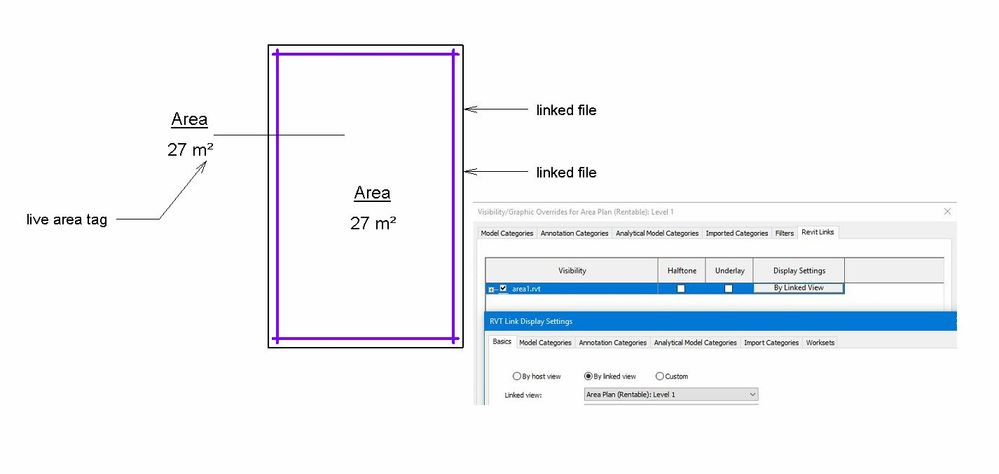
Building Designer
- Mark as New
- Bookmark
- Subscribe
- Mute
- Subscribe to RSS Feed
- Permalink
- Report
Thank you both for responding. Yes, I am using area plans and seeing the linked areas from the various models.
Perhaps I was unclear stating the issue. As previously mentioned, now that the links' display settings read as "by linked view", all of the units from higher floors are showing on lower floors.
I have changed the linked view to read as the appropriate area plan from the linked model and that allows me to tag as expected. This seems like a view range issue which is greyed out and reads as "by linked view". The view range in that linked view is constrained to the associated level for top bottom and cut. (I was expecting one of the view ranges to be set to unlimited)
- Mark as New
- Bookmark
- Subscribe
- Mute
- Subscribe to RSS Feed
- Permalink
- Report
I am still having the same problem 3 years later. Using an Architects model as an overlay to draw my MEP systems. I have done all the steps mentioned above but what ever linked view I choose in my view template, it uses that for all floors. When I had it set to custom before choosing a linked view I couldn't see the architects areas, even after tabbing over a room. Setting the view to one of the architects area plans, I can now select the area but can't tag it. If the area is now visible and selectable, why can't I tag? If I go back to my original view (no linked view), why can't I tag the area from there since the area is obviously in the architects model?
- Mark as New
- Bookmark
- Subscribe
- Mute
- Subscribe to RSS Feed
- Permalink
- Report
Try Area Tag as well as Room Tags for the Rooms / Areas from the linked model...
I think ideally, To tag Area from the linked model ( Area Plan ), you need to create Area Plan in current view.
Similar you can Tag Rooms in normal Floor plan..
Hope you can see where's the issue...
Cut planes, plan regions will also play some role....so for the linked model.. use View Range as per linked model..
Phases etc also make sure its correct .
This following might be the solution for your issues
Assign Space Names from the Architectural Model to the MEP Model ( Google this to get the link from Autodesk )
Building Designer
- Subscribe to RSS Feed
- Mark Topic as New
- Mark Topic as Read
- Float this Topic for Current User
- Bookmark
- Subscribe
- Printer Friendly Page
Forums Links
Can't find what you're looking for? Ask the community or share your knowledge.




