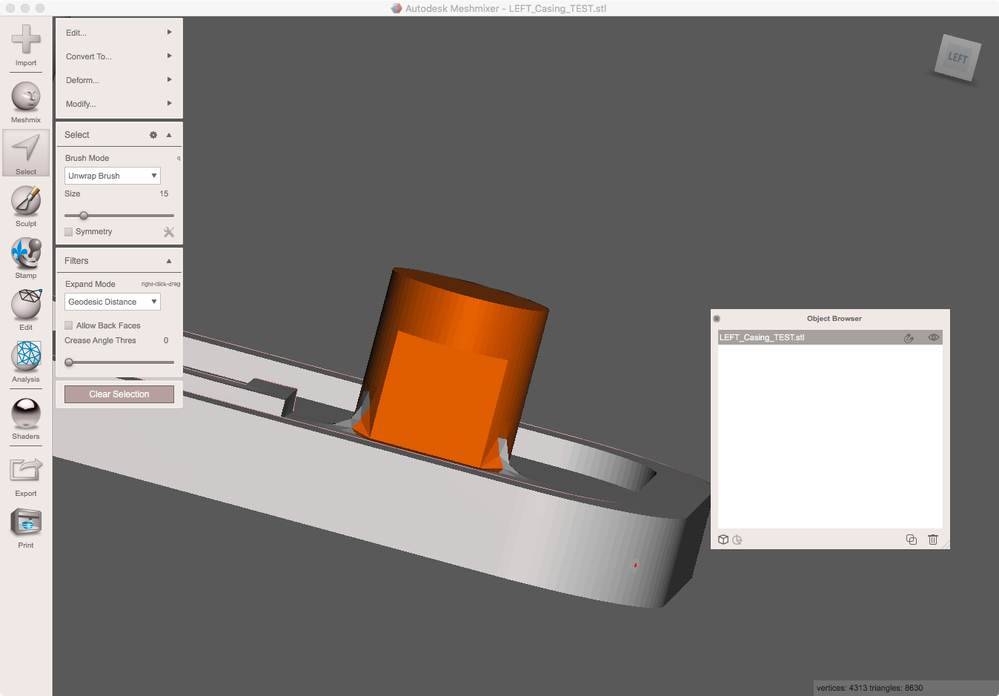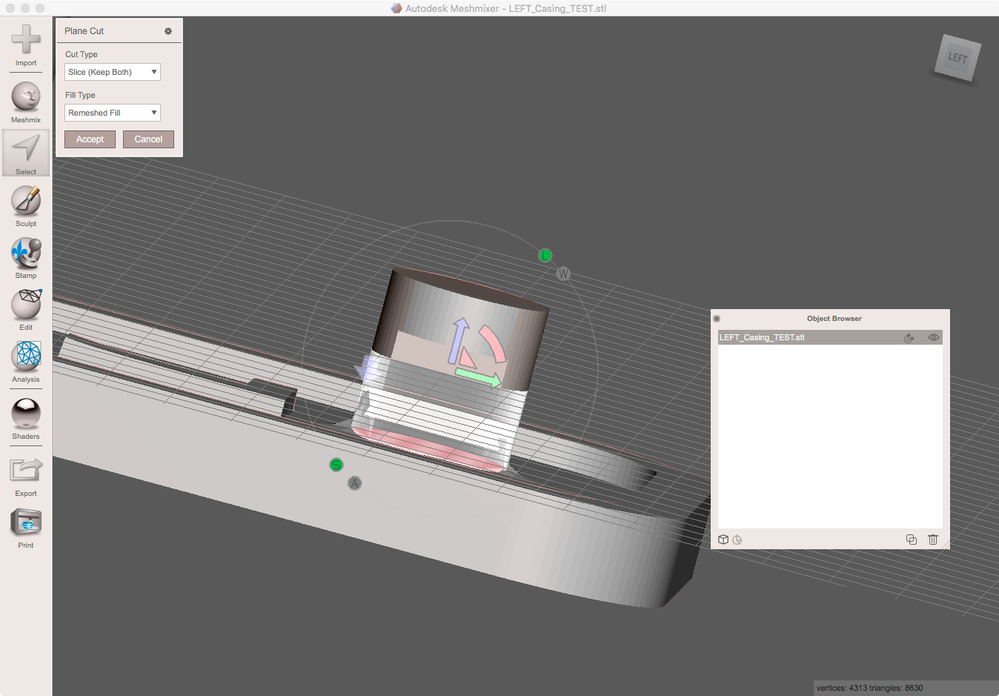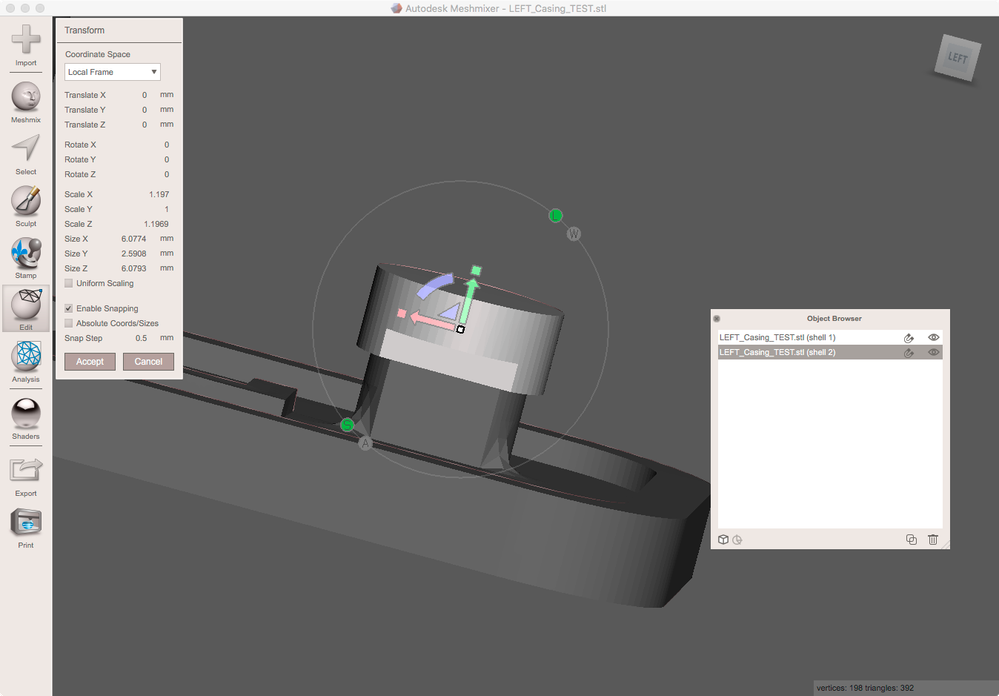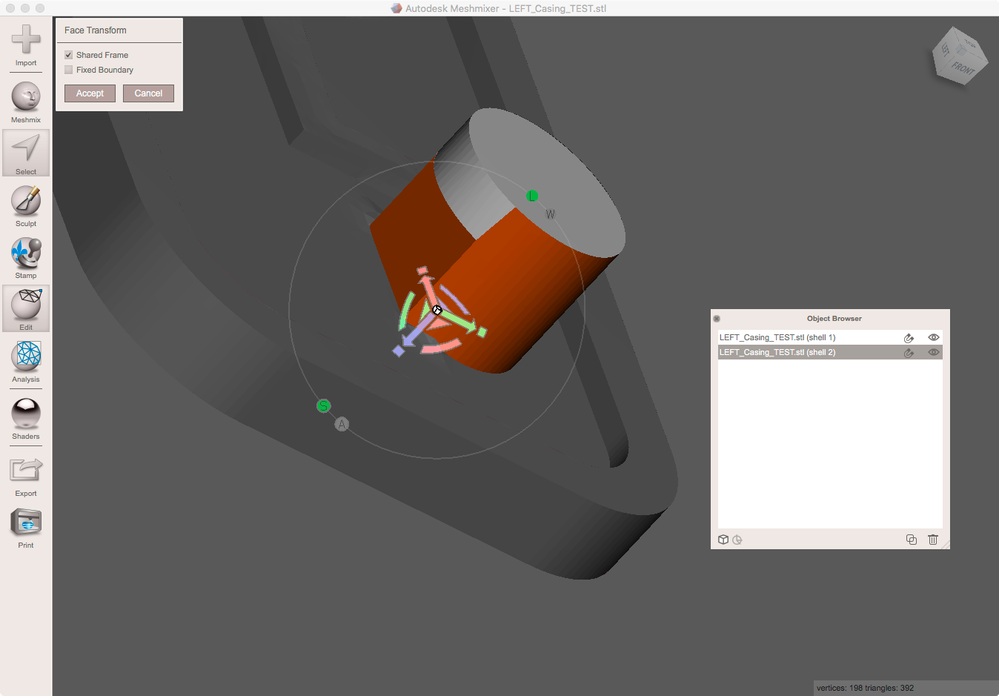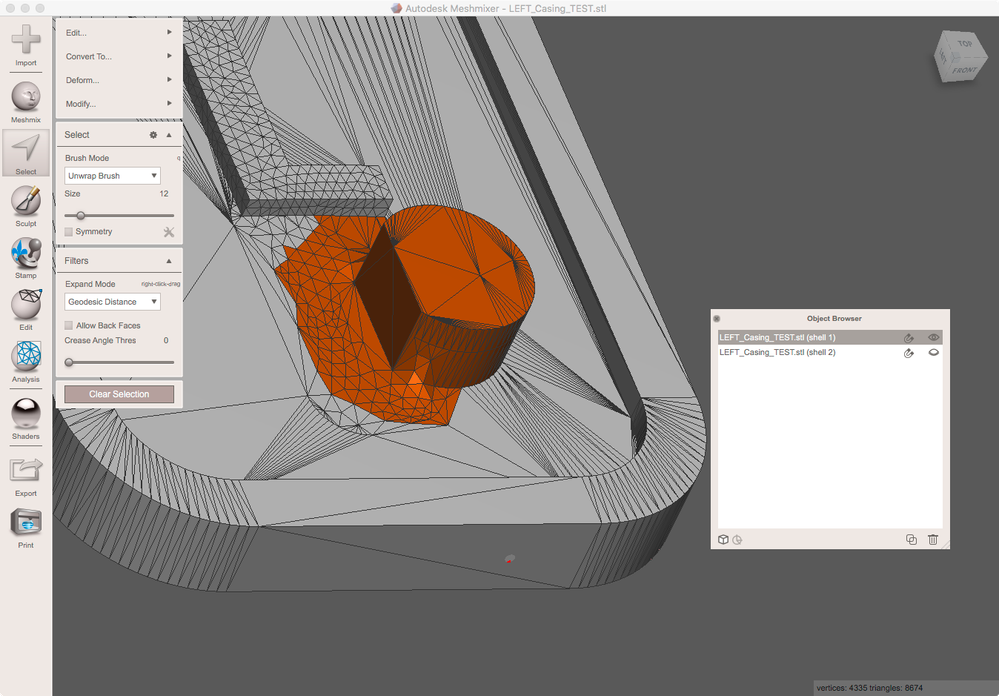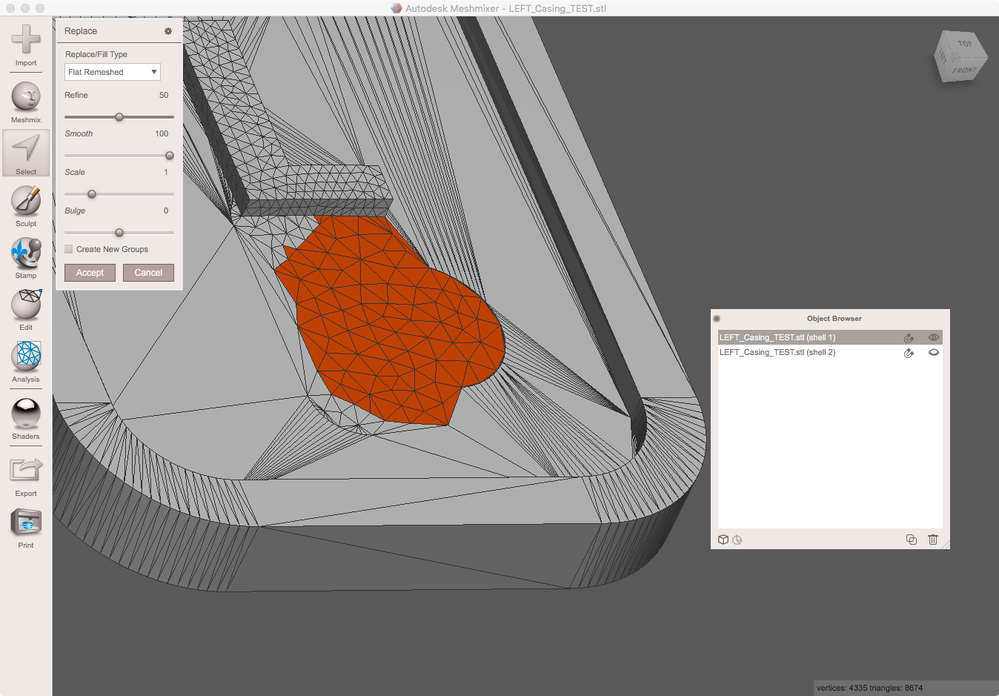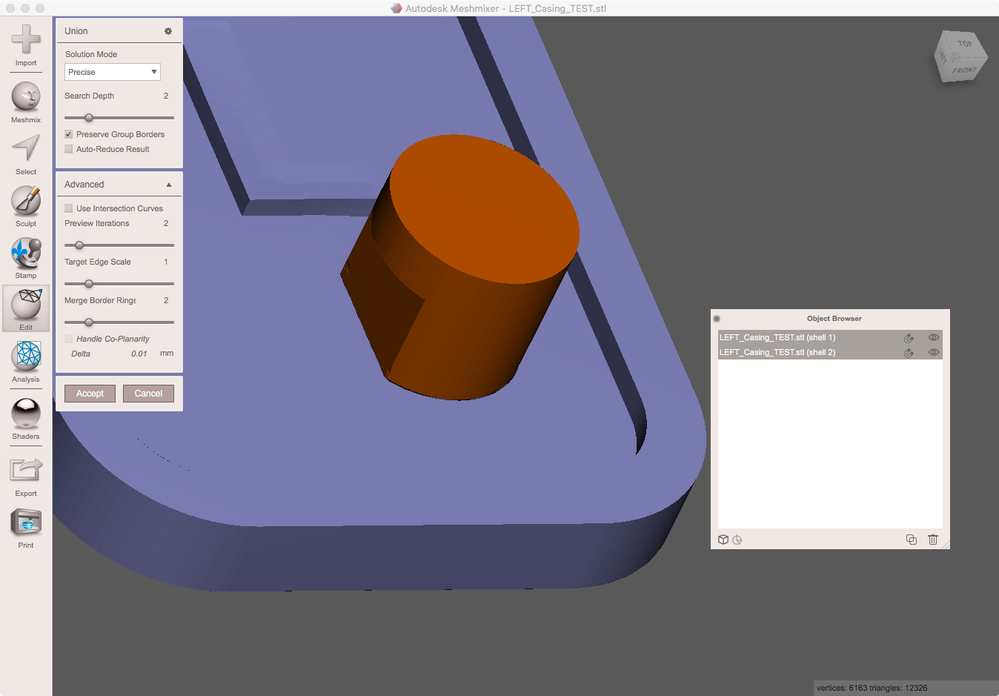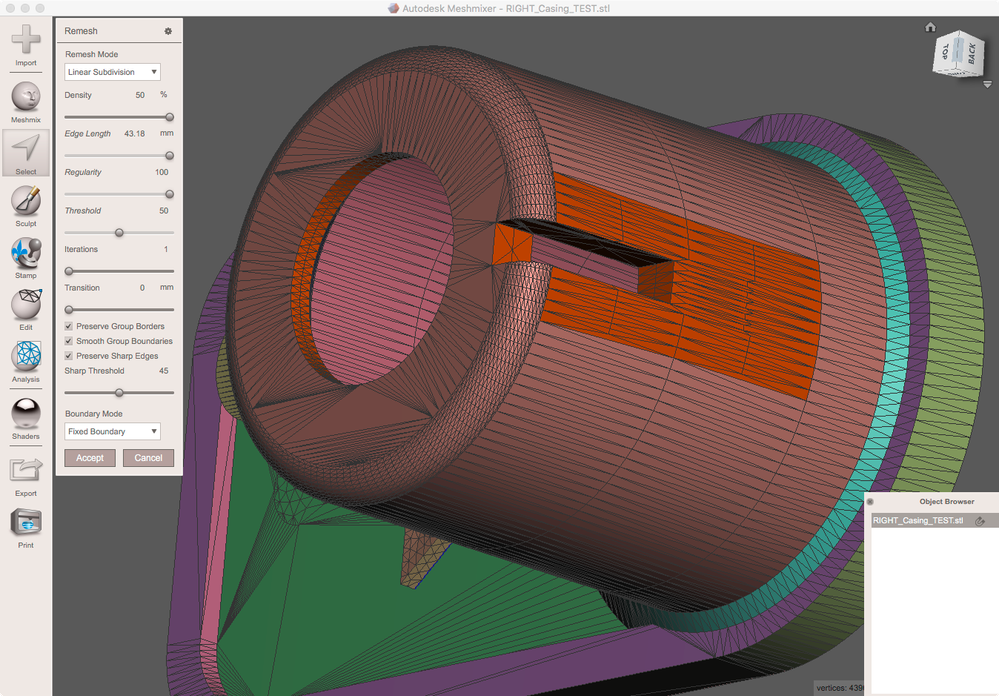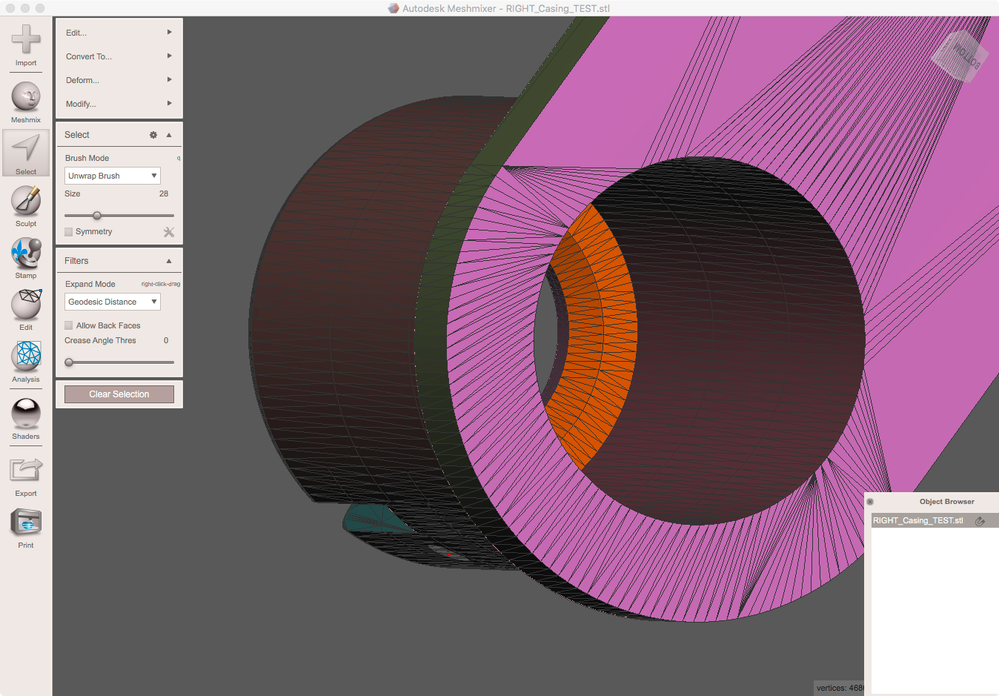- Subscribe to RSS Feed
- Mark Topic as New
- Mark Topic as Read
- Float this Topic for Current User
- Bookmark
- Subscribe
- Printer Friendly Page
- Mark as New
- Bookmark
- Subscribe
- Mute
- Subscribe to RSS Feed
- Permalink
- Report
I have read many posts here but can't seem to find the answer. I am a total newbie with Meshmixer a few days now.
I would like to alter a part in Meshmixer if possible see photo. I have already filled in the slots in the part. Any help is appreciated! I have attached the STL files if anybody wants to do this for me?
Thanks
Solved! Go to Solution.
Solved by MagWeb. Go to Solution.
- Mark as New
- Bookmark
- Subscribe
- Mute
- Subscribe to RSS Feed
- Permalink
- Report
There are several ways and tools to do such modifications. Here's how I would do it...
To change the diameter of the cylinder:
In SELECT select the upper region of the cylinder:
Run SELECT/Edit/PlaneCut. Make sure to set CutType = Slice(KeepBoth)
Leave SELECT and run EDIT/SeparateShells
On the upper part run EDIT/Transform to modify the diameter. Disable UniformScaling in the tool properties (as you want to keep the height the same). Set the desired diameter to the number boxes SizeX and SizeZ.
Now go to SELECT. The previous PlaneCut action created a face group at the lower end. Select it by double click and run SELECT/Edit/Transform to extrude that plane to intersect the other part.
Now you might want to flatten the lower part. SELECT the uneven region plus the stump of the former cylinder
Run SELECT/Edit/EraseAndFill with a flat FillMode
Now activate both objects and run EDIT/BooleanUnion
To thicken the other region:
Run EDIT/GenerateFaceGroups. Defaults generate two groups at the inside of the top ( horizontal and bevel). Later on we will move these groups to make the top thicker.
To make this work we need to refine the mesh at all regions being in contact to the two groups. So SELECT all regions being in contact to. Run SELECT/Edit/Remesh at RemeshMode = LinearSubdivision and max Density
Now select the two interior groups
and run SELECT/Deform/SoftTransform. Enabling snapping (the S circle should be green) and using up/down keys to modify the snapping increment to 1 helps to move it precisely.
(Sorry the last image shows face Transform instead of SoftTransfom which shoul be used here)
Gunter Weber
Triangle Artisan
- Mark as New
- Bookmark
- Subscribe
- Mute
- Subscribe to RSS Feed
- Permalink
- Report
I really appreciate the help here but as I said I am a total newbie so--
You say "Leave SELECT and run EDIT/SeparateShells" how do I do that? Do I press the "Accept" button, if I do it goes back to where I started. If I just push the "Edit" button it does the same thing? Confused
Gene
- Mark as New
- Bookmark
- Subscribe
- Mute
- Subscribe to RSS Feed
- Permalink
- Report
OK, I used the "Accept" button and that seemed to work but now I am not getting the separate orange part in your photo. The top part is light gray and the whole rest of the object is dark grey and double clicking on the dark grey does nothing--
Now go to SELECT. The previous PlaneCut action created a face group at the lower end. Select it by double click and run SELECT/Edit/Transform to extrude that plane to intersect the other part.
- Mark as New
- Bookmark
- Subscribe
- Mute
- Subscribe to RSS Feed
- Permalink
- Report
Better yet since you know what I want can I make a donation to you to do them both for me as I am so confused with all of this?
Thanks
- Mark as New
- Bookmark
- Subscribe
- Mute
- Subscribe to RSS Feed
- Permalink
- Report
No donation necessary. Here it is:
Gunter Weber
Triangle Artisan
- Mark as New
- Bookmark
- Subscribe
- Mute
- Subscribe to RSS Feed
- Permalink
- Report
Gunter,
One more favor to ask, one little thing I overlooked the small tab/cylinder needs to be 1mm taller at the base if that is possible? On each part.
Don't know why the pic won't load it is small? Hope you know what I mean
- Subscribe to RSS Feed
- Mark Topic as New
- Mark Topic as Read
- Float this Topic for Current User
- Bookmark
- Subscribe
- Printer Friendly Page
Forums Links
Can't find what you're looking for? Ask the community or share your knowledge.