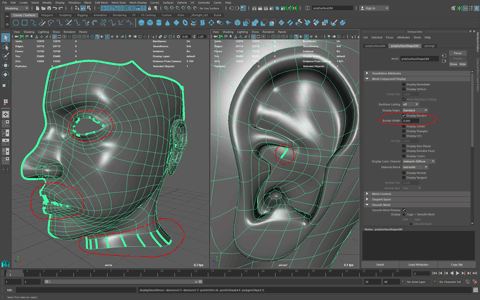- Mark as New
- Bookmark
- Subscribe
- Mute
- Subscribe to RSS Feed
- Permalink
- Report
Hi there,
If the answer to this question already exists in the forum then I apologize. But I couldn't find it when I looked for it.
Recently I bought a new hard drive and installed Maya 2015 on it. I have used Maya 2014 and 2016 on this machine before and they worked flawlessly. I was working on a project in Maya 2014 on the old hard drive. But I opened it in Maya 2015 this time. Everything seemed fine until today. Basically, when I select one edle loop and try to move it, the selected edge doesn't move, instead, another edge from some other place starts to move. Also when I try to to extrude an edge, some other edge from another place gets extruded.
The other things is that, I am no longer able to select edge loops in my models. When I double click on an edge loop, some edges on that particular loop get selected, then the loop breaks off and maya selects few random edges from other distant places.
I have tried everything but can't figure this out. I always work with quads and have tripple checked everything. But the problem still remains.
Please Help,
Thanks in advance.
Solved! Go to Solution.