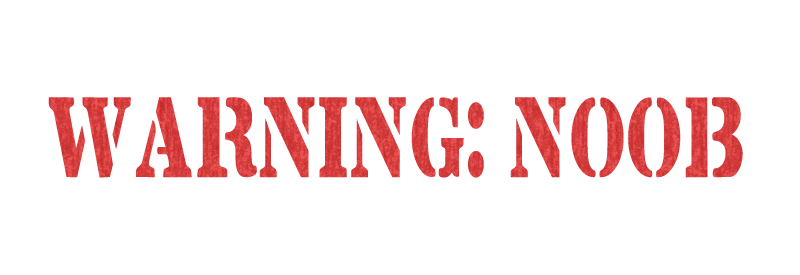Small white window
Not applicable
04-03-2018
03:34 PM
- Mark as New
- Bookmark
- Subscribe
- Mute
- Subscribe to RSS Feed
- Permalink
- Report
Not sure if this is a Inventor thing or a multi monitor issue.
We are getting in on multiple work stations, but they are setup the same.
(Same video card, MB, driver, Inventor version / update ect ect)
Sometimes it will go away with a tab change but other times it requires a Inventor shut down.
Seems to happen on almost every fire up of Inventor.
Link copied