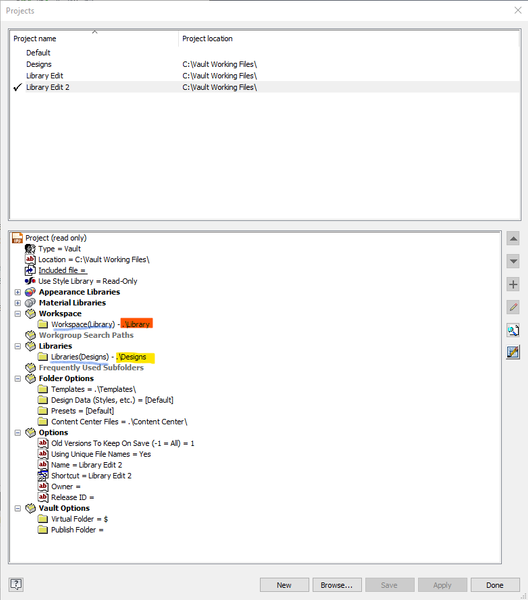- Autodesk Community
- >
- Inventor Community
- >
- Inventor Forum
- >
- Re: Problem with "not checked out to you. edits are not allowed on this fil
Problem with "not checked out to you. edits are not allowed on this file"
- Subscribe to RSS Feed
- Mark Topic as New
- Mark Topic as Read
- Float this Topic for Current User
- Bookmark
- Subscribe
- Printer Friendly Page
- Mark as New
- Bookmark
- Subscribe
- Mute
- Subscribe to RSS Feed
- Permalink
- Report
Hi,
if you open my picture attached i am having problems with troubleshooting this and dont know how to fix it.
i dont know what ive changed or what caused the problem ?
i only have the student version and am the only user of this program.
if you can help that would be GREAT !
Thanks
Solved! Go to Solution.
Solved by SER4. Go to Solution.
- Mark as New
- Bookmark
- Subscribe
- Mute
- Subscribe to RSS Feed
- Permalink
- Report
Are you working with Inventor as a stand alone?
without vault?
if so you can change the properties in windows explorer
- Mark as New
- Bookmark
- Subscribe
- Mute
- Subscribe to RSS Feed
- Permalink
- Report
It appears that this message is a result of a part in your assembly being located in a Library location in your Project File. Check your file locations in Windows Explorer and see if they are in the directories you want them in and if not move them to the correct location. Or you can remove all the library locations in you Project File which will allow you to edit the offending part.
Hope this helps, Paul
- Mark as New
- Bookmark
- Subscribe
- Mute
- Subscribe to RSS Feed
- Permalink
- Report
- Mark as New
- Bookmark
- Subscribe
- Mute
- Subscribe to RSS Feed
- Permalink
- Report
- Mark as New
- Bookmark
- Subscribe
- Mute
- Subscribe to RSS Feed
- Permalink
- Report
I had this problem and worked out that it was to do with changes that I made to my Inventor options settings.
Inventor Menu > Options > File (tab)
The issue was caused by changing my "Project folder" and "Default content center files" directories from default to a new shared directory (Dropbox).
FIX - I resolved the issue by changing these two directories back to the default directory, or to my user public folder. I am now working from the directory below with no issues.
C:\Users\Public\INVENTOR
- Mark as New
- Bookmark
- Subscribe
- Mute
- Subscribe to RSS Feed
- Permalink
- Report
Thanks Paul Dubet
. . Kudos 2
What are the consequences of 'removing the 'offending' library location in you Project File'. . ie i now have no Library listed in the IPJ
MatB
- Mark as New
- Bookmark
- Subscribe
- Mute
- Subscribe to RSS Feed
- Permalink
- Report
The reason for having the 'Library' location is two fold. First it gives you a quick path to parts that are static in nature and can be reused in multiple assemblies without modification, i.e. purchased hardware type items. Second it prevents modification to those standard parts. I use two different project files to allow editing of parts and assemblies that are located in my 'Library' location. My 'Vault' project file has the 'Library' location defined as a Library. My 'Vault Library' project file has the 'Library' location defined as my Workspace. If I need to modify a Library file I close all of my open files and change the project file to the 'Vault Library' project file. I can then edit any of the files in this location. I then change back to the 'Vault' project file when I am done. I also define my regular workspace as a 'Library' location in my 'Vault Library' file, in other words my workspace and library locations are flipped in each of the project files.
Paul
- Mark as New
- Bookmark
- Subscribe
- Mute
- Subscribe to RSS Feed
- Permalink
- Report
I liked ur idea to turn off / delete the Library mapping in the IV Project
Dialogue Box.
But u seem to altered u view.
Do u mind me asking why?
MatB
- Mark as New
- Bookmark
- Subscribe
- Mute
- Subscribe to RSS Feed
- Permalink
- Report
Many times I will give a quick and simple way to solve a problem, especially if I have limited time to answer or explain things in more detail. In this case I have always used two separate project files in my work place, however we are Vault users, so my first solution was the quick one and the latest is the better way and a more detailed explanation.
Hope this helps, Paul
- Mark as New
- Bookmark
- Subscribe
- Mute
- Subscribe to RSS Feed
- Permalink
- Report
. . just watched a good video from Paul Cetnar, creating a separate IPJ for
the Library, which illustrates the safe way to modify library files that u
described.
Can I assume that the library IPJ does not need to be migrated in the
future? It is simply there to temporarily modify 'already assigned' library
files for the Design IPJ?
Disconnecting then reconnecting the Library Path in the Project dialogue box
seemed like an adequate solution - assuming the redefining of the Library
Path in the Project dialogue box did not harm to past and future Library
files that have 'explicit paths' written to it!
Kind Regards : MatB
- Mark as New
- Bookmark
- Subscribe
- Mute
- Subscribe to RSS Feed
- Permalink
- Report
- Mark as New
- Bookmark
- Subscribe
- Mute
- Subscribe to RSS Feed
- Permalink
- Report
Hello. Having same issue. I'm new to inventor. Can you walk me through on how to fix the problem please.
Cannot modify the library file MASTER.iam
Component MASTER.iam is not checked out to you. Edits are not allowed on this file.
- Mark as New
- Bookmark
- Subscribe
- Mute
- Subscribe to RSS Feed
- Permalink
- Report
Being a single user,
i found i did not need to lock files in a library,
bc i was the only one using them.
My knowledge extends to either
- making sure the IPJ ur editing is 'Ticked'
- and that the Library is Editable.
- Mark as New
- Bookmark
- Subscribe
- Mute
- Subscribe to RSS Feed
- Permalink
- Report
- Mark as New
- Bookmark
- Subscribe
- Mute
- Subscribe to RSS Feed
- Permalink
- Report
I have just dealt with this issue. We ARE using Vault.
Similar to what @Anonymous said: make a new project file in order to edit Library files. I've gone one step further and essentially swapped the Workspace vs. Libraries folders...this way, if I want to edit Library files, once I'm done, afterward I CANNOT even edit my regular design files until I switch project files. Obviously our original project file maps Library folder so that they cannot be edited.
It sounds like the "Libraries" just means read-only.
Our original project file:
The following is my project file setup to be able to modify library files:
Note the blue underlined can be renamed whatever you want...these are also what text shows up in the Open dialogue folders.
The highlighted yellow and orange are folder paths.
Dell Precision 5680 Laptop; Win11 Pro; 64GB RAM; i9-13900H CPU; Intel Iris Xe Graphics, NVIDIA RTX 3500 Ada Laptop GPU.
Vault Pro 2025.1 (30.1.63.0); Inventor Pro 2025.1.1 (241).
- Mark as New
- Bookmark
- Subscribe
- Mute
- Subscribe to RSS Feed
- Permalink
- Report
Thank you. That solved my problem. Moved the content center back to default C drive location.
We don't use the content center therefore the impact is low however I wonder why the content center folder cannot reside in the same location as the project file.
- Mark as New
- Bookmark
- Subscribe
- Mute
- Subscribe to RSS Feed
- Permalink
- Report
Same problem, same need: to sync standard parts via cloud drive. Still trying this work-around. No libraries are included in my project file, but such complicated behavior.
- Subscribe to RSS Feed
- Mark Topic as New
- Mark Topic as Read
- Float this Topic for Current User
- Bookmark
- Subscribe
- Printer Friendly Page
Forums Links
Can't find what you're looking for? Ask the community or share your knowledge.